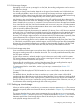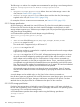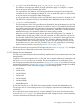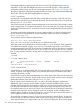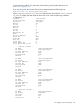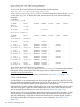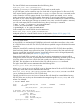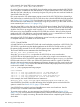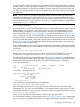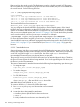HP vPars and Integrity Virtual Machines V6.1 Administrator Guide
In this example, the Virtual DVD resource statement is
dvd:avio_stor::disk:/dev/rdisk/disk7.
For a vPar/VM to recognize a Virtual DVD, physical media must be present inside the VSP CD/DVD
drive. If media is not added at vPar/VM start time, it can be inserted into the VSP CD/DVD drive
after the vPar/VM is already up. A rescan by the guest OS picks up the new media and adds the
Virtual DVD to the vPar/VM.
If for some reason the VSP Administrator requires control of the VSP CD/DVD drive claimed by a
vPar/VM but has no media for the VSP CD/DVD drive, then a Virtual NullDVD should be specified
(see Section 9.2.2.3.6 (page 129)). Physical media can then be inserted into the VSP CD/DVD
drive and become virtual media for a Virtual DVD using the hpvmmodify or the virtual console's
insert command (see Section 9.3.1.3 (page 135)).
After the Virtual DVD is in the vPar/VM, the VSP CD/DVD drive is locked. The VSP CD/DVD drive
is automatically unlocked when the vPar/VM is shut down. The VSP CD/DVD can also be changed
while the vPar/VM is up using the virtual console's eject command. Once ejected, the Virtual
DVD turns into a Virtual NullDVD and the VSP CD/DVD drive unlocks. After you place physical
media in the VSP's CD/DVD drive, use the virtual console's insert command to turn a Virtual
NullDVD back to a Virtual DVD, relocking the VSP CD/DVD drive.
Most physical VSP CD/DVD devices on HP Integrity servers have only one path to them. As such,
no multipath software is available on the VSP for them.
9.2.2.3.5 Virtual FileDVDs
A Virtual FileDVD is an emulated SCSI DVD with virtual media that comes from a VSP ISO file. The
VSP ISO file is specified using the absolute pathname to the ISO file. The file can be on a VxFS
file systems locally mounted on the VSP. NFS file systems are not supported for Virtual FileDVDs.
The Virtual FileDVD resource statement takes the following form:
dvd:avio_stor::file:/pathname/file.ISO
where the /pathname/file.ISO specifies the VSP ISO file to use as virtual media.
A VSP ISO file can be created using the mkisofs utility or by using the dd command to copy
CD/DVD media to a file. The VxFS file system should be enabled to support largefiles, because
ISO files tend to be over 2 GB in size. All the ISO files that are useful to a guest OS should be
placed in the same directory to take advantage of dynamic changes using the virtual console (see
Section 9.3.2.3 (page 138)). The ISO files should be marked with proper permissions; they must
not be world writable. For example:
# ls -l /var/opt/hpvm/ISO-images/hpux
total 26409104
-rw-r--r-- 1 root sys 3774611456 Jul 11 :59 0505-FOE-OE.iso
-rw-r--r-- 1 root sys 4285267968 Jul 11 17:05 0512-FOE.iso
-rw-r--r-- 1 root sys 3149987840 Jul 11 18:42 0603-FOE-D1.iso
-rw-r--r-- 1 root sys 29978624 Jul 11 18:51 0603-FOE-D2.iso
In this example, the Virtual FileDVD Resource Statement is:
dvd:avio_stor::file:/var/opt/hpvm/ISOimages/hpux/0603-FOE-D1.iso.
Virtual FileDVDs, like all files, can take advantage of the multipath options with which the file
system is created. See Section 9.2.1.3 (page 118) for details.
Virtual FileDVDs are read-only and are shareable across active virtual machines. Use the
hpvmdevmgmt command to mark them sharable.
To prevent media conflicts, you must manage Virtual FileDVDs carefully (see Section 9.2.1.4
(page 119)). You can see where the file system directory where the ISO file resides using the guest's
virtual console. To simplify accounting, allocate file directories from complete logical volumes or
whole disks.
128 Creating virtual storage devices