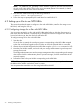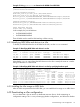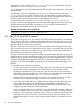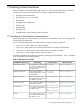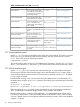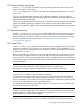HP-UX vPars and Integrity VM V6.1.5 Administrator Guide (5900-2295, April 2013)
When CPU or memory resources are overdrawn, either these resources must be brought back
online, or reservations on existing virtual machines or virtual partitions must be reduced or removed.
Resource reservations can be removed using the hpvmmodify -P name -x
resources_reserved=false command. Memory reservations can be reduced by using the
hpvmmodify -r option to reduce virtual machine or virtual partition memory size. CPU reservations
can be reduced by using either the -c or -e options to reduce the CPU count or CPU entitlement.
Note -e does not apply to a virtual partition, because it always has 100% entitlement to a CPU.
Use the information provided by hpvmstatus -s to determine the amount of overcommitted
resource, and then use hpvmmodify to reduce that resource's commitments appropriately.
When virtual machines are configured to use reserved resources, and CPUs are overcommitted,
it might require a combination of reducing both CPU entitlement, and CPU counts to bring the
system back into a committed state. When determining the appropriate amount of entitlement or
CPU count to reduce, Integrity VM packs CPU entitlement as efficiently as possible. For example,
if there are two virtual machines that require 50% entitlement of three CPUs, and there are seven
CPUs available in total on the VSP, that would mean that four CPUs would be available at 100%,
if needed (however, those two virtual machines might spread across 6 CPUs if those CPUs are not
otherwise in use.)
While it is not possible to increase resources on a reserving virtual machine or virtual partition
when the VSP is in an over-committed state, it is possible to reduce resource commitments, even if
that reduction still leaves the VSP in an over-committed state.
It is still possible to change resource assignments of virtual machines and virtual partitions when
the VSP is in an overcommitted state, if those virtual machines or virtual partitions do not reserve
resources. However it is not possible to set the resources_reserved=true.
6.8 Installing the HP-UX Operating Environment on a vPar
For HP Integrity Server Blade BL8x0c i2 servers and rx2800 i2 servers, you can install HP-UX 11i
v3 September 2011 (AR1109) or later on the vPar. For HP Integrity Superdome 2 servers, you
must install the HP-UX 11i v3 March 2012 (AR1203) or later release. The server must be an HP
Integrity Server Blade system BL8x0c i2 server or newer machine.
There are multiple ways to install HP-UX 11i on a virtual partition. HP-UX 11i installation on a vPar
using an Ignite-UX server is described here.
6.8.1 Installing HP-UX 11i on a vPar using an Ignite-UX server
This approach describes the use of the network to directly install HP-UX 11i from an Ignite-UX
server. For more information about Ignite-UX based installation, see the Ignite-UX Administration
Guide for HP-UX 11i available on the website at: http://www.hp.com/go/ignite-ux-docs.
NOTE: Before using the Ignite-UX server approach, ensure the following:
• The vPar is created and assigned a network interface.
• At least one disk has been added to the vPar with sufficient space to install HP-UX 11i on it.
• The Ignite-UX server is set up and accessible from the LAN interface assigned to the vPar.
To install HP-UX 11i on a vPar using an Ignite-UX server:
1. Boot the vPar to EFI.
2. Create a dbprofile from EFI shell by running the following command:
Shell> dbprofile –dn mybootprofile –sip <IP_address_of_ignite-server>
-cip <IP_address_of_vPar> -gip <IP_address_of_gateway> -m
<network_mask> -b “/opt/ignite/boot/nbp.efi”
6.8 Installing the HP-UX Operating Environment on a vPar 71