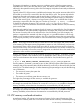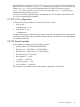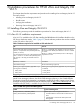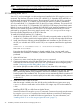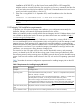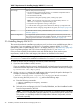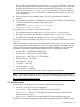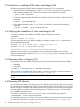HP-UX vPars and Integrity VM V6.1.5 Administrator Guide (5900-2295, April 2013)
NOTE: Both ProviderSvcsBase and SysFaultMgmt are included in the WBEM Management bundle
— https://h20392.www2.hp.com/portal/swdepot/displayProductInfo.do?
productNumber=WBEMMgmtBundle
3.1.2 Installing vPars V6.1.5
vPars V6.1.5 may be packaged in a software depot and installed in the VSP using the swinstall
command. The minimum OE version for the VSP is HP-UX 11i v3 September 2012 (AR1209) on
the latest Intel® Itanium® 9500 processors. The minimum OE version for the VSP on supported
legacy hardware is HP-UX 11i v3 March 2012 plus AR1209 Feature11i patches. Alternatively,
you can install HP-UX 11i v3 September 2012 on the VSP on legacy hardware. The minimum OE
version for a vPar is HP-UX 11i v3 September 2011 (AR1109) on HP Integrity Server Blade system
BL8x0c i2 servers and HP-UX 11i v3 March 2012 (AR1203) on HP Integrity Superdome 2 servers.
After vPars are created using either the GUI or the CLI, the deployment of HP-UX OEs can be
performed by an Ignite-UX server using specific entries in the /etc/bootptab file or using a
Direct Boot Profile (dbprofile) entry in the EFI of the vPar.
To install HP-UX Virtual Partitions V6.1.5 software:
1. Install HP-UX 1209 (Base OE, VSE-OE, or DC-OE) and the required patches on the VSP. See
the vPars V6.1.5 release notes for the required patches. Go to the next step after HP-UX boots.
2. Install Virtual Partition Software products BB068AA and VirtualBase on the VSP either with
the OE (it is included with VSE-OE and DC-OE) or as a separate install from the application
media:
swinstall –x autoreboot=true –s <VirtualPartitionDepot> \
BB068AA VirtualBase
Ensure that the HP-UX GUID Manager is already installed. If not, you can install it with
BB068AA and VirtualBase. In addition, install the OVMM bundle, T8718AC, if it has been
purchased.
3. Allow HP-UX to boot.
4. Create one or more virtual switches using the vparnet command.
5. Create virtual partitions on the VSP after HP-UX boots. Use the vparcreate and vparmodify
commands to create and modify vPars on the VSP. For information about configuring NPIV,
see the “Configuring an NPIV HBA (vHBA)” (page 57) section.
You need to specify the number of CPUs, the memory size, data disks, and storage.
NOTE: In vPars V6.1.5, a boot disk is created when you install HP-UX on the vPar. The boot
disk is specifically defined during installation when the EFI NVRAM is updated with the
hardware path of the installation disk. This process occurs automatically after the partition OS
is installed. Hence, there is no need to specify a boot disk when configuring virtual partitions
in vPars V6.1.5.
6. Install HP-UX 1109 or later on the vPar.
After the storage is added to the vPar, HP-UX can be installed from an Ignite server using
lanboot or from an install media such as DVD or ISO image. Any OE can be installed on
a vPar.
Installing HP-UX OE in a vPar from an Ignite Server:
Start the vPar from VSP using the vparboot command. Connect to the virtual console instance
by using the vparconsole command and wait for the boot to reach the EFI shell prompt,
and then use lanboot to install HP-UX from an Ignite Server. For more information, see
“Installing HP-UX 11i on a vPar using an Ignite-UX server” (page 71).
36 Installation procedures for HP-UX vPars and Integrity VM V6.1.5