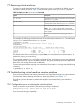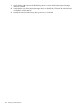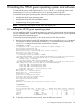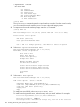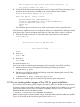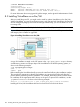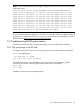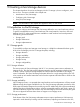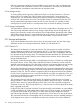HP-UX vPars and Integrity VM V6.1.5 Administrator Guide (5900-2295, April 2013)
# swlist BB068AA VirtualBase
# Initializing...
# Contacting target "foo"...
ERROR: Software "BB068AA" was not found on host "foo:/".
ERROR: Software "VirtualBase" was not found on host "foo:/".
For more information about using Ignite-UX golden images, see the Ignite-UX Administration Guide.
8.3 Installing VirtualBase on a vPar/VM
After you install the guest OS, you might need to install or update VirtualBase on the vPar/VM .
Without VirtualBase, you cannot use dynamic memory with VMs and with VirtualBase, the vPar/VM
can be managed by Integrity Virtual Server Manager. Additionally, you can use Matrix OE V7.0
to manage VMs.
NOTE: VirtualBase is installed by default with the HP-UX 11i v3 September 2012 release.
Figure 4 illustrates the process. A copy of VirtualBase is installed onto the VSP system when vPars
and Integrity VM is installed or upgraded.
Figure 4 Installing VirtualBase on a vPar/VM
A copy of VirtualBase is stored on the VSP system in the /opt/hpvm/guest-images directory.
A subdirectory contains an SD tape depot with VirtualBase for the HP-UX operating system, as
shown in the following example:
# cd /opt/hpvm/guest-images
# ls
common hpux
Before installing the VirtualBase bundle, preview the install task allowing the installation analysis.
This provides the opportunity to identify and address any warnings that might result from this
preview before proceeding with the installation. For example, the analysis phase includes checks
for installation of the appropriate AVIO drivers on the guest. To preview the installation, use the
-p option of swinstall as shown in the following example:
swinstall -p -x autoreboot=true -s path to hpvm_guest_depot.11iv#.sd VirtualBase
Installing the vPars/VM VirtualBase software kit causes the vPar and VM to reboot.
106 Installing the HP-UX guest operating system and software