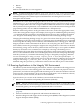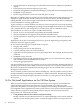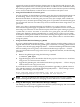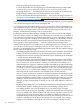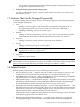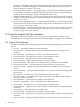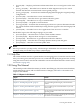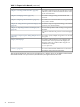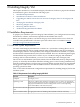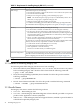HP Integrity Virtual Machines 4.3: Installation, Configuration, Administration
HP System Management Homepage (SMH).
For more information about using Integrity Virtual Machines Manager under SMH,
see the HP Integrity Virtual Machines Manager Version 4.0 Getting Started Guide.
—
— HP Insight Dynamics — VSE Management Software environment in the HP Systems
Insight Manager (SIM) on the Central Management Server (CMS).
For more information about Insight Dynamics — VSE, see the HP Insight Dynamics 6.0
Getting Start Guide on the BSC website: http://bizsupport2.austin.hp.com/bc/docs/support/
SupportManual/c02048567/c02048567.pdf
If you have installed the HP Integrity Virtual Machines Manager software, you must upgrade
it to a version that supports this version of Integrity VM.
To use Integrity Virtual Machines Manager, you must install the VMProvider bundle that
is provided with Integrity VM. If you upgrade Integrity VM, be sure to keep the VMProvider
up-to-date also. If the VMProvider version does not match the Integrity VM version, the
Integrity Virtual Machines Manager will not work properly.
HP Integrity Virtual Machines Manager (VMMgr) Version 4.0 can be used with Integrity
VM V4.2.5. Earlier versions of VMMgr (V3.0 and earlier) do not install or run on an HP-UX
11i v3 VM Host and cannot be used with Integrity VM V4.2.5. Users upgrading to Integrity
VM V4.2.5 must upgrade to VMMgr V4.0 or preferably VMMgr V6.1. In addition, users of
HP Insight Dynamics Virtual Software Environment software versions earlier than V4.0
must upgrade to HP Insight Dynamics — VSE V4.1 (which contains VMMgr V4.0).
VMMgr V4.0 is designed to run on HP-UX 11i v3 with Integrity VM V4.3 or earlier. It cannot
use or display any new features in Integrity VM V4.3, but does support new features in
HP-UX 11i v3, including the new agile addressing hardware paths and device files for storage
devices. This means the following:
— The VMMgr product V4.0 allows the display and setting of the maximum and minimum
setting of vCPUS and entitlement caps and the display of the graceful stop timeout.
VMMgr V4.0 also uses the currently set entitlement caps to validate input on the Modify
> Virtual Machine Entitlement dialog.
— V4.0 does not display any information about MSE group membership for the VM Host,
nor support the initiation of either an offline or online guest migration from one VM
Host to another. If a virtual machine is running on one member of an MSE group, it
will be displayed as stopped on a different member of the MSE group without indicating
that the virtual machine is not currently runnable on that host. It would permit a user
to attempt to start the virtual machine. However, in this case, the underlying Integrity
VM V4.3 hpvmstart command that VMMgr executes would issue an error message
indicating that the virtual machine is not runnable on the current VM Host.
Also, if a virtual machine that is defined on 2 different VM Hosts in an MSE group has
the same Integrity VM UUID on both hosts, HP Insight Dynamics — VSE V4.1 and V6.0
might not display the virtual machine as contained in the VM Host where it is currently
running in the Visualization Manager component. It might appear in Visualization
Manager as if the virtual machine is running on one of the other VM Hosts where it is
defined.
— Beginning with VMMgr V4.0, you can display persistent device files (and their associated
LUN hardware paths) as backing device choices when adding a storage device.
The VMMgr product V4.0 correctly displays devices by either legacy and agile
specifications on the storage tab, depending on which was used when the virtual storage
device was added to the virtual machine, and will correctly map those virtual devices
to their respective physical backing devices. In addition, VMMgr V4.0 adds a new
simplified display on the storage tab that eases tracing the connections from the virtual
machine's virtual device to the physical backing device. The original, more complex,
display is also available by selecting the "Show host bus adapter" checkbox on the
24 Introduction