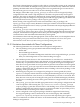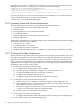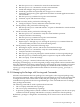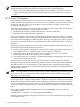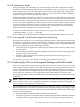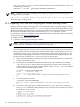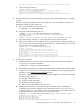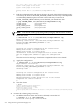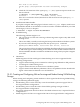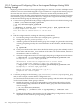HP Integrity Virtual Machines 4.3: Installation, Configuration, Administration
0%----10%----20%----30%----40%----50%----60%----70%----80%----90%----100%
Found 2 volume groups on node creek1
Found 2 volume groups on node creek2
...
Writing cluster data to /etc/cmcluster/creekQuorumRiver.cfg.
#
e. Edit the configuration file and change the entry for each of the SLVM volume groups,
so that they are listed as an HPVM_VOLUME_GROUP. If each entry is already listed
as aVOLUME_GROUP, replace each line so that each entry is listed as an
HPVM_VOLUME_GROUP. When you are finished, you should have this:
# grep VOLUME_GROUP /etc/cmcluster/creekQuorumRiver.cfg
VOLUME_GROUP /dev/vgdatabase
VOLUME_GROUP /dev/vg02
HPVM_VOLUME_GROUP /dev/vgmobileG
HPVM_VOLUME_GROUP /dev/vgsharedA
#
NOTE: Each SLVM volume group being used by Integrity VM must have an entry.
f. Check the cluster:
# cmcheckconf -k -v -C /etc/cmcluster/creekQuorumRiver.cfg
Begin cluster verification...
Checking cluster file: /etc/cmcluster/creekQuorumRiver.cfg
Defaulting MAX_CONFIGURED_PACKAGES to 300.
Checking nodes ...
Creating the cluster configuration for cluster River
Adding node creek1 to cluster River
Adding node creek2 to cluster River
cmcheckconf: Verification completed with no errors found.
Use the cmapplyconf command to apply the configuration.
#
Note the next to last message, “Verification completed with no errors found.”
g. Apply the configuration:
# cmapplyconf -v -C /etc/cmcluster/creekQuorumRiver.cfg
Begin cluster verification...
Checking cluster file: /etc/cmcluster/creekQuorumRiver.cfg
Defaulting MAX_CONFIGURED_PACKAGES to 300.
Checking nodes ...
Creating the cluster configuration for cluster River
Adding node creek1 to cluster River
Adding node creek2 to cluster River
Marking/unmarking volume groups for use in the cluster
Completed the cluster creation
#
h. Start the cluster:
# cmruncl
cmruncl: Validating network configuration...
cmruncl: Network validation complete
Waiting for cluster to form .... done
Cluster successfully formed.
Check the syslog files on all nodes in the cluster to verify that no warnings occurred during startup.
#
4. Activate the volume groups correctly:
a. On all the VM Hosts where this cluster is defined, activate the VG:
# vgchange -a s -p /dev/vgsharedA
Activated volume group in Shared Mode.
218 Using HP Serviceguard with Integrity VM