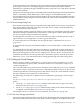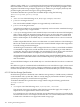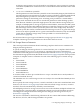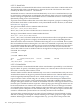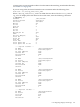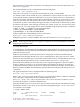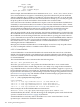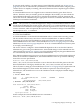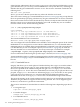HP Integrity Virtual Machines 4.3: Installation, Configuration, Administration
vendor: TEAC
product id: DW-224E
type: CD-ROM
size: 4300800 Kbytes
bytes per sector: 2048
In this example, the Virtual DVD resource statement is dvd:scsi::disk:/dev/rdisk/disk7.
For a virtual machine to recognize a Virtual DVD, physical media must be present inside the
VM Host CD/DVD drive. If media is not added at virtual machine start time, it can be inserted
into the VM Host CD/DVD drive after the virtual machine is already up. A rescan by the guest
OS picks up the new media and adds the Virtual DVD to the virtual machine.
If for some reason the VM Host Administrator requires control of the VM Host CD/DVD drive
claimed by a virtual machine but has no media for the VM Host CD/DVD drive, then a Virtual
NullDVD should be specified (see Section 6.2.2.3.6 (page 109)). Physical media can then be inserted
into the VM Host CD/DVD drive and become virtual media for a Virtual DVD using the
hpvmmodify or the virtual console's insert command (see Section 6.3.1.3 (page 115)).
After the Virtual DVD is in the virtual machine, the VM Host CD/DVD drive is locked. The VM
Host CD/DVD drive is automatically unlocked when the virtual machine is shut down. The VM
Host CD/DVD can also be changed while the virtual machine is up using the virtual console's
eject command. Once ejected, the Virtual DVD turns into a Virtual NullDVD and the VM Host
CD/DVD drive unlocks. After you place physical media in the VM Host's CD/DVD drive, use
the virtual console's insert command to turn a Virtual NullDVD back to a Virtual DVD,
relocking the VM Host CD/DVD drive.
Most physical VM Host CD/DVD devices on HP Integrity servers have only one path to them.
As such, no multipath software is available on the VM Host for them.
6.2.2.3.5 Virtual FileDVDs
A Virtual FileDVD is an emulated SCSI DVD with virtual media that comes from a VM Host
ISO file. The VM Host ISO file is specified using the absolute pathname to the ISO file. The file
can be on a VxFS file systems locally mounted on the VM Host. NFS file systems are not supported
for Virtual FileDVDs.
The Virtual FileDVD resource statement takes the following form:
dvd:scsi::file:/pathname/file.ISO
where the /pathname/file.ISO specifies the VM Host ISO file to use as virtual media.
A VM Host ISO file can be created using the mkisofs utility or by using the dd command to
copy CD/DVD media to a file. The VxFS file system should be enabled to support largefiles,
because ISO files tend to be over 2 GB in size. All the ISO files that are useful to a guest OS should
be placed in the same directory to take advantage of dynamic changes using the virtual console
(see Section 6.3.2.3 (page 118)). The ISO files should be marked with proper permissions; they
must not be world writable. For example:
# ls -l /var/opt/hpvm/ISO-images/hpux
total 26409104
-rw-r--r-- 1 root sys 3774611456 Jul 11 :59 0505-FOE-OE.iso
-rw-r--r-- 1 root sys 4285267968 Jul 11 17:05 0512-FOE.iso
-rw-r--r-- 1 root sys 3149987840 Jul 11 18:42 0603-FOE-D1.iso
-rw-r--r-- 1 root sys 29978624 Jul 11 18:51 0603-FOE-D2.iso
In this example, the Virtual FileDVD Resource Statement is:
dvd:scsi::file:/var/opt/hpvm/ISOimages/hpux/0603-FOE-D1.iso.
Virtual FileDVDs, like all files, can take advantage of the multipath options with which the file
system is created. See Section 6.2.1.3 (page 98) for details.
Virtual FileDVDs are read-only and are shareable across active virtual machines. Use the
hpvmdevmgmt command to mark them sharable.
108 Creating Virtual Storage Devices