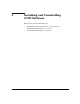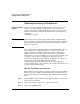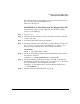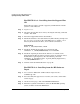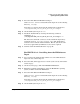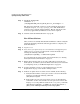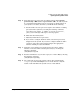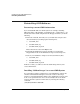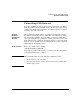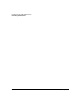Instant Capacity on Demand (iCOD) User's Guide for versions B.05.x
Installing and Uninstalling iCOD Software
Updating/Installing iCOD Software
Chapter 346
Step 7. Install the iCOD bundle:
swinstall -s \
/var/tmp/B9073AA_B.05.01_HP-UX_B.11.11_32+64.depot ’*’
The interactive swinstall can also be used to install the depot file by
setting the target to /var/tmp/<package_name>. The iCOD B.05.x
software is low overhead and non-intrusive. The file system size will
increase by approximately 2 MB and a reboot is not required.
Step 8. Continue with “For All Installations” on page 46.
For All Installations
After you have successfully installed the iCOD B.05.x software using the
swinstall command, perform the following procedure to complete your
iCOD installation:
Step 1. Log in as root
Step 2. Note, this step is required only on new installations and upgrades from
iCOD version 1.0 software. Set the system contact information by
entering the following command:
/usr/sbin/icod_modify -c name:e-mail:phone
If you need details on setting system contact information, see “Setting
Your System Contact Information” on page 55.
Step 3. Ensure that outgoing mail can be sent to HP mail servers from your
iCOD system, even if the system is behind a firewall. If you need details
on configuring e-mail, see “E-Mail Configuration” on page 25.
Step 4. Acquire and apply a license to your iCOD system. See “License
Requirement” on page 37 for details of this procedure.
Step 5. If this is an update from an earlier version of iCOD, do the following:
a. Verify that the number of active processors is correct for this iCOD
system by executing the following command:
/usr/sbin/icod_stat
b. If the number of active processors is not correct, use the following
command to set the correct number of active processors (refer to the
manpage icod_modify(1M) for details of the icod_modify command):
/usr/sbin/icod_modify -s number-of-active-processors \
[desc]:user-name:mgr-name:mgr-e-mail:mgr-phone