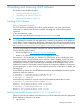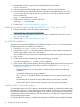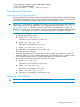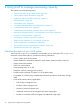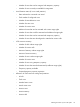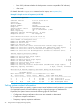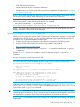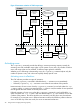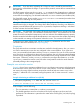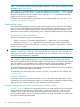HP Instant Capacity Version 10.x User Guide HP-UX 11i v1, HP-UX 11i v2, and HP-UX 11i v3 (5900-3361, December 2013)
4 Using iCAP to manage processing capacity
This chapter covers the following topics:
• “Checking the status of your iCAP system” (page 34)
• “Setting system contact information” (page 36)
• “Applying a Right To Use (RTU) codeword” (page 37)
• “Activating cores” (page 38)
• “Deactivating cores” (page 40)
• “Overriding deferred activation and deactivation” (page 41)
• “Load-balancing active cores” (page 42)
• “Understanding and managing intended active values” (page 43)
• “Activations and deactivations in a virtual partition environment” (page 43)
• “Assigning a cell to a partition” (page 46)
• “Unassigning a cell from a partition” (page 47)
• “Balancing the distribution of I/O interrupts” (page 48)
• “Software application considerations” (page 48)
• “Test activation of cores using temporary capacity” (page 49)
• “Replacement of failed cores” (page 49)
Checking the status of your iCAP system
You can use the icapstatus command to view the status of your iCAP system. The icapstatus
command, issued without options, provides the following information:
• Version number of the iCAP software
• System identification information (system ID, serial number, product number, unique ID)
• System contact email address
• iCAP From: email address
• Asset reporting status (on or off)
• Temporary capacity warning period (in days)
• Exception status (indicates if complex is in an exception state)
• If a member of a GiCAP group, membership information and borrow/loan status of usage
rights
• Local virtual partition status (if applicable):
Total number of assigned cores◦
◦ Number of active assigned cores
◦ Number of inactive assigned cores
◦ Additional cores that can be assigned with current usage rights
◦ Number of cores that could be assigned with additional usage rights
34 Using iCAP to manage processing capacity