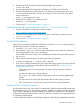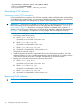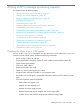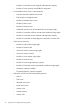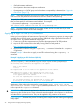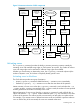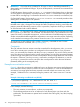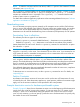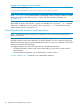HP Instant Capacity Version 10.x User Guide (762794-002, June 2014)
4 Using iCAP to manage processing capacity
This chapter covers the following topics:
• “Checking the status of your iCAP system” (page 33)
• “Setting system contact information” (page 35)
• “Applying a Right To Use (RTU) codeword” (page 36)
• “Activating cores” (page 37)
• “Deactivating cores” (page 39)
• “Overriding deferred activation and deactivation” (page 40)
• “Load-balancing active cores” (page 41)
• “Understanding and managing intended active values” (page 42)
• “Activations and deactivations in a virtual partition environment” (page 42)
• “Assigning a cell to a partition” (page 45)
• “Unassigning a cell from a partition” (page 46)
• “Balancing the distribution of I/O interrupts” (page 47)
• “Software application considerations” (page 47)
• “Test activation of cores using temporary capacity” (page 48)
• “Replacement of failed cores” (page 48)
Checking the status of your iCAP system
You can use the icapstatus command to view the status of your iCAP system. The icapstatus
command, issued without options, provides the following information:
• Version number of the iCAP software
• System identification information (system ID, serial number, product number, unique ID)
• System contact email address
• iCAP From: email address
• Asset reporting status (on or off)
• Temporary capacity warning period (in days)
• Exception status (indicates if complex is in an exception state)
• If a member of a GiCAP group, membership information and borrow/loan status of usage
rights
• Local virtual partition status (if applicable):
Total number of assigned cores◦
◦ Number of active assigned cores
◦ Number of inactive assigned cores
◦ Additional cores that can be assigned with current usage rights
◦ Number of cores that could be assigned with additional usage rights
Checking the status of your iCAP system 33