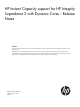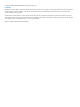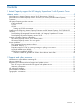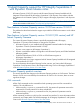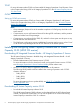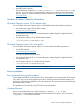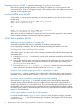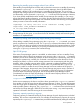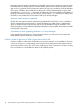HP Instant Capacity support for HP Integrity Superdome 2 with Dynamic Cores – Release Notes Abstract This release notes describes known issues and other information specific to HP Instant Capacity support for Superdome 2 with Dynamic Cores. All personnel with system administrator access (that is, with root login privileges on HP-UX systems) to an Instant Capacity system should read and understand the contents of this document and the implications of managing an Instant Capacity system.
© Copyright 2000, 2012 Hewlett-Packard Development Company, L.P Legal Notices Confidential computer software. Valid license from HP required for possession, use or copying. Consistent with FAR 12.211 and 12.212, Commercial Computer Software, Computer Software Documentation, and Technical Data for Commercial Items are licensed to the U.S. Government under vendor's standard commercial license. The information contained herein is subject to change without notice.
Contents 1 Instant Capacity support for HP Integrity Superdome 2 with Dynamic Cores release notes................................................................................................5 New features in Instant Capacity version 10.05 from version 10.04.01............................................5 New features in Instant Capacity version 10.04.01 (OS version) and HP Instant Capacity Firmware............................................................................................................
1 Instant Capacity support for HP Integrity Superdome 2 with Dynamic Cores release notes HP Instant Capacity 10.05 (OS version) and HP Instant Capacity Firmware bundled with HP Integrated Firmware bundle for HP Integrity Superdome 2 with Dynamic Cores release includes the updates to the HP Instant Capacity (iCAP) to support HP Integrity Superdome 2 with Dynamic Cores. NOTE: For the latest and most complete information on Instant Capacity refer to Hewlett-Packard's online documentation Web site at: www.hp.
TiCAP For more information about TiCAP, see Section titled HP Integrity Superdome 2 with Dynamic Cores in the Chapter titled Using iCAP on HP Integrity Superdome 2 in the HP Instant Capacity Version 10.x User Guide GiCAP Setting up GiCAP environment For more information about GiCAP, see Section titled HP Integrity Superdome 2 with Dynamic Cores in the Chapter titled Using iCAP on HP Integrity Superdome 2 in the HP Instant Capacity Version 10.
http://www.hp.com/go/softwaredepot • Install HP Instant Capactiy Run the following command #/usr/sbin/swinstall -s // B9073BA where, is the location where you have downloaded the iCAP depot. For more information on Instant Capacity, see HP Instant Capacity Version 10.x User Guide Location of Instant Capacity information HP Instant Capacity version 10.05 release notes You can find the HP Instant Capacity Version 10.
Expiration time for TiCAP in warning message in syslog is not correct If the warning period message appears in the syslog, the complex is in warning period. If the expiration time for TiCAP is not logged correctly in this message, refer to the icapstatus command output for TiCAP expiration time.
Removing the standby group manager when it has a failure If the standby Group Manager has a failure and you decide to remove it as a standby (by executing the command icapmanage -r -S on the active Group Manager), then if the failed system subsequently is booted, it still considers that it is a standby Group Manager. This occurs even though the rest of the group does not consider it to be a standby Manager.
temporary capacity balances reported for the members of the group or temporary capacity might be shifted from one member system to another member system, even when an activation request gets an error. In general, however, temporary capacity for a group is pooled for use by all members of the group. Therefore, the true balance for the group is always represented by the group total reported by the icapmanage -s command, and that total is always available to all members of the group. Note that in version 8.
2 Support and other resources Information to collect before contacting HP Be sure to have the following information available before you contact HP: • Software product name • Hardware product model number • Operating system type and version • Applicable error message • Third-party hardware or software • Technical support registration number (if applicable) How to contact HP Use the following methods to contact HP technical support: • See the Contact HP worldwide website: http://www.hp.
Warranty information HP will replace defective delivery media for a period of 90 days from the date of purchase. This warranty applies to all Insight Management products. HP authorized resellers For the name of the nearest HP authorized reseller, see the following sources: • In the United States, see the HP U.S. service locator website: http://www.hp.com/service_locator • In other locations, see the Contact HP worldwide website: http://www.hp.
IMPORTANT An alert that calls attention to essential information. NOTE An alert that contains additional or supplementary information. TIP An alert that provides helpful information.