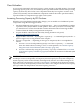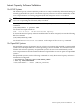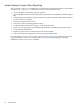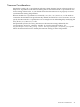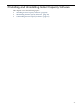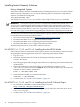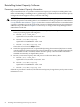HP Instant Capacity User's Guide for Versions 8.x
Reinstalling Instant Capacity Software
Preserving current Instant Capacity information
If you reinstall HP-UX on a partition with Instant Capacity (for example, installing HP-UX by
either cold-installing or installing from a “golden image”), all information in the Instant Capacity
configuration file disappears unless you do the following:
WARNING! If the system is a member of a Global Instant Capacity group, it should be removed
from the group before reinstalling HP-UX, and added back into the group after the reinstallation.
“Group Member Reinstallation” (page 113) describes a workaround if HP-UX is reinstalled while
a system is a member of a GiCAP group. If the system is a Global Instant Capacity Group Manager,
additional steps described in Chapter 7 are necessary to configure the Group Manager after a
reinstallation of HP-UX.
1. Before the reinstall, manually save your Instant Capacity data and processor allocation
history by backing up the following files:
a. HP-UX: /etc/.iCOD_data
OpenVMS: SYS$SYSTEM:SYS$ICAP.DAT
b. HP-UX: /var/adm/icap.log
OpenVMS: SYS$MANAGER:ICAP.LOG
c. HP-UX: /var/adm/icap.log.old
These files are restored in Step 3 below.
2. Install the appropriate HP-UX or OpenVMS Operating Environment (OE) from its media
onto the partition. The Instant Capacity software bundle B9073BA is installed automatically
when the HP-UX OE is installed, and the Instant Capacity software bundle BA484AA is
installed automatically on OpenVMS systems.
3. Restore your Instant Capacity data and processor allocation history files:
a. HP-UX: /etc/.iCOD_data
OpenVMS: SYS$SYSTEM:SYS$ICAP.DAT
b. HP-UX: /var/adm/icap.log
OpenVMS: SYS$MANAGER:ICAP.LOG
c. HP-UX: /var/adm/icap.log.old
If the above procedure is not done, all of the Instant Capacity change history and system-contact
information is lost.
50 Installing and Uninstalling Instant Capacity Software