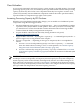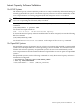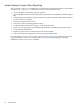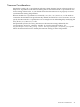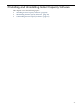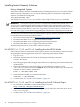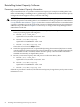HP Instant Capacity User's Guide for Versions 8.x
For All HP-UX Installations
After you have successfully installed the Instant Capacity software using the swinstall
command, perform the following procedure to validate your installation:
1. Execute the command: /usr/sbin/icapstatus
2. Verify that the icapstatus command’s output indicates the correct number of components
without usage rights for cells, cores, and memory.
If any number is incorrect, contact your local HP Response Center and request iCAP
assistance.
3. Log in as root
4. Set the system-contact information by entering the following command:
/usr/sbin/icapmodify -c <contact_email_address>
5. If you wish to configure asset reporting, then ensure that outgoing mail can be sent to HP
mail servers from your system, even if the system is behind a firewall. See “Diagnosing
E-mail Configuration” (page 127).
• Test the transmission of your asset report, via e-mail to HP, by entering the following
command:
/usr/sbin/icapnotify <reply_address>
The icapnotify command sends an asset report to HP, root, and the supplied reply
address.
HP responds with a reply e-mail to the reply address after the asset report is received.
• Use an e-mail client to verify the return e-mail from HP to the reply e-mail address.
Installing Instant Capacity on OpenVMS Systems
On OpenVMS systems, the Instant Capacity software is automatically installed on partitionable
systems when the OpenVMS V8.3 or later operating system in installed. You should not need to
install iCAP software separately on OpenVMS systems. iCAP hardware components have already
been configured at the factory before delivery. The Instant Capacity software is included on the
OpenVMS 8.3 Operating Systems media.
Run the following OpenVMS commands to verify the Instant Capacity software is installed and
configured:
$ @sys$manager:ICAP$CLI_UTILS.COM CONFIG_CHECK
$ show log ICAP$CONFIGURED
"ICAP$CONFIGURED" = "TRUE" (LNM$JOB_nnnnnnnn)
Installing Instant Capacity Software 49