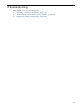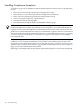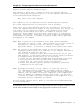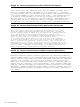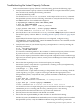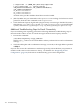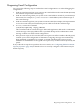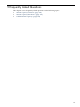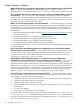HP Instant Capacity User's Guide for Versions 8.x
Instant Capacity Software
What software product is required for Instant Capacity on Itanium-based servers running HP-UX
11i v2? The HP software bundle for the Instant Capacity versions 8.x software, on
Itanium-based servers running HP-UX 11i v1, 11i v2, or 11i v3, is HP product number B9073BA.
Can one HP enterprise server be under both a Pay per use (PPU) and Instant Capacity contract at
the same time? No, the Pay per use and Instant Capacity software bundles are mutually
exclusive. They can both be installed on the same HP enterprise server, but because the server
can only be purchased using either PPU or Instant Capacity (but not both), the server can only
be configured for the purchased pricing solution.
Where can I find the Instant Capacity 8.x software bundle? The Instant Capacity 8.x software
bundle (B9073BA for HP-UX systems, BA484AA for OpenVMS systems) is installed at the factory
for new HP-UX systems and is automatically installed on OpenVMS V8.3 systems when the
operating system is installed. However, if you need to install the software it is available from
the following:
• (HP-UX only) HP Software Depot web site: http://www.hp.com/go/softwaredepot (search
for “Instant Capacity”)
• December 2007 HP-UX 11i v3 Applications Software media
• December 2007 HP-UX 11i v2 Operating Environment (OE) media
• December 2007 HP-UX 11i v1 Applications Software media
• November 2007 OpenVMS 8.3-1H1 Operating System Media
See “Installing Instant Capacity Software” (page 48) for details of installing the Instant Capacity
8.x software bundle.
One of my HP-UX or OpenVMS applications has compatibility issues with the Instant Capacity
software. How do I correct the problem? The application may have a problem when cores are
activated or deactivated. Some applications size themselves at system startup based on the
number of active cores and they don’t adjust for core increases or decreases. See “Software
Application Considerations” (page 69) for details.
We would like to utilize temporary capacity on our Itanium-based server. What system
configuration is necessary and how do we acquire Temporary Instant Capacity? See Chapter 5:
“Temporary Instant Capacity” (page 73) for details of temporary capacity. First, purchase
Temporary Instant Capacity (TiCAP) from your HP sales representative, acquire and apply the
TiCAP codeword, and then you can activate additional cores with temporary capacity. If you
want asset reporting in order to view temporary capacity balances on the Utility Pricing Solutions
portal, then make sure that e-mail is properly configured for the system you plan on using
temporary capacity. See “Diagnosing E-mail Configuration” (page 127) for details.
How much history is retained in the Instant Capacity log files? The Instant Capacity log files
retain up to 2 MB of Instant Capacity events. An Instant Capacity event occurs, and is written
to the log files, when one of the following happen:
• The Instant Capacity software sends an asset report to HP (daily at noon, if configured)
• A partition with Instant Capacity is shut down
• A partition with Instant Capacity is started
• A partition with Instant Capacity has a configuration change (that is, a core is activated or
deactivated)
• A codeword is applied
• Usage rights are seized from a system (GiCAP)
You can view all events in the Instant Capacity log files by viewing the file /var/adm/icap.log
or /var/adm/icap.log.old on HP-UX systems, and sys$manager:icap.log on OpenVMS
systems. GiCAP events can be viewed on the Group Manager system in /var/adm/GiCAP.log
(see “Global Instant Capacity” (page 134)).
130 Frequently Asked Questions