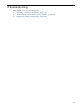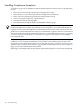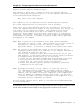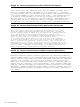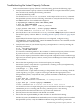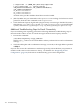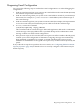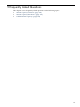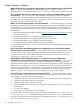HP Instant Capacity User's Guide for Versions 8.x
Diagnosing E-mail Configuration
You can use the following steps to confirm the e-mail configuration or to aid in debugging the
configuration:
1. Send an e-mail message from your system to an e-mail address in the same domain (intranet)
and confirm receipt of the e-mail message.
2. Send an e-mail message from your system to an e-mail address outside of your domain (to
the internet, for example, to a yahoo or hotmail e-mail address) and confirm receipt of
the e-mail message.
3. Send an e-mail message from your system to someone at HP (for example, a HP representative
in a local account team) and confirm the person at HP received the e-mail message.
4. As root, execute the command:
/usr/sbin/icapnotify <reply_address>
This command sends an e-mail message to HP’s audit application. HP sends a confirmation
e-mail message to the reply address that is specified. Receipt of the confirmation e-mail
message confirms successful e-mail configuration.
5. If the previous steps are all successful, but asset reports are still not visible at the HP portal,
examine your e-mail configuration to determine if outgoing messages are automatically
being modified or appended, for example, to include something like a privacy notice.
Additions or modifications to encrypted asset reports may cause them to be rejected by the
portal.
If any of the above steps do not produce the correct result, see “Configuring E-Mail on Instant
Capacity Systems” (page 185) for details on how to correctly configure e-mail connectivity for
Instant Capacity.
Diagnosing E-mail Configuration 127