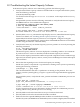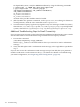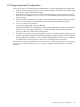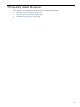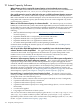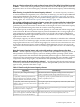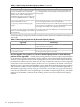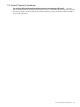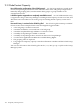HP Instant Capacity User's Guide for Version 9.x
9.1 Instant Capacity Software
What software product is required for Instant Capacity on Itanium-based servers running
HP-UX? The HP software bundle for the Instant Capacity version 9.x software, on Itanium-based
servers running HP-UX 11i v1, 11i v2, or 11i v3, is HP product number B9073BA.
Can one HP enterprise server be under both a Pay per use (PPU) and Instant Capacity contract at
the same time? No, the PPU and Instant Capacity software bundles are mutually exclusive.
Both can be installed on the same HP enterprise server, but because the server can be purchased
using either PPU or Instant Capacity (but not both), the server can be configured only for the
purchased pricing solution.
Where can I find the Instant Capacity 9.x software bundle? The Instant Capacity 9.x software
bundle (B9073BA for HP-UX systems, BA484AA for OpenVMS systems) is installed at the factory
for new HP-UX systems and is automatically installed on OpenVMS Version 8.3 systems when
the operating system is installed. If you need to install the software, it is available from the
following:
• (HP-UX) HP Software Depot web site: http://www.hp.com/go/softwaredepot (search for
“Instant Capacity”)
• September 2008 HP-UX 11i v3 Operating Environment (OE) media
• September 2008 HP-UX 11i v2 Applications Software media
• September 2008 HP-UX 11i v1 Applications Software media
• November 2007 OpenVMS Version 8.3-1H1 Operating System Media
For details about installing the Instant Capacity 9.x software bundle, see “Installing Instant
Capacity Software” (page 44).
One of my HP-UX or OpenVMS applications has compatibility issues with the Instant Capacity
software. How do I correct the problem? The application might have a problem when cores are
activated or deactivated. Some applications size themselves at system startup based on the
number of active cores and they do not adjust for core increases or decreases. For more
information, see “Software Application Considerations” (page 69).
We want to utilize temporary capacity on our Itanium-based server. What system configuration is
necessary and how do we acquire temporary capacity? First, purchase the Temporary Instant
Capacity (TiCAP) product from your HP sales representative, acquire and apply the TiCAP
codeword, and then activate additional cores with temporary capacity. If you want asset reporting
in order to view temporary capacity balances on the Utility Pricing Solutions portal, make sure
that email is properly configured for the system you plan on using temporary capacity. For
details about email configuration, see “Diagnosing Email Configuration” (page 133). For details
about temporary capacity, see Chapter 5: “Temporary Instant Capacity” (page 73).
How much history is retained in the Instant Capacity log files? The Instant Capacity log files
retain up to 2 MB of Instant Capacity events. An Instant Capacity event occurs and is written to
the log files when one of the following occurs:
• The Instant Capacity software sends an asset report to HP (daily at noon, if configured).
• A partition with Instant Capacity is shut down.
• A partition with Instant Capacity is started.
• A partition with Instant Capacity has a configuration change (that is, a core is activated or
deactivated).
• A codeword is applied.
• Usage rights are seized from a GiCAP system.
You can view all events in the Instant Capacity log files in the /var/adm/icap.log or /var/
adm/icap.log.old file on HP-UX systems, and in the sys$manager:icap.log file on
OpenVMS systems. GiCAP events can be viewed on the Group Manager system in /var/adm/
GiCAP.log (see “Global Instant Capacity” (page 140)).
136 Frequently Asked Questions