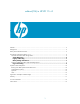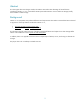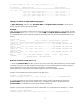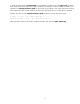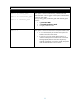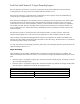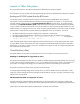setboot(1M) in HP-UX 11i v3
Dual-Core Intel® Itanium® 2 Hyper-Threading Support
The new generation of the Itanium 2 processor incorporates several advanced features and improvements,
including multiple cores per processor and multiple hardware threads per core.
The Dual-Core Intel Itanium 2 (also referred to as Montecito) processor supports chip level multithreading by
incorporating two complete 64-bit cores on one processor.
Each hardware thread appears as a separate processor to applications and the operating system. Before Hyper-
Threading Technology, the operating system and applications could always expect full access to processors
without concern for a core resource contention. However, while functional correctness and binary compatibility
can be safely assumed, there are secondary effects of sharing resources between two hardware threads on a
core. To address this issue, software abstractions called logical processors (LCPUs) are termed to represent the
hardware threads.
The abstraction of LCPU is necessary because each hardware thread is not really a full CPU. While each
hardware thread appears like a CPU to the user-level applications, it does not behave exactly like a CPU.
Physical settings of the Hyper-Threading (henceforth referred to as HT) feature are enabled or disabled at the
firmware level. The setboot command has been enhanced to control this setting. The LCPU feature is controlled by
the Operating System instance, once booted.
For more information on HT Technology and LCPU, please refer to the whitepaper Dynamic Logical Processors for
Hyper-Threading on HP-UX 11i v3.
Hyper-Threading
Hyper-Threading can be enabled or disabled either at system boot (at the EFI prompt) or using setboot. The
setboot command has been enhanced so that it is not necessary to configure the HT feature manually from the EFI
shell.
• When the system is configured to support HT or non-HT environment at the EFI prompt, the change is valid for
the current and subsequent boots.
• When the system is configured to support HT or non-HT environment using setboot, the change will take effect
when the system is rebooted and is valid for the subsequent boots.
Table 3.
setboot Usage Description
setboot –m on
Enable HT feature for the next and subsequent boots
setboot –m off
Disable HT feature for the next and subsequent boots
9