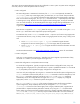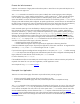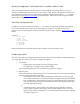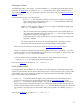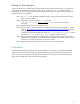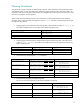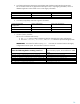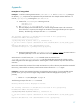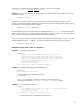HP-UX 11i v3 Persistent DSF Migration Guide
Full Migration Details
To disable legacy DSFs, a new option (-L) has been added to rmsf to disable (remove) the legacy naming
model. See the Appendix
for an example of rmsf –L. After execution, all the legacy information (in the
kernel and legacy DSFs under /dev directories) is removed. To reverse this step, see the Backing Out From
Migration section.
Perform the following steps to do a full migration:
o Run rmsf –L. This command first performs a critical resource analysis. If some legacy
DSFs are still open, the command fails. The insf –Lv command displays whether the
legacy naming model is enabled or not.
NOTE: Automatic migration of dump devices occurs using Event Management (EVM) events
when rmsf –L completes successfully.
o After this command has been successfully executed, access to mass storage devices via
their legacy DSFs and paths will fail. Note also that ioscan will no longer display mass
storage device information in the legacy view.
o Test the applications to make sure that they are running successfully. If everything works,
migration is complete.
TIP: If there is any failure, the reason can be that an application is still trying to access a
legacy DSF; check the syslog file for error messages related to opening of DSFs.
If there are any issues that users cannot correct, see the Backing Out From Migration
section.
NOTE: On a system with multiple boot disks containing different OS versions, if an HP-UX 11i v3 system
crashes with legacy naming model disabled and the next boot is on a pre-HP-UX 11i v3 (for instance, HP-
UX 11i v2) system,
savecrash cannot save the dump.
In this case, the boot otherwise succeeds, and the dump can still be saved manually, using the
-D option to savecrash and specifying the appropriate device files.
Note: See the Appendix
for examples of rmsf –L and insf –L.
Partial Migration Details
If some applications were modified to run in the agile view but a full migration is not possible because other
applications with limitations (such as the ones discussed in the prior section) require the legacy naming model
to be enabled, users can still validate the changes for the applications that were modified by disabling the
legacy naming model using the steps below:
o Run the rmsf –L command to disable the legacy naming model and test the modified applications to
ensure their successful execution as discussed previously under the Full Migration Details
section.
o Run the insf –L command to re-enable the legacy naming model so that other applications that require
legacy naming model can also operate properly. This command re-installs the legacy naming model and
recreates the legacy DSFs as they were before. The ioscan command displays the legacy view again after
this command is executed. Users can check whether legacy naming model is re-enabled by running insf
–Lv.
Note: See the Appendix
for examples of rmsf –L and insf –L.
13