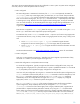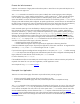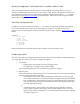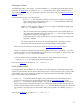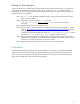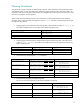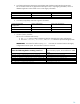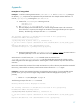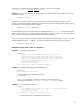HP-UX 11i v3 Persistent DSF Migration Guide
Execute the iofind command
Objective: Find instances of legacy DSFs and hardware paths in ASCII files on the system and help the user to
convert them to the agile view.
The iofind command scans ASCII files in the system to identify those containing legacy DSFs and legacy
hardware paths. The -d option specifies the directories in which to search. The -i option specifies the files to
scan. To look for specific legacy information (DSFs or hardware paths), specify them in a file using the -f
option. The default is to search all files and subdirectories under the current directory (where iofind is run) for
all legacy DSFs and hardware paths configured. To speed up performance, some directories are excluded from
the search using an exclusion list. Users can modify this exclusion list. If the search starts from the root directory
and the file system is large, redirect the output to a file as the tool may take a long time to execute.
Other command options give users the flexibility to display the legacy information found in the files, replace
them interactively with persistent DSFs and hardware paths from the agile view (-R option), replace them
without user interaction (-F option), or only simulate the replacement (-p option). Before replacing the legacy
information, the original files are backed up in the /var/adm/iofind/logs/mmddyy
_hhmmss/backup/
directory. HP recommends users to make notes of the names of the modified files and the backup directory.
To search every ASCII file in the system for all legacy DSFs and hardware paths known by the system (based
on the ioscan –kfn output), run the iofind command from the root directory with only the –Hn options. If
some files are found that contain legacy information, determine
o whether these files need to be modified, and
o whether additional migration steps are required by the applications referencing these files.
If there are additional migration steps required by the applications, follow their instructions. To migrate the files
identified by iofind, run the iofind command again with the –R option.
If you think there might be unconfigured mass storage devices in the system, run ioscan –fn before executing
iofind. This step ensures that all legacy DSFs and hardware paths have been configured and subsequently all
legacy references to these devices will be found by the iofind command.
For more information, see iofind(1M).
If the modified ASCII files are executable (such as shell scripts), test them to make sure that they still perform as
expected. If the ASCII file is an input to an application, test the application as well.
See examples of using iofind in the Appendix
.
Recompile User Applications
There are two cases where legacy information may be referred to by a binary program:
o A binary program file reads an ASCII file as an input during run time.
o A source file has embedded legacy DSFs and/or hardware paths and it is compiled into binary
application.
The iofind command will have replaced the legacy information for the first case. For case 2, if the source file
is in the system where iofind is run, the (ASCII) source will have been updated with persistent data and the
source must be recompiled. If the source file is not on the system where iofind executes, then the source file
must be modified manually with the information from ioscan outputs as described above (see Mapping
Commands), then recompiled. Backup the source files and binary before making the modifications and
recompiling. Make notes of what changes are made to the source files. Test the modified applications to ensure
successful execution.
11