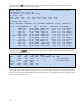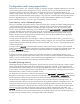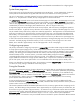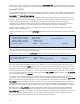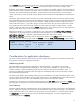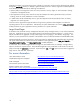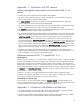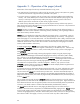HP-UX 11i v3 Memory Management Subsystem
11
Interpreting the output from the tools
Does my system have enough memory?
The tools described above can be used to determine if a system has enough memory for the workload it is running.
The simplest way is to check the memory utilization reported by
glance at the top of each screen. A good target
value for memory utilization is around 85% to 90%. A value lower than 50% indicates that the system is over-
provisioned and you're not getting the full value from all the memory that you paid for. It's nice to have a little bit of
headroom in memory space, so operating at memory utilizations above 95% is not preferred. With utilization so
high, it is likely that system performance will be throttled by memory availability.
As long as memory utilization is below 95%, the amount of physical memory is probably not limiting system
performance in any way. Memory utilizations above 95% still might not indicate a memory bottleneck, as HP-UX
typically caches file data in memory quite aggressively. But if the memory utilization is high and there is any
significant amount of page out activity, it is likely that memory availability is throttling system performance. (Page
out activity at lower memory utilizations is probably just the removal of unneeded pages from the file cache, which
is normal and healthy.) Other evidence of insufficient system memory is any nonzero value in the
USED column for
any disk device in the output from the
swapinfo command.
If the amount of physical memory if the system bottleneck, it may be possible to relieve the pressure by reducing the
size of the filecache or by trimming the application workload. If those remedies are not desirable, then it may be
necessary to increase the amount of RAM.
Does my system have enough swap space?
If the system has sufficient memory, then it will not resort to swapping very often. Still, it is essential to provide
enough swap to support the reservations needed to launch processes.
If your system does not have enough swap space, you might not be able to launch as many processes as can be
comfortably sustained by the memory and processor resources. Worse yet, it is possible that a running process
might not be able to allocate additional memory and so may crash. The best way to check if the system has enough
swap is to see how much space
swapinfo reports as free. When the total amount of free swap space is less than
a few percent of the size of physical memory, consider adding more swap. It is possible to form a more precise
estimate if you know the virtual memory demands of processes that will be launched in the future, for example, the
SGA size of a new instance of Oracle.
The example system
The example system vmkona1 was running the Oracle Database Management System with an SGA of
approximately 100 GB. You should always provision an Oracle system such that there is sufficient physical
memory to accommodate the entire SGA, so that the operating system will not have to perform any paging of the
SGA, allowing the database to run with peak performance. The Oracle application itself will manage transfers of
data between main memory and disk, but this is not system paging activity.
The example system was over-provisioned with memory, as evidenced by the fact that slightly over half of the
physical memory was free. Following is example output for a system, vmkona2, running a similar Oracle workload,
but with only 32 GB of physical memory, and so it shows signs of memory pressure.