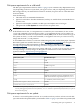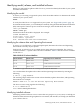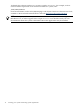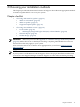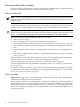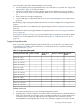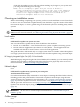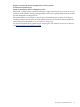HP-UX 11i v3 Installation and Update Guide, March 2010
system (most importantly, /usr, /opt, and /var) has at least 10-20 percent free space to allow
for any growth.
Note the update process will check the disk space requirements. If the system doesn't meet the
requirements, the update will not proceed.
Verifying supported network drivers, mass storage drivers, I/O cards, and
storage devices
Before installing HP-UX 11i v3, make sure that the drivers, I/O cards, and storage devices on
your system are supported.
You can run the msv2v3check script to validate whether the drivers, mass storage I/O cards,
and mass storage devices installed on your system are supported on HP-UX 11i v3. This script
will report if any unsupported drivers, mass storage I/O cards, and mass storage devices are
found on your system. This script will also check the minimum firmware versions required for
these cards or devices.
You can retrieve the msv2v3check script from the HP Software Depot (http://www.hp.com/go/
softwaredepot ).
For more details on the msv2v3check script, see the white paper HP-UX 11i v2 to 11i v3 Mass
Storage Stack Update Guide, available at
www.hp.com/go/hpux-core-docs
For a list of supported and unsupported HP-UX I/O cards and mass storage devices, see the
HP-UX Supported I/O Cards Matrix and the HP-UX Supported Mass Storage Devices Matrix (http://
www.docs.hp.com/en/netcom.html).
HP StorageWorks compatibility with HP-UX 11i v3
For up-to-date status and recommended firmware versions for HP StorageWorks components
supported with HP-UX 11i v3, see the HP-UX 11i v3 and HP StorageWorks Compatibility section
at
http://h18006.www1.hp.com/storage/hpuxconnectivitymatrix.html
Finding firmware
Make sure your system meets the minimum firmware requirements for the latest HP-UX 11i v3
(B.11.31) release. HP recommends that you update to the latest firmware available before installing
or updating to HP-UX 11i v3. You have several resources for finding out the latest firmware
requirements, as well as getting the firmware itself:
• You can download firmware versions at the Business Support Center (http://hp.com/
bizsupport). Click Download driver s and software. Continue clicking the appropriate links
for your product until you arrive at the link for firmware downloads.
• You can also search for your product's firmware requirements at the Business Support
Center. Enter “Firmware” and the name of your hardware in the search box. Note that the
results also return a GUI that you can use to further refine your search.
• To automatically receive email notices for the latest firmware updates, sign up each of your
products for Subscriber’s Choice:
Go to http://itrc.hp.com.
Click Subscribe to proactive notifications and security bulletins. Fill out the next page
as appropriate.
• For information about minimum firmware requirements for systems and I/O devices, see
the “System Firmware Matrixes - Minimum Firmware Requirements for HP-UX 11i v3, 11i
v2 and PCI I/O Adapters” (http://docs.hp.com/en/hw.html).
12 Assessing your system and meeting system requirements