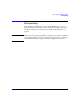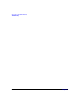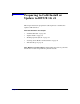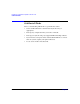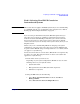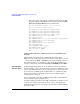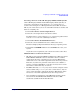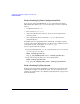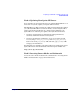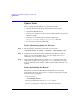HP-UX 11i v3 Installation and Update Guide, February 2007 (Initial Release)
Preparing to Cold-Install or Update to HP-UX 11i v3
Cold-Install Tasks
Chapter 4 67
Selecting a Console on the HP Integrity rx2600, rx5670 Systems
On the HP Integrity rx2600 and the HP Integrity rx5670 systems, an
entry in the output device menu that has a Uart section and a Pci
section is the serial port on a Management Processor (MP). To use the
MP as your console device, select one of the MP serial device entries and
deselect everything else.
1. Select Select Active Console Input Devices.
2. Select the correct input device and deselect others.
For input devices, a device that has a Pci section in its path but does
not have a Uart section is a USB keyboard device.
3. Select Select Active Standard Error Device.
4. Select the correct standard error device and deselect others.
The device displays important firmware messages reporting errors.
5. Select Save to NVRAM and then select Cold Reset to reset your
system.
A system reset is required for your console selections to take effect.
Additional Notes on Console Selection
• HP-UX acts based upon the EFI Boot Maintenance Manager menu's
Select Active Console sections to determine where to send its
output. If the incorrect console devices are selected, HP-UX may
either fail to boot or boot with output directed to the wrong location.
Therefore, any time new potential console devices are added to a
system, or anytime NVRAM on a system is cleared, review console
selections to ensure that they are correct.
• The EFI command, conconfig, may also be used to configure console
devices. When using conconfig to select a console device, only one
active console should be configured; otherwise, HP-UX may either
fail to boot or boot with output directed to the wrong location.
• You can find more information on the EFI Paths used for console
selection in the Intel
Extensible Firmware Interface (EFI)
documents available from the Intel Web site.