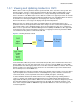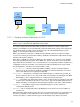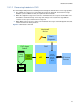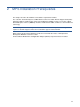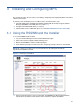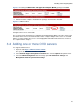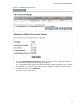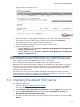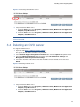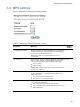HP Management Platform Synchronization Installation and Reference Manual
Installing and Configuring MPS
18
Figure 3-6 UI to add an OVO server
5. Enter the IP address or fully qualified domain name of the OVO server, OVO’s web services
port, and the customer’s OVO username and the password, then click Add Server.
All configured OVO servers are listed at the top of the page.
6. Optional: Configure additional servers as described in steps 4 and 5.
7. Stop and start the MPS service
a. From the Start menu select Programs | Hewlett-Packard | Multivendor and Application
Adapter | Stop MPS service.
b. From the Start menu select Programs | Hewlett-Packard | Multivendor and Application
Adapter | Start MPS service.
IMPORTANT: MPS can handle multiple HP-UX OVO servers or multiple Windows OVO servers
on a single CMS (for all incidents synchronized with the OVO server where the incident originated
from). A mixture of HP-UX and Windows OVO servers is not possible.
Also username, password and port for multiple OVO servers must be identical.
MPS will report incidents detected by the diagnostic on the CMS only to the default server. Any of
the OVO servers can be made the default server and this can be changed anytime (restart MPS
service after change). Therefore, all devices which can create incidents must be set up in the
node bank of the default server.
Any of the OVO servers can collect incidents through the OVO collection extension, and these
incidents will also be updated on the right server. Follow the description in section 3-2-1 to add as
many OVO servers as there are available in the environment..
3-3 Changing the default OVO server
In a supported web browser
1. Open the URL https://<CMS hostname>:50000/
.
This opens the HP SIM user interface of your CMS.
2. Select Remote Support Configuration and Services… from the Options drop-down menu.
3. Select the MVAA Configuration tab. This brings up the HP OVO Server Settings and
Management Platform Synchronizer Settings.
4. Select the checkbox of the OVO server that should become the default server and select Set
Default.