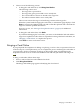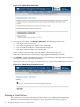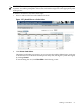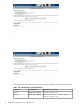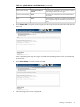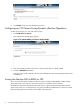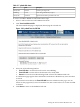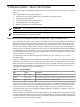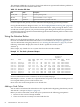Interface Card OL* Support Guide
6. Choose one of the following actions:
• To bring the card online now, click Bring Card Online.
The following actions start:
— The target slot is powered on.
— The target slot green power LED is set to steady ON.
— The card and device drivers are bound to the target slot.
— The amber Attention LED is set to steady OFF.
These events activate the target card and bring it online in the target slot.
When the system finishes bringing the card online, a confirmation page displays. Click
Done to return to the OLRAD Cards tab and see that the replaced card is listed in the
target slot with the updated information.
If an error occurs, see “Messages from pdweb Actions” (page 77) for additional
information.
• To bring the card online later, click Defer.
If you deferred bringing the card online, you return to the OLRAD Cards tab and the
target slot is updated to reflect that it is suspended. To bring a deferred card online, see
“Bringing a Card Online” to complete this process.
Click Done to return to the main screen.
Bringing a Card Online
If you postponed the completion of adding or replacing a card in a slot or experienced an error
in the last step of a card replacement, you can complete the process and bring the card online as
a separate task. All slots containing cards that can be brought online are identified in the
Suspended column of list of cards on the OLRAD Cards tab with yes and the following icon:
.
To bring a card online, follow these steps:
1. Select a card from the list on the OLRAD Cards tab.
2. Click Bring Card Online.
The Bring Card Online page appears identifying the slot selected.
Bringing a Card Online 51