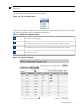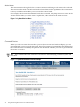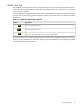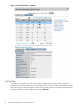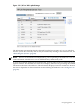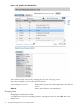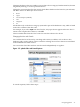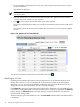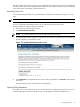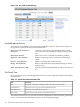Interface Card OL* Support Guide
1. To search within a particular device class only, select a filter from the Class list or use the
all devices default.
The filtered list displays.
NOTE: Make filtering selections first because all search and filtering criteria are reset when
you select a filter.
2. Enter the information you want to find in the Search text box. Spell your search criteria
correctly; the search function is case sensitive.
3. Click to view a list of devices that match your search criteria.
If no devices are displayed, modify your search text and selection in the Class list and search
again.
For example, select the default class All. Enter the search text ba to view only bus adapter
devices.
Figure 2-12 pdweb I/O Tree Search Results
To reset all search criteria and return to the default view, click .
Refreshing the I/O Tree
Updating the information presented on the I/O Tree tab uses an on-demand hardware scan
facility that executes ioscan and updates the cached data the system stores in the kernel.
Executing ioscan can result in the addition or deletion of devices from the devices list or a
change in state. For more information, see the ioscan(1M) manpage.
Click Refresh in the upper right corner of the tab to begin a hardware scan. The hardware scan
is executed as a background task on the host to enable you to continue to use pdweb. The Refresh
button changes to Finished? with a message alerting you that the hardware scan has been
launched in the background.
To monitor the progress of the hardware scan, click Finished? which remains until the hardware
scan finishes.
38 The pdweb Peripheral Device Tool Web Interface