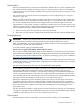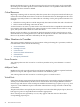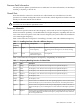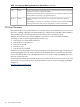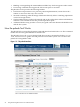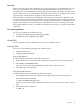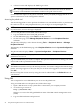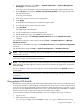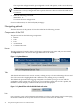Interface Card OL* Support Guide
This copies the configuration file, preconfigured to work with pdweb, to the correct directory.
NOTE: The HOST.config configuration file can also be used but it is less secure. Do not
use the DMZ.config configuration file as pdweb because it does not allow the Web server
to autostart.
3. Enter the following command:
#bastille -b
to activate the new configuration.
For more information, see the bastille(1M) manpage.
Navigating pdweb
The basic features of the pdweb GUI are described in the following sections.
Components of the GUI
The pdweb GUI has the following components:
• Banner
• Tabs
• Lists
• Action Menu
• Command Preview
Banner
The pdweb banner located at the top of the page contains the tool name and your user name.
The Sign out button is located on the right hand side of the banner.
Figure 2-2 pdweb Banner
Tabs
Tabs divide information into several sections, making it easy to locate and manage devices and
slots. The active tab is highlighted with a different color, making it easy to identify.
The default tab presented after logging in depends on whether you log in as root and the
capabilities of the system slots. If you log in as root and the system slots are OL* capable, the
OLRAD Cards tab displays. Otherwise the I/O Tree tab is displayed.
Figure 2-3 pdweb Tabs with the OLRAD Cards tab active
Lists
Lists organize, group, and summarize information. Use lists as the starting point for managing
the devices and slots on the system. Each list of items is relevant to the active tab.
30 The pdweb Peripheral Device Tool Web Interface