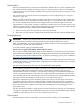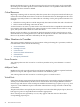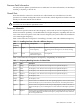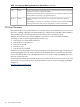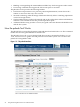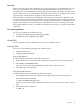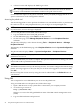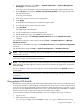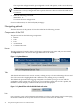Interface Card OL* Support Guide
Security
When you access pdweb from a Web browser, you log in using the secure HTML log in screen.
Your log in information is securely transmitted using the SSL protocol. SSL provides data
encryption and server authentication using public and private key technology. The Web server
uses a certificate for server authentication. By default, this certificate is self-signed, but you can
replace it with a certificate that is signed by a trusted certificate authority.
If the Web browser is displayed on a different system than it is running on, X Window events
are sent over the network as clear text. Intruders can intercept information, including passwords,
as it moves between the system the browser is running on and the system it is displayed on. The
pdweb command does not automatically use a Web browser unless it is running on the same
host as the X Windows server. To override this security feature, use the -F option of the pdweb
command.
Accessing pdweb
You can access pdweb in the following ways:
• Using the System Management Homepage (SMH)
• Using HP Systems Insight Manager (SIM)
Using SMH
You are required to log in to SMH before you can access the pdweb tool.
Accessing SMH
You can access the SMH log in page in the following ways:
• Using a Web browser
• Using the pdweb Command
Using a Web Browser
To launch SMH from a Web browser, follow these steps:
1. Open a Web browser on any network client that is connected to your company intranet.
2. Enter http://hostname:2301
where hostname is the fully qualified host name of the target host system.
3. The SMH log in screen displays.
Using the pdweb Command
To launch SMH from the command line, follow these steps:
1. Set the DISPLAY environment variable to the system where you want to see the GUI.
Enter the following command:
# export DISPLAY=hostname:0.0
where hostname is the fully qualified host name of the system where you want to see the
GUI.
2. Enter the following command:
# pdweb -F
Security 27