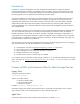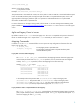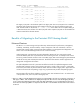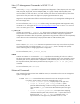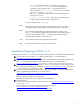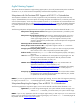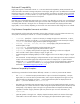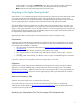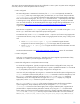HP-UX 11i v3 Persistent DSF Migration Guide Next Generation Mass Storage Stack Introduction......................................................................................................................................... 2 Formats of DSFs and Hardware Paths for Mass Storage Devices ............................................................... 2 Benefits of Migrating to the Persistent DSF Naming Model ........................................................................
Introduction In HP-UX 11i v3 HP has architected a new mass storage stack and subsystems to significantly enhance scalability, performance, availability, manageability, and serviceability. Maximum configuration limits have been increased to address very large SAN configurations while delivering performance with automatic load balancing, parallel I/O scan, optimized I/O forwarding, and CPU locality.
/dev/[r]disk/diskx[_py] Where x is the device instance y is the partition number Example: /dev/disk/disk2, /dev/rdisk/disk5_p2 The persistent DSF is associated with a LUN, not with a path to a LUN. A LUN has a virtualized hardware path known as the LUN hardware path. Each physical path to the LUN is a lunpath hardware path, which is the agile equivalent of the legacy hardware path. It is important to understand that there is no path related information encoded within a persistent DSF.
Sample ioscan -m hwpath output: Lun H/W Path Lunpath H/W Path Legacy H/W Path ==================================================================== 64000/0xfa00/0x10 0/2/1/0.0x0.0x0 0/2/1/0.0.0 64000/0xfa00/0x8 0/5/1/1.0x0.0x0 0/5/1/1.0.0 64000/0xfa00/0x1a 0/2/1/1.0x0.0x0 0/2/1/1.0.0 0/5/1/0.0x0.0x0 0/5/1/0.0.0 64000/0xfa00/0x1b 0/2/1/1.0x1.0x0 0/2/1/1.1.0 0/5/1/0.0x1.0x0 0/5/1/0.1.0 The Legacy H/W path is the hardware path for the legacy DSF.
New I/O Management Commands in HP-UX 11i v3 scsimgr A new utility, scsimgr, is provided for management and diagnostics of SCSI objects (such as a single LUN, LUN path, target path, host bus adapter (HBA), or a group of these) and subsystems (SCSI services module, a SCSI class driver, or a SCSI interface, also known as interface driver). Most of the options to this utility are used in the agile view (requiring persistent DSFs as input).
o o hwpath keywords can be either from the legacy or agile view. ioscan -P keyword [-H hw_path]: This option displays the properties of system hardware. The -P option takes one of the keywords (such as health, instance, and so on); for a complete list, see the -P option in ioscan(1M). The hw_path parameter is from the agile view and the display uses the agile view as well. ioscan -r -H hw_path: The -r option removes a deferred driver binding. Input parameter must be in the agile view.
Agile Naming Support This section discusses limitations to agile naming support (that is, the use of persistent DSFs) at the introduction of HP-UX 11i v3, as well as backward compatibility and backward compatibility exceptions. Subsystems with No Persistent DSF Support at HP-UX 11i v3 Introduction The subsystems listed below do not currently support the use of persistent DSFs.
Backward Compatibility Legacy DSF support is maintained in HP-UX 11i v3 to retain backward compatibility. HP-UX commands and utilities have been enhanced to manage subsystems in both legacy and agile views. By default those commands behave the same way in HP-UX 11i v3 as on prior HP-UX releases. For instance, the output of most commands is the same in HP-UX 11i v2 and in HP-UX 11i v3 (for options supported on both releases). See the Backward Compatibility Exceptions section for the list of exceptions.
hardware paths is provided via a More Info screen. Also, when Ignite-UX is used to cold-install a system, HP-UX 11i v3 configures the boot, swap, and dump devices to use persistent DSFs. Note: Ignite-UX also requires that legacy DSFs exist on the system. Migrating to the Agile Naming Model When HP-UX 11i v3 is installed, both legacy and persistent DSFs are created on the system. Both types of DSFs can coexist and may be used simultaneously to access mass storage devices.
This section discusses HP-UX subsystems that may be configured in a user’s system. A system can be configured with LVM, VxVM, or whole disk (neither LVM nor VxVM). o LVM is configured The LVM configuration is maintained in the binary file /etc/lvmtab and optionally the ASCII file /etc/lvmpvg, which may contain legacy DSFs, persistent DSFs, or a mix of both. LVM provides the /usr/contrib/bin/vgdsf tool for migrating the LVM configuration from legacy DSFs to persistent DSFs.
Execute the iofind command Objective: Find instances of legacy DSFs and hardware paths in ASCII files on the system and help the user to convert them to the agile view. The iofind command scans ASCII files in the system to identify those containing legacy DSFs and legacy hardware paths. The -d option specifies the directories in which to search. The -i option specifies the files to scan. To look for specific legacy information (DSFs or hardware paths), specify them in a file using the -f option.
Identify User Applications That Require DSFs or Hardware Paths as Input There may be applications that need DSFs and/or hardware paths for mass storage devices as input. For example, a database application may require a user to type in a DSF. Identify such applications and map the legacy DSFs and hardware paths to persistent DSFs and lunpath hardware paths using the ioscan outputs as described above (see Mapping Commands). Test the applications. Make notes of what changes are needed and record the changes.
Full Migration Details To disable legacy DSFs, a new option (-L) has been added to rmsf to disable (remove) the legacy naming model. See the Appendix for an example of rmsf –L. After execution, all the legacy information (in the kernel and legacy DSFs under /dev directories) is removed. To reverse this step, see the Backing Out From Migration section. Perform the following steps to do a full migration: o Run rmsf –L. This command first performs a critical resource analysis.
Backing Out From Migration This section discusses how to back out the changes made during the migration steps above in case there are any problems encountered during or after the migration. A new option (-L) to insf restores the legacy configuration back onto the system and recreates the legacy DSFs as they were before. The following are the steps to back out from a migration: Step 1: Run insf –L. This command re-enables the legacy naming model and recreates the legacy DSFs as they were before.
Planning Worksheets This section lists sample worksheets (in table format) to identify, collect, document, and migrate legacy DSFs and hardware paths. If users have applications referencing legacy hardware paths, these paths need to be migrated as well. The lists document what needs to be changed and provide a record to recover from in case there are any problems with the migration. These records are for illustration purposes only and the DSFs, hardware paths and file names listed are examples.
5. List of other applications that require manual legacy DSF/hardware path input during execution. This list contains names of any applications that require users to input legacy parameters, such as a database application which needs a user to enter legacy information. Name and directory of apps Legacy information Agile view information /usr/admin/mydatabase /dev/dsk/c5t1d0 /dev/disk/disk25 6. List of boot/swap/dump and other migration information.
Appendix Examples of using iofind Example 1 - Find files containing the DSF names (/dev/dsk/c0t0d0 and /dev/dsk/c2t0d0) starting at the directory /opt, and preview the replacement with persistent DSFs. This example assumes that there is a user file, /opt/myconfig, containing DSF /dev/dsk/c2t0d0. A. Create a file /var/adm/mydsf containing two lines: /dev/dsk/c0t0d0 /dev/dsk/c2t0d0 B. Run: iofind –n –f /var/adm/mydsf –d /opt –R –p C.
This time, the ”Y” answer makes the modification in the file. A backup is saved under /var/adm/iofind/logs/mmddyy_hhmmss/backup. Example 3 – Search for all possible DSFs and hardware paths across all files on the system. For this, run the following command: # iofind –n –H -d / Note: As this command may take a long time to execute, users may want to redirect the output to a file myoutput, execute the command in background, and monitor the progress by looking at the increasing size of the myoutput file.
# ioscan –kfn o The ioscan output again shows the entries for the mass storage devices. o The DSFs are recreated in the /dev/dsk, /dev/rdsk, and /dev/rmt directories. © 2010 Hewlett-Packard Development Company, L.P. The information contained herein is subject to change without notice. The only warranties for HP products and services are set forth in the express warranty statements accompanying such products and services. Nothing herein should be construed as constituting an additional warranty.