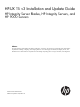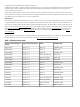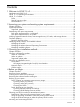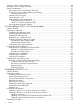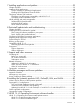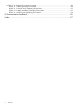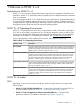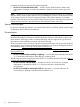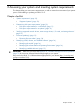HP-UX 11i v3 Installation and Update Guide HP Integrity Server Blades, HP Integrity Servers, and HP 9000 Servers Abstract This guide describes cold-installing and updating to HP-UX 11i v3 (B.11.31). This document is intended for system administrators responsible for installing, configuring, and managing HP-UX 11i v3 on HP Integrity Server Blades, HP Integrity Servers, and HP 9000 Servers. Administrators are expected to have knowledge of operating system concepts, commands, and configuration.
© Copyright 2000, 2012 Hewlett-Packard Development Company, L.P. Confidential computer software. Valid license from HP required for possession, use or copying. Consistent with FAR 12.211 and 12.212, Commercial Computer Software, Computer Software Documentation, and Technical Data for Commercial Items are licensed to the U.S. Government under vendor's standard commercial license. The information contained herein is subject to change without notice.
Contents 1 Welcome to HP-UX 11i v3............................................................................7 Introduction to HP-UX 11i v3.......................................................................................................7 HP-UX 11i v3 Operating Environments.........................................................................................7 HP-UX 11i v3 media..................................................................................................................7 DVDs...
Creating a network depot (optional)..........................................................................................28 Messages: errors, warnings, and notes......................................................................................28 Special considerations.............................................................................................................29 Reducing downtime using Dynamic Root Disk........................................................................
7 Installing applications and patches.............................................................59 Chapter checklist....................................................................................................................59 Installing HP-UX applications....................................................................................................60 Tips for installing or updating HP applications.......................................................................
HP-UX 11i v3 Operating Environment contents............................................................................84 HP-UX 11i v3 Base Operating Environment............................................................................84 HP-UX 11i v3 Virtual Server Operating Environment................................................................92 HP-UX 11i v3 High Availability Operating Environment...........................................................
1 Welcome to HP-UX 11i v3 Introduction to HP-UX 11i v3 HP-UX 11i v3 is an enterprise release delivering the highest level of integrated virtualization and automation. HP-UX 11i v3 dynamically reduces complexity and cuts deployment times to maximize return on investment.
In addition, the following item may be ordered separately: • HP-UX 11i v3 Instant Information DVD — Contains various HP-UX manuals, release notes, white papers, manpages, and other documentation. Useful if you don't want to go on the web. NOTE: The HP-UX 11i v3 OEs can also be downloaded from the web. The HP-UX 11i v3 electronic software delivery model includes Americas, Europe, Middle East, and Asia. The download consists of ISO images of each OE.
2 Assessing your system and meeting system requirements This chapter helps you meet various requirements, as well as assess the current state of your system prior to cold-installing or updating to HP-UX 11i v3.
System requirements To cold-install or update HP-UX 11i v3, you must have the following: • A supported system. See “Supported systems” (page 10) and “Identifying the model” (page 14). • HP-UX 11i v3 OE and Application Software (also known as “Application Release”) DVDs. • 1.5 GB memory, minimum. NOTE: The minimum memory limit is intended for running the HP-UX 11i v3 Base OE and minimal applications. Additional memory will be required for optimal performance, and optional software and applications.
NOTE: You can use Dynamic Root Disk (DRD) with Update-UX when you have disk space limitations that would otherwise prevent you from updating your system. By creating a clone, changing volume sizes, and then booting the clone, you can complete the update on the booted clone, with the original system as your backup. For more information, see the white paper “Dynamic Root Disk: Quick Start & Best Practices” (http://www.hp.com/go/drd-docs).
Note the following: • The table shows recommended minimums. • Ignite-UX will enforce absolute minimums, but they are smaller than recommended sizes in some cases. • Ignite-UX will consider available root disk space and adjust sizes to be larger. • The Ignite-UX UI File System tab can be used to set specific sizes.
Note the update process will check the disk space requirements. If the system doesn't meet the requirements, the update will not proceed. Verifying supported network drivers, mass storage drivers, I/O cards, and storage devices Before installing HP-UX 11i v3, make sure that the drivers, I/O cards, and storage devices on your system are supported.
• HP Integrity Servers http://www.hp.com/go/Integrity_Servers-docs • HP Proliant Servers http://www.hp.com/go/proliant_servers-docs Receiving firmware alerts 1. 2. Go to http://www.hp.com/go/myhpalerts. Follow the instructions to register each of your products. Identifying model, release, and installed software Before you cold-install or update to HP-UX 11i v3, you need to identify the model of your system and other information.
HPUX11i-BOE B.11.31.1109 HP-UX Base Operating Environment The above revision string signifies the following: B.11.31 = HP-UX 11i v3 1109 = September 2011 Update Release Identifying installed software Identifying installed software can serve more than one purpose: on your system, it can help you determine what software will get updated or overwritten; and on media, it can help you determine your software choices. To identify the software products on a system or media, use swlist.
3 Choosing your installation methods This chapter provides information and scenarios to help you choose the most appropriate methods to install or update HP-UX 11i v3 on your system.
Choosing cold-install or update Now that you have evaluated your system and ordered any needed hardware, you need to decide whether to cold-install or update to HP-UX 11i v3 on your system. When to cold-install Cold-install means installing system software on a new (uninstalled) or existing system by completely rebuilding the root volume group, erasing the existing operating system and data on that volume, and installing the new operating system and specified software and data.
• Each system has a unique configuration. • Current disk space is sufficient for HP-UX 11i v3. Note, however, that you can use Dynamic Root Disk to address disk space limitations that would otherwise prevent you from updating. See “Determining disk space requirements” (page 10). An advantage of performing an update is that it leaves user data, configuration, and applications in place. Updating to HP-UX 11i v3 is limited to the supported paths listed in “Supported update paths” (page 18).
Please see the 'Supported Update Paths' section of the HP-UX 11i v3 Installation and Update Guide for more information. Choosing an installation source When cold-installing or updating your systems, you have several installation sources from which to choose. You can cold-install or update directly from the DVDs, copy the contents of the DVDs into network depots, or create a golden image of the desired system for installing many similar systems.
Deploy a customized system configuration to many systems. Avoid manual media swaps. Speed up installation time for multiple systems. Simply put, a golden image is built by setting up a single system the way you want all of your systems to look, and then creating an image of that system. Once a golden image has been created, it is then deployed to multiple clients.
4 Before you begin This chapter describes the steps you should take before actually cold-installing or updating to HP-UX 11i v3. It also describes situations that you should carefully consider before you cold-install and/or update.
Reviewing known problems Before beginning any cold-install or update process, you should review the descriptions of harmless messages and known problems provided for you in Appendix A: “Harmless messages and known problems” (page 72). These known problems notes include, but are not limited to, issues with cold-installing and/or updating to HP-UX 11i v3. You can also find other late-breaking news of issues at the HP Support Center (http://hp.com/go/hpsc).
Part I: Creating an operating system recovery image To protect your system data, create an operating system (OS) recovery image: • The Ignite-UX server has two commands you can use to create an OS recovery image: ◦ ◦ make_net_recovery – Create an OS recovery image and store it on an Ignite-UX server on the network. – Works on any system that has Ignite-UX installed. – See “Choosing make_net_recovery” (page 23). make_tape_recovery – Create an OS recovery image on a bootable recovery tape.
You can run make_tape_recovery locally on the system from which you are trying to make an OS recovery tape. Data that is not in the root volume group must be backed up and recovered using normal backup utilities. For more information on using make_tape_recovery, see the make_tape_recovery( 1M) manpage on an Ignite-UX server or the Ignite-UX Administration Guide (http://www.hp.com/go/ ignite-ux-docs).
Choosing HP-UX fbackup/frecover utilities Use the fbackup and frecover commands to selectively back up and recover files. The fbackup command can do the following: • Indicate specific files or directories to include or exclude from a backup • Specify different levels of backup on a daily, a weekly, or monthly basis • Create an online index file The frecover command restores backup files made using the fbackup utility.
The above is an example of factory defaults. As you will see later in these steps, one of these devices will have to be configured as “primary” (P); the other will have to be configured with a status of “Not Configured” (NC). • If the command does not exist, the system will return the error message: conconfig not found. 2. Depending on whether the conconfig command is available at the EFI shell, use either the conconfig command or the EFI Boot Manager to select your primary HP-UX console.
Using the EFI Boot Manager to select the primary HP-UX console To use the EFI Boot Manager to select the primary HP-UX console, proceed with the following steps. 1. Decide what console you want to use. Depending on your system configuration, HP-UX can use one of the following devices as your system console: 2. • System Serial Port (if present) • iLO (MP) Serial Port • VGA device (MP/iLO) Using the EFI menu, do the following: a. Open the EFI Boot Manager. b.
3. Create a directory under root (/). For example: mkdir /dvdrom 4. Mount the DVD onto the new directory as a file system. For example: mount /dev/dsk/c1t2d0 /dvdrom Unmounting the DVD You must unmount the DVD before you can eject it from the DVD drive. For example: umount /dvdrom Note the DVD is automatically unmounted whenever the server reboots. For more information about mounting and unmounting, see the mount(1M) and umount(1M) manpages.
NOTE: For information about harmless messages currently known to appear, see “Messages you can ignore” (page 73). Special considerations In this section, you will find several situations and scenarios that you should give careful consideration before cold-installing or updating to HP-UX 11i v3. These situations might affect the decisions you make during the next steps in the cold-install and update process.
Sec10Host Installs a host-based lock-down system. Most network services are disabled, but they can be reinstated by running the bastille(1M) command. Optional (customer-selectable). Sec20MngDMZ Installs a managed lock-down system that blocks most incoming traffic with an HP-UX IPFilter firewall. Optional. Sec30DMZ Installs a DMZ full host-based and IPFilter network lock down. HP-UX IPFilter blocks most incoming connections, except HP-UX Secure Shell. Optional.
HP-UX 11i v3 device special files (DSF) In a similar way to hardware paths, there are two types of Device Special Files (DSFs) for mass storage: legacy DSFs and persistent DSFs. Both can be used to access a given mass storage device independently, and can coexist on a given system. DSFs: installing and updating If you cold-install HP-UX 11i v3, both legacy and persistent DSFs are automatically created.
5 Cold-installing HP-UX 11i v3 from local media This chapter describes cold-installing HP-UX 11i v3 from local OE media.
Preparing to cold-install The following sections describe the initial steps you should take before proceeding with your installation. Also included is a graphic overview of the cold-install process. CAUTION: The cold-install process overwrites everything on all disks selected to participate in the installation. Make sure you have reviewed and completed the steps in “Backing up your system” (page 22).
Figure 1 Cold-Installing HP-UX 11i v3 Start Determine install approach If Factory Integrated From Recovery Image Install recovery image From Media Install 11i v3 OS/OE using Ignite-UX Install additional non-OE applications using swinstall Using tools from ITRC, identify and install additionally needed patches 1 Install 3rd-party and internal software 1 The Patch Assessment Tool can be found at the ITRC (http://itrc.hp.
Use the collection tables in the following situations: • When you choose the Advanced Installation (the default Ignite-UX option starting with version C.7.5), an interface gives you the opportunity to enter all of this data at the beginning of the install. The interface is a tabbed file folder and is character-based. • If you choose to network-enable your system, you must designate a unique host name, host Internet Protocol (IP) address, and other network information for your server.
Table 7 Miscellaneous data (continued) Type of data Your specific data (WWID might have been presented to the WWPN in the VC profile that to be used with the Blade. The profile must be assigned to the Blade prior to HP-UX install.
Booting Your Itanium-based system 1. 2. 3. Make sure any external devices that need to be configured at cold-install are connected to the target system and are turned on and operational. Insert the HP-UX 11i v3 DVD (Disk 1) into the drive. Turn the system on, reboot, or cycle power. If the system boots automatically, the kernel scans the system for I/O devices. If the system does not boot automatically, it goes to the boot menu. It is a timed menu; press any key to stop the timer.
NOTE: The search or sea command will only display legacy hardware paths and will not display agile hardware paths. You will see the agile hardware path after booting your system. Note that both forms of hardware paths are supported (legacy and agile) and you can specify either hardware path in the Boot command. However, only the legacy hardware path can be displayed from the Search command.
• For Help, use Ctrl-K for navigation-key help and Ctrl-F (or F1) for context-sensitive help. • You can enter the underlined letter of an item (such as I for install HP-UX) to navigate more quickly. The remainder of this section describes how to choose the degree of customization needed to configure your installation. 1. If the installation detects that you have a PS2 or USB keyboard, the system displays the Language Mapping screen.
For further information, including disk requirements, supported peripherals, and preparing the client for installation, see the Ignite-UX Administration Guide (http://www.hp.com/go/ ignite-ux-docs). NOTE: The lunpath hardware path selected is used only to identify the Root Disk itself, and any available path to that disk may then be used as boot path. Therefore, it is normal to see a different lunpath hardware path to the disk used as boot path. 4. 5.
7. Use the System tab to configure system parameters such as security levels, host name, IP address, root password, and the time zone. You must set the appropriate security setting for your system at this time. You can choose to set the other system parameters now or at the first boot of your system, using set_parms(1M). To set the appropriate security settings for your system, do the following. IMPORTANT: You should become familiar with the security levels before you set them.
You might need to select or specify other available networking drivers to enable other cards on your system. 1. To use a keyboard on this interface, you must specify a language mapping to be used by X Windows and the Internal Terminal Emulator (ITE). Choose the appropriate language. For English, select number 26. 2. You are prompted to answer a few questions before you can use the system. The first is whether or not you plan to use the system on a network.
Restoring /home If you had a local home directory, you can restore it as follows: • For instance, if you copied it to /backup/system1/home, enter these commands: cd /backup/system1/home find . -depth | cpio -pdm /system1/home • If you backed it up to tape with fbackup, enter: frecover -x -i /system1/home -v Restoring other files Carefully use the same techniques to restore other files and directories, such as /usr, /local, and /opt.
6 Updating to HP-UX 11i v3 This chapter describes updating to HP-UX 11i v3 using update-ux to selectively overwrite the operating system and application software from a DVD or network source depot.
Preparing to update The following sections describe the initial steps you should take before proceeding with your update. Also included is a graphic overview of the update process. Completing the preliminary tasks Before you update to HP-UX 11i v3, make sure that: • You have assessed the current state of your system and have met all the requirements described in Chapter 2: “Assessing your system and meeting system requirements” (page 9).
Figure 2 Updating to HP-UX 11i v3 Create recovery image update Determine update approach R e qu ire d ! Install latest update-ux from OE media network depots Determine source Create one or more depot(s) media cold-install Update OS/OE from 11 i v3 OE media using update-ux Update HP-UX 11i v3 from depot containing OS/OE bundles using update-ux Cold-Install from media (Chapter 5) Update non-OE applications from Application media using swinstall Update non-OE applications using swinstall Identify a
1. As root, enter: /usr/sbin/mk_kernel –o /stand/vmunix 2. 3. Fix any problems listed in the mk_kernel output. Reboot your system to ensure that your new kernel boots. Renaming your log files You should also rename your log files to make it easier to find problems encountered during an update. 1. Enter: cd /var/adm/sw 2. As root, rename each log file. For example: mv swagent.log swagent_old.log 3. Enter: cd /var/opt/swm 4. Enter: mv swm.log swm_old.
Updating tips Table 9 provides tips, recommendations, and cautionary information for the update process. Table 9 Updating tips Topic Tip Multiple media swaps might be required The update process might involve multiple media swaps. To avoid manually swapping media, use a network depot. For information, see “Creating a network depot (optional)” (page 28). Running other commands During the update process, be careful when running other commands; doing so might cause the commands to function improperly.
Table 9 Updating tips (continued) Topic Tip NIS+ to LDAP-UX migration tool uses NIS+ commands and utilities for migration. Since the NIS+ commands and utilities are not available on HP-UX 11i v3, the migration tools will not run on a system that has been updated to HP-UX 11i v3. What to do Migrate NIS+ servers and clients to LDAP before updating to HP-UX 11i v3.
Step 4: Select software Choose the software in the OE you want to include in your update. Step 5: Analysis (preview) Analyze (preview) your update selections to determine if they can be updated successfully. Step 6: Update Perform the actual software update. Step 7: Verify update Verify that the software update was successful. TIP: With this TUI, you use the Arrow, Tab, Space, and Return keys to navigate. Step 1: Start-up a.
Figure 4 Select Source Tab a. Specify the source depot that contains the new OE that you want to use to update your target system. The system automatically selects the local host and default depot path. You can expand any entry that is preceded by the + sign. This allows you to view the available depots on the server. b. c. d.
IMPORTANT: If you choose to select an OE other than the one that was automatically selected, you must adhere to an supported update path. See “Supported update paths” (page 18). Figure 5 OE Selection Tab With this screen, you can accomplish two tasks: 1) review the contents of an OE you are considering for update, and 2) make the actual OE selection. With the next screen (in Step 4), you will be able to select the individual software bundles. a.
Figure 6 Software Selection Tab Use the spacebar to select or deselect software from the list. NOTE: You might observe a few seconds of delay each time you select or deselect a software item on this screen. Select any optional software that you want and deselect any recommended (default-installed) software that you do not want. Browse the list, marking your selections. The bundles and associated product names are listed in Appendix C: “HP-UX 11i v3 Operating Environment software bundles” (page 83).
• M is selected because it matches software installed on your system. • E means an error has occurred when selecting this item. • . has no status (is not selected or installed). • N is newer than the software on the system. • O is older than the software on the system. • I is currently installed on the system. Step 5: Analysis (preview) a. After selecting the software you wish to update, enter p (preview) to preview, without modifying the system, the actions that will occur for the update.
a. To verify that no errors were encountered before the update began, view the contents of the log file: /var/adm/sw/update-ux.log. You should see output similar to the following: NOTE: b. Command entered: update-ux -s depot_server:/var/11iv3/update_depot SWM HPUX11i-OE Output is logged to '/var/adm/sw/update-ux.log' * Obtaining some information from the source depot. cp /usr/lbin/swagent /var/adm/sw/tmp/update-ux compress /var/adm/sw/tmp/update-ux/swagent uncompress /var/adm/sw/tmp/update-ux/swagent.
Table 10 Log files generated during update Log file Description /var/opt/swm/swm.log This log file contains the output from the software selection, analysis and installation phases of the software update. In addition, this log file includes output from all control scripts that run during the update. The swm.log file is the primary log file that you should reference for the results of the update process. /var/adm/sw/update-ux.log This log file contains the output from the update-ux script.
Table 11 update-ux command options (continued) update-ux command options Description -x option=value Specifies -x options to be applied during the update. For a typical update, no -x options are required. For information on -x options, see the swm (1M) manpage or the Software Distributor Administration Guide. sw_spec Software selections support the same syntax as the swinstall command plus the syntax described in the selection syntax section below.
IMPORTANT: Make sure you install all new optional software included in the OE collection that you want at the same time that you do your update. See the next section. Updating optional software from the command line To update to HP-UX 11i v3 and specify additional optional software bundles on the command line, enter the name of the OE followed by the names of the optional software bundles.
7 Installing applications and patches Chapter checklist □ □ □ “Installing HP-UX applications” (page 60) □ “Tips for installing or updating HP applications” (page 60) □ “Installing HP-UX applications from the DVDs” (page 60) “Third-party software and hardware” (page 60) □ “Third-party (non-HP) storage compatibility with HP-UX 11i v3” (page 61) □ “Third-party product installation scripts” (page 61) “HP-UX patching and patch management” (page 61) □ “Standard HP-UX patch bundles” (page 61) □ “Indi
Installing HP-UX applications Your HP-UX 11i v3 media kit might contain a set of HP-UX Application Software DVDs that provide a wide variety of HP-UX software products. You can install them new or use them to update existing software on your system. To install applications from the HP-UX Application Software DVDs, you must have an HP-UX 11i v3 OE on your system.
vendor or product-specific information. See the documentation supplied by the vendor for this type of information. For information specifically concerning third-party hardware, see the Third-party connectivity solutions website: http://www.hp.
The following standard patch bundles are provided on the OE DVDs: • Hardware Enablement Patch Bundle for HP-UX 11i v3 (HWEnable11i) Provides patches required for new systems and for add-on hardware supported on HP-UX 11i v3, including I/O adapters and devices. • Feature Enablement Patch Bundle (FEATURE11i) Consists of required core patch files that meet dependencies for new or updated software products. Included patches might also enable new products/features or provide product enhancements.
Documentation • HP strongly advises you review the “readme” document file that is delivered with each patch bundle. The document files can be found in the OEDocs directory on the OE DVDs and HP Support Center (http://hp.com/go/hpsc). • The Patch Management User Guide for HP-UX 11.x Systems provides information and procedures for acquiring and installing standard HP-UX patch bundles. You can find the document at http://www.hp.com/go/patchmgmt-docs.
8 Post-install/update tasks and troubleshooting This chapter provides steps to verify that your system is ready and back in production. It also includes additional tasks you might need to perform, as well as instructions for uninstalling an HP-UX 11i v3 OE and removing applications and patches.
Verifying the HP-UX cold-install or update To verify that HP-UX 11i v3 was installed or updated successfully, use the Software Distributor commands swlist and swverify, as described in this section. For an update, you can also view the results of the update in the log file /var/opt/swm/swm.log. See Step 7 in “Updating to HP-UX 11i v3 using the terminal user interface” (page 49) for more information. Before you begin, make sure you have already completed cold-installing or updating to HP-UX 11i v3.
not be affected by any persistent DSFs on the same server. (The agile mass storage stack, as well as legacy and persistent DSFs, are discussed in “Next generation mass storage stack” (page 30).) You may choose to migrate to the new agile mass storage stack or you can continue to use the legacy mass storage stack. However, if you want to use the new features of the agile mass storage stack and are not affected by existing limitations, you should consider migrating to the new mass storage stack.
Online diagnostics The online diagnostics software, which is always-installed with HP-UX 11i v3, consists of two product bundles: • OnlineDiag (Online Diagnostics) • SysFaultMgmt (System Fault Management [SFM]) These bundles include many tools to help verify, troubleshoot, and monitor PA-RISC and Itanium-based system hardware such as processors, memory, power supplies, fans, interface cards, and mass storage devices. For more information about these products, see the documentation at at http://hp.
9 Support and other resources Contacting HP Before you contact HP Be sure to have the following information available before you call contact HP: • Technical support registration number (if applicable) • Product serial number • Product model name and number • Product identification number • Applicable error message • Add-on boards or hardware • Third-party hardware or software • Operating system type and revision level HP contact information For the name of the nearest HP authorized reseller
Websites for HP-UX 11i v3 information • HP-UX 11i v3 Core Documentation http://hp.com/go/hpux-core-docs • HP-UX Software Deployment Documentation http://www.hp.com/go/sw-deployment-docs • QuickSpecs: HP-UX 11i v3 http://h18004.www1.hp.com/products/quickspecs/12079_div/12079_div.PDF • HP-UX Server Support Matrix http://www.hp.com/go/hpuxservermatrix • HP_UX_Docs Twitter account http://www.twitter.
Other HP web resources • • HP Servers ◦ HP BladeSystem: http://www.hp.com/go/blades ◦ HP Integrity Server Family: http://www.hp.com/go/integrity ◦ HP 9000 Server Family: http://www.hp.com/go/hp9000 HP Workstations http://hp.com/go/workstations • HP Software Depot http://www.hp.com/go/softwaredepot • HP Support Center http://hp.com/go/hpsc The HP IT Resources Center (http://itrc.hp.com) portal has been retired and was migrated to the HP Support Center (http://hp.com/go/hpsc) in June 2011.
Table 13 Typographic conventions (continued) Typeface Usage Examples Key The name of a keyboard key. Note that Return and Enter both refer to the same key. Esc Bold The defined use of an important word or phrase. golden image Computer Computer output, file contents, files, directories, software elements such as command options, function names, and parameters. The DVD drive is connected at /dev/dsk/ c0t0d0. UserInput Commands and other text that you type.
A Harmless messages and known problems This appendix provides information on harmless messages and problems you might encounter while installing or updating. Appendix Checklist □ “Messages you can ignore” (page 73) □ “Known install and update problems” (page 74) IMPORTANT: Be sure to review the latest version of this document. It can be found online at http://www.hp.com/go/hpux-core-docs-11iv3 and might include additional harmless messages and known problems.
Messages you can ignore Table 14 describes harmless messages currently known to appear while installing or updating to HP-UX 11i v3. Table 14 Messages you can ignore When/where seen Message/action cat: Cannot open After upgrading from HP-UX 11i No such file v2 to HP-UX 11i v3 March 2012, cat: Cannot open you might see the following No such file messages in swagent.
Known install and update problems Table 15 (page 74) describes problems currently known to occur while installing and/or updating to HP-UX 11i v3. Table 15 Known install and update problems Problem Description/action User and group IDs of HP SMH conflicts with user and group IDs of LDAP and other network services When HP SMH is installed, the user hpsmh and group hpsmh are automatically added to the /etc/passwd file.
Table 15 Known install and update problems (continued) Problem Description/action This problem does not affect new installations where the cimsrvr user and group are present before NIS, LDAP, or other network services are configured; or minor upgrades of HP WBEM Services where the cimsrvr user and group are present from an installation of HP WBEM versions earlier than version A.02.07. HP-UX Security Containment Extensions version B.11.31.
Table 15 Known install and update problems (continued) Problem Description/action DRD updates directly from September 2010 OE (or later) media require the September 2010 OE (or later) versions of DRD, SWM, and SW-DIST DRD updates directly from media will fail unless you install the September 2010 OE (or later) versions of DRD, SWM, and SW-DIST.
Table 15 Known install and update problems (continued) Problem Description/action WARNING: The patch "PHCO_37128,l=/,r=1.0" contains some filesets which are superseded and some filesets which are not superseded. The superseding patch may be incorrect or may need to be reapplied. What to do Run /usr/contrib/bin/check_patches and follow the instructions under "Missing Patch Filesets" in the check_patches report. It will instruct you to swinstall the appropriate patches as follows: WARNING: HP-UX 11.
Table 15 Known install and update problems (continued) Problem Description/action ERROR: ERROR: Cannot read from the file "/var/adm/sw/products/ProgSupport/C-INC/INFO": No such file or directory (2). Rebuilding the Installed Products Database has failed. You may need to retry this operation. The problem is due to tools in pre-March 2009 OEs incorrectly handling certain patch dependency and ancestor relationships.
Table 15 Known install and update problems (continued) Problem Description/action # cd /usr/share/man/ja_JP.eucJP/man1m.Z # ln mount_nfs.1m umount_nfs.1m # cd /usr/share/man/ja_JP.eucJP # ln mount_nfs.1m umount_nfs.
B Installing the Symantec products VxFS, OnlineJFS, LVM, and VxVM Starting with the HP-UX 11i v3 March 2012 Operating Environment Update Release (OEUR), VxFS 5.0.1 is a required (always-installed) product. The default configuration for all systems in March 2012 is VxFS 5.0.1 plus Logical Volume Manager (LVM). VxFS 4.1 and OnlineJFS 4.1 are still available in HP-UX 11i v3, and you still have the ability to use those previous versions in a supported environment for the lifecycle of HP-UX 11i v3.
VxFS and VxVM installation through cold-install VxFS 5.0.1 with LVM configuration A default cold-install will result in an LVM system with VxFS 5.0.1 and OnlineJFS 5.0.1 installed. (OnlineJFS is only available on the DC-OE, VSE-OE and HA-OE, so it will not be installed with the BOE.) No additional selections in Ignite-UX user are needed to cold-install this configuration. VxFS 5.0.1 with VxVM 5.0.1 configuration To cold-install VxFS 5.0.1 with VxVM 5.0.
IMPORTANT: When OnlineJFS 5.0.1 (B3929GB) is selected in the preceding scenario, the following warning from update-ux might be seen during selection time: WARNING: The following was found while selecting software: - There are new revisions of SW available in the source that would update SW already installed on the system. The newer revisions are not selected for installation. This could leave the incompatible old revision of SW on the system. The affected SW is: - OnlineJFS.VXFS41-AD-RN,r=B.11.
C HP-UX 11i v3 Operating Environment software bundles HP-UX 11i v3 Operating Environments (OEs) allow you to purchase, install, and maintain a package of up to 160 or more software components as one. This built-in integration means you reduce risks, time, and costs through faster deployment and simpler lifecycle management. For brief overviews of the HP-UX 11i v3 OEs, see “HP-UX 11i v3 Operating Environments” (page 7). For more detailed information on the HP-UX 11i v3 OEs, see www.hp.com/go/hpux11iv3.
Table 16 HP-UX 11i v3 software product categories (continued) Software category Description OE Recommended All recommended (default-installed) bundles in the OE OE Required All required (always-installed) bundles in the OE HP-UX 11i v3 software installation types Each of the software product categories contain software bundles that are further separated into the following installation types: Table 17 HP-UX 11i v3 software installation types Installation Type Description Required (always-installed)
Along with the 64-bit HP-UX operating system, the BOE contains the features listed in the following tables: • Table 18: “HP-UX 11i v3 required software” (page 85) • Table 19: “HP-UX 11i v3 BOE recommended software” (page 87) • Table 20: “HP-UX 11i v3 BOE optional software” (page 90) For an overview of the changes to these features and products, see the HP-UX 11i Version 3 Release Notes at http://www.hp.com/go/hpux-core-docs-11iv3.
Table 18 HP-UX 11i v3 required software (continued) Required software product Bundle name Obsolete HP Frame Relay Link software ObsJ3529A Obsolete HP HPPB 100BaseT Driver Obs100BaseT-01 Obsolete HP HPPB FDDI Driver ObsFDDI-02 Obsolete HP HPPB TokenRing Driver ObsTokenRing-01 Obsolete HP HSC FDDI Driver ObsFDDI-01 Obsolete HP HSC ATM Driver ObsATM-01 Obsolete HP PB ATM Driver ObsJ2804-J2805 Obsolete HP PCI ATM ObsATM-00 Obsolete HP PCI FDDI Driver ObsFDDI-00 Obsolete HP PCI TokenRing Driv
Table 18 HP-UX 11i v3 required software (continued) Required software product Bundle name Event Monitor GUI EMSWeb Event Monitoring Service EventMonitoring HP Instant Capacity Manager iCAPMgr HP WBEM Services for HP-UX WBEMSvcs HP-UX Accounts for Users and Groups UserGroups HP-UX Kernel Configuration Casey HP-UX Peripheral Device Tool PeriphDev HP-UX Printers and Plotters Tool PrinterConfig HP-UX Security Attributes Configuration SecConfig HP-UX Software Distributor SW-DIST HP-UX Softw
Table 19 HP-UX 11i v3 BOE recommended software (continued) BOE recommended software product Bundle name Dynamic nPartitions DynamicNPars Dynamic Root Disk DynRootDisk Firefox web browser FIREFOX Gnome GUI Runtime Toolkit GTK HP aCC_link bundle HP-ACC-Link HP Caliper HP-Caliper-Perf HP CIFS Client CIFS-CLIENT HP CIFS Server CIFS-SERVER HP FTP Server HPUX-FTPServer HP Portable Image HPPortableImage HP Process Resource Manager B3835DA HP System Management Homepage SysMgmtWeb HP WildeB
Table 19 HP-UX 11i v3 BOE recommended software (continued) BOE recommended software product Bundle name HP-UX Secure Shell SecureShell HP-UX Software Assistant SwAssistant HP-UX Web Server Suite HP-UX Apache-based Web Server hpuxws22Apache HP-UX Tomcat-based Servlet Engine hpuxws22Tomcat HP-UX Webmin-based Admin hpuxws22Webmin HP-UX XML Web Server Tools hpuxwsXml Install-Time Security Infrastructure Sec00Tools Internationalization Contains internationalization support for many languages.
Table 19 HP-UX 11i v3 BOE recommended software (continued) BOE recommended software product Bundle name Partition Manager ParMgr Perl Programming Language perl Provider Default Tools (ProviderDefault) Application Discovery Agent AppDiscAgent HP Global Workload Manager Agent gWLMAgent HP-UX File System CIM Provider WBEMP-FS HP-UX Kernel Providers KERNEL-PROVIDERS HP-UX WBEM Direct Attached Storage Provider DASProvider HP-UX WBEM LAN Provider for Ethernet Interfaces WBEMP-LAN-00 HP-UX WBEM S
Table 20 HP-UX 11i v3 BOE optional software (continued) BOE optional software product Bundle name HyprFabrc-00 HyprFabrc-00 IB4X-00 Driver for InfiniBand IB4X-00 ISO Image Mount Enhancement ISOIMAGE-ENH PCIMUX-00 PCIMUX-00 TERMIO-00 TERMIO-00 Dynamic System V Semaphore Tunables DynSysVSem EnergySaver EnergySaver FIFOENH FifoEnh FileSystem-SRP FileSystem-SRP getenv Performance Enhancement GetenvEnh HP 9000 Containers HP9KContainers HP Insight Control power management HPIPM-HP-UX HP
Table 20 HP-UX 11i v3 BOE optional software (continued) BOE optional software product Bundle name Ignite-UX IGNITE Insight managed system setup wizard MgdSysSetupWzrd IPv6 Upgrade for HP-UX 11i v3 IPv6Upgrade Java Out-of-Box JAVAOOB Kerberos Client KRB5CLIENT Libc Enhancements LibcEnhancement MallocNextGen MallocNextGen Media Streaming Protocol Media—Streaming MemFS MemFS Network Server Accelerator NSAHTTP Numeric User Group Name NumericUsername Pax Enhancement (PAX-ENH) PAX-ENH RC
For definitions of required, recommended, and optional, see “HP-UX 11i v3 software installation types” (page 84).
Table 23 HP-UX 11i v3 HA-OE recommended software HA-OE recommended software product Bundle name Enterprise Cluster Master (ECM) Toolkit T1909BA High Availability (HA) Monitors B5736DA HP Operations Agent TC097AA HP Serviceguard T1905CA HP Serviceguard NFS Toolkit B5140BA HP Serviceguard Toolkit for Integrity Virtual Servers SG-IVS-Toolkit Mirrordisk/UX B2491BA OnlineJFS 5.0.
Table 25 HP-UX 11i v3 DC-OE recommended software (continued) DC-OE recommended software product Bundle name HP Serviceguard T1905CA HP Serviceguard NFS Toolkit B5140BA HP Serviceguard Toolkit for Integrity Virtual Servers SG-IVS-Toolkit HP Virtualization Manager LTU T2782AC HP VSE Suite LTU T2786AC HP-UX Workload Manager B8843CA HP-UX Workload Manager Toolkits WLMToolkits Mirrordisk/UX LT B2491BA OnlineJFS 5.0.
D Documentation feedback HP is committed to providing documentation that meets your needs. To help us improve the documentation, send any errors, suggestions, or comments to Documentation Feedback (docsfeedback@hp.com). Include the document title and part number, version number, or the URL when submitting your feedback.
Index Symbols /etc, 34 /etc/passwd editing to change home directory, 42 recovering, 42 /home restoring, 43 retrieving configuration files, 42 /local restoring, 43 /opt restoring, 43 /usr restoring, 43 /usr/local/, 34 10GigEther-00, 90 10GigEther-01, 90 10GigEthr-02, 85 10GigEthr-03, 87 10GigEthr-04, 87 A AccessControl, 91 agile mass storage stack migrating to, 65 agile view, 30 AioEnh, 90 always-installed software (required), 85 Application Discovery Agent, 90 Application Release software, 59 Application S
Common Desktop Environment (CDE), 90 Common System Management Enablers, 86 CommonIO, 85 configuration OE Applications, 65 configuration files backup, 34 retrieving post-install, 42 considerations cold-install, 16 update, 16 console for Itanium-based systems selecting, 25 ContainmentExt, 91 contents media kit, 7 of operating environments, 84 Cpio Enhancement, 90 create depot, 28 D data backup, 24 data collection table miscellaneous, 35 network, 36 DCE Core Admin, 85 DCE Security Server, 85 DCE Server, 85 de
documentation, 96 FibrChanl-00, 87 FibrChanl-01, 87 FibrChanl-02, 87 FibrChanl-03, 87 FibrChanl-04, 87 FIFOENH, 91 FileSystem-SRP, 91 Firefox, 88 firmware updates, 13 flowchart cold-install process, 33 update process, 45 frecover, 25 G getenv Performance Enhancement, 91 GigEther-00, 85 GigEther-01, 85 Gnome GUI Runtime Toolkit, 88 golden image, 19 Graphics, 91 H HA Monitors, 93, 94 hardware diagnostics, 66 Hardware Enablement Patch Bundle, 61, 86 hardware failures, 66 hardware paths, 30 agile view, 30 LUN
HP-UX Bastille, 29 HP-UX Bastille Security Tool, 88 HP-UX DHCPv4 Server, 88 HP-UX DHCPv6 Server, 88 HP-UX Directory Server, 91 HP-UX File System CIM Provider, 90 HP-UX Gated and Mrouted Server, 88 HP-UX GUID Manager, 91 HP-UX Host Intrusion Detection System, 91 HP-UX Internet Services, 91 HP-UX IPFilter, 88 HP-UX IPsec, 91 HP-UX IPv6 routing Server, 88 HP-UX Kernel Configuration, 87 HP-UX Kernel Providers, 90 HP-UX LongPassword for HP-UX 11i v3, 91 HP-UX manual pages (manpages), 88 HP-UX Mobile IPv4 , 91 HP
IPv6 Upgrade, 92 ISEE, 49 ISO Image Mount Enhancement, 91 issues, 72 IT Resource Center website, 70 ITRC see IT Resource Center J Java bundles, 89 Java 1.3, 86 Java Out-of-Box , 92 Java1.2, 86 Java3D for Java 1.
information, 40 Next Generation Mass Storage Stack migrating to, 65 next generation mass storage stack, 30 NIS+, 48 notes messages, 28 nPartition Provider, 87 nslookup, 36 Numeric User Group Name, 92 O OBAM, 86 Obsolescence Bundle, 85 obsoleted products, 48 ODE, 67 OE media booting, 36 OEDocs directory readme files, 63 OEs, 7 configuring applications, 65 updating, 44 offline diagnostics, 67 older HP-UX Releases migrating to HP-UX 11i v3, 18 ONCplus, 86 Online Diagnostics, 67, 85 Online Provider, 90 OnlineD
PCIMUX-00, 91 RCEnhancement, 92 SAR-MEMFS-ENH, 92 Security Level 10, 92 Security Level 20, 92 Security Level 30, 92 SoftRebootEnh, 92 Software Package Builder, 92 TERMIO-00, 91 TRUFGREP, 92 UmountallEnh, 92 updating with CLI, 58 VFS-LOCKF-ENH, 92 VSE-OE, 93 VseAssist, 92 VxVM 5.0.
HA-OE, 94 HP aCC_link bundle, 88 HP Apache-based Web Server, 89 HP Caliper, 88 HP Capacity Advisor LTU, 93, 94 HP CIFS Client, 88 HP CIFS Server, 88 HP FTP Server, 88 HP Global Workload Manager Agent, 90 HP Global Workload Manager Agent LTU, 93, 94 HP Operations Agent, 93, 94 HP Portable Image, 88 HP Serviceguard, 94, 95 HP Serviceguard NFS Toolkit, 95 HP Serviceguard Toolkit for Integrity Virtual Servers, 93, 94, 95 HP System Management Homepage, 88 HP Tomcat-based Servlet Engine, 89 HP Virtualization Mana
HPPB 100BaseT Driver, 86 HPPB FDDI Driver, 86 HPPB TokenRing Driver, 86 HPUX Mail Server (Sendmail), 85 HPUXMinRuntime, 85 HSC ATM Driver, 86 HSC FDDI Driver, 86 IEther-00, 85 Instant Capacity, 87 IPQoS, 86 Java 1.3, 86 Java1.2, 86 Java3D for Java 1.
BOE, 87 DC-OE, 94 HA-OE, 94 VSE-OE, 93 removing, 66 required, 85 selectable BOE, 90 DC-OE, 95 HA-OE, 94 VSE-OE, 93 Software Assistant, 61, 63 software bundles, 83 Software Depot website, 70 Software Distributor website, 70 software install types, 83 Software License Manager, 22 Software Package Builder, 92 software product categories, 83 software products and features selecting, 40 Standard HP-UX patch bundles , 61 standard patch bundles installing, 61 readme files, 63 Storage Data Protector, 24 structure s
syntax, 56 using, 49 update-ux, software removed, 48 updating command line interface, 56 firmware, 13 updating from HP-UX 11i v2, 47 updating OE with CLI, 57 updating optional software with CLI, 58 USB-00, 85 Utilization Provider, 90 V verifying cold-install or update, 65 Veritas products installation and update, 80 VFS-LOCKF-ENH, 92 Virtual Media, 19 VisualConf, 86 vMedia, 19 vPars see HP-UX vPars and Integrity VM v6 vPartition Provider, 90 VseAssist, 92 VxFS bundle, 87 installation and update, 80 setting