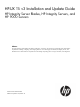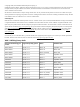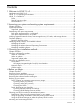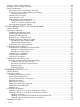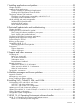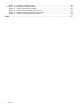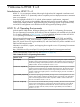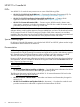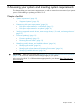HP-UX 11i v3 Installation and Update Guide HP Integrity Server Blades, HP Integrity Servers, and HP 9000 Servers Abstract This guide describes cold-installing and updating to HP-UX 11i v3 (B.11.31). This document is intended for system administrators responsible for installing, configuring, and managing HP-UX 11i v3 on HP Integrity Server Blades, HP Integrity Servers, and HP 9000 Servers. Administrators are expected to have knowledge of operating system concepts, commands, and configuration.
© Copyright 2000, 2011 Hewlett-Packard Development Company, L.P Confidential computer software. Valid license from HP required for possession, use or copying. Consistent with FAR 12.211 and 12.212, Commercial Computer Software, Computer Software Documentation, and Technical Data for Commercial Items are licensed to the U.S. Government under vendor's standard commercial license. The information contained herein is subject to change without notice.
Contents 1 Welcome to HP-UX 11i v3............................................................................7 Introduction to HP-UX 11i v3.......................................................................................................7 HP-UX 11i v3 Operating Environments.........................................................................................7 HP-UX 11i v3 media kit..............................................................................................................8 DVDs...
Creating a network depot (optional)..........................................................................................28 Messages: errors, warnings, and notes......................................................................................28 Special considerations.............................................................................................................29 Reducing downtime using Dynamic Root Disk........................................................................
7 Installing applications and patches.............................................................59 Chapter checklist....................................................................................................................59 Installing HP-UX applications....................................................................................................60 Tips for installing or updating HP applications.......................................................................
HP-UX 11i v3 software installation types................................................................................86 HP-UX 11i v3 Operating Environment contents............................................................................86 HP-UX 11i v3 Base Operating Environment............................................................................86 HP-UX 11i v3 Virtual Server Operating Environment................................................................
1 Welcome to HP-UX 11i v3 Introduction to HP-UX 11i v3 HP-UX 11i v3 is an enterprise release delivering the highest level of integrated virtualization and automation. HP-UX 11i v3 dynamically reduces complexity and cuts deployment times to maximize return on investment.
HP-UX 11i v3 media kit DVDs Your HP-UX 11i v3 media kit may contain one or more of the following DVDs: • HP-UX 11i v3 (B.11.31) OE (multi-DVD set) — Contains the Operating Environment (OE). For more information on OEs, see “HP-UX 11i v3 Operating Environments” (page 7). • HP-UX 11i v3 (B.11.31) Application Software DVD (multi-DVD set) — Contains HP-UX application software. For installation information, see Chapter 7 (page 59).
2 Assessing your system and meeting system requirements This chapter helps you meet various requirements, as well as assess the current state of your system prior to cold-installing or updating to HP-UX 11i v3.
System requirements To cold-install or update HP-UX 11i v3, you must have the following: • A supported system. See “Supported systems” (page 10) and “Identifying the model” (page 14). • HP-UX 11i v3 OE and Application Software (also known as “Application Release”) DVDs. • 1.5 GB memory, minimum. NOTE: The minimum memory limit is intended for running the HP-UX 11i v3 Base OE and minimal applications. Additional memory will be required for optimal performance, and optional software and applications.
NOTE: You can use Dynamic Root Disk (DRD) with Update-UX when you have disk space limitations that would otherwise prevent you from updating your system. By creating a clone, changing volume sizes, and then booting the clone, you can complete the update on the booted clone, with the original system as your backup. For more information, see the white paper “Dynamic Root Disk: Quick Start & Best Practices” (http://www.hp.com/go/drd-docs).
• Ignite-UX will consider available root disk space and adjust sizes to be larger. • The Ignite-UX UI File System tab can be used to set specific sizes. CAUTION: If the default size for the /stand partition is too small for your environment, do not use the lvextend command to increase the size of the /stand partition; doing so might render your system unbootable.
You can run the msv2v3check script to validate whether the drivers, mass storage I/O cards, and mass storage devices installed on your system are supported on HP-UX 11i v3. This script will report if any unsupported drivers, mass storage I/O cards, and mass storage devices are found on your system. This script will also check the minimum firmware versions required for these cards or devices. You can retrieve the msv2v3check script from the HP Software Depot (http://www.hp.com/go/ softwaredepot ).
Identifying model, release, and installed software Before you cold-install or update to HP-UX 11i v3, you need to identify the model of your system and other information. Identifying the model To ensure you are using a supported system, check the model number. To determine the model number of your system, enter: model To verify that HP-UX 11i v3 is supported on your system, see “Supported systems” (page 10).
To identify the software products on a system or media, use swlist. For example, to show revision and descriptive title of all software installed on a system, enter: /usr/sbin/swlist For more information, see the swlist(1M) manpage or the Software Distributor Administration Guide, available on the Instant Information DVD or the web (http://www.hp.com/go/sd-docs). NOTE: Third-party software might have been installed onto the system without using Software Distributor.
3 Choosing your installation methods This chapter provides information and scenarios to help you choose the most appropriate methods to install or update HP-UX 11i v3 on your system.
Choosing cold-install or update Now that you have evaluated your system and ordered any needed hardware, you need to decide whether to cold-install or update to HP-UX 11i v3 on your system. When to cold-install Cold-install means installing system software on a new (uninstalled) or existing system by completely rebuilding the root volume group, erasing the existing operating system and data on that volume, and installing the new operating system and specified software and data.
• Each system has a unique configuration. • Current disk space is sufficient for HP-UX 11i v3. Note, however, that you can use Dynamic Root Disk to address disk space limitations that would otherwise prevent you from updating. See “Determining disk space requirements” (page 10). An advantage of performing an update is that it leaves user data, configuration, and applications in place. Updating to HP-UX 11i v3 is limited to the supported paths listed in “Supported update paths” (page 18).
Please see the 'Supported Update Paths' section of the HP-UX 11i v3 Installation and Update Guide for more information. Choosing an installation source When cold-installing or updating your systems, you have several installation sources from which to choose. You can cold-install or update directly from the DVDs, copy the contents of the DVDs into network depots, or create a golden image of the desired system for installing many similar systems.
Deploy a customized system configuration to many systems. Avoid manual media swaps. Speed up installation time for multiple systems. Simply put, a golden image is built by setting up a single system the way you want all of your systems to look, and then creating an image of that system. Once a golden image has been created, it is then deployed to multiple clients.
4 Before you begin This chapter describes the steps you should take before actually cold-installing or updating to HP-UX 11i v3. It also describes situations that you should carefully consider before you cold-install and/or update.
Reviewing known problems Before beginning any cold-install or update process, you should review the descriptions of harmless messages and known problems provided for you in Appendix A: “Harmless messages and known problems” (page 72). These known problems notes include, but are not limited to, issues with cold-installing and/or updating to HP-UX 11i v3. You can also find other late-breaking news of issues at the HP Support Center (http://hp.com/go/hpsc).
Part I: Creating an operating system recovery image To protect your system data, create an operating system (OS) recovery image: • The Ignite-UX server has two commands you can use to create an OS recovery image: ◦ ◦ make_net_recovery – Create an OS recovery image and store it on an Ignite-UX server on the network. – Works on any system that has Ignite-UX installed. – See “Choosing make_net_recovery” (page 23). make_tape_recovery – Create an OS recovery image on a bootable recovery tape.
You can run make_tape_recovery locally on the system from which you are trying to make an OS recovery tape. Data that is not in the root volume group must be backed up and recovered using normal backup utilities. For more information on using make_tape_recovery, see the make_tape_recovery( 1M) manpage on an Ignite-UX server or the Ignite-UX Administration Guide (http://www.hp.com/go/ ignite-ux-docs).
Choosing HP-UX fbackup/frecover utilities Use the fbackup and frecover commands to selectively back up and recover files. The fbackup command can do the following: • Indicate specific files or directories to include or exclude from a backup • Specify different levels of backup on a daily, a weekly, or monthly basis • Create an online index file The frecover command restores backup files made using the fbackup utility.
The above is an example of factory defaults. As you will see later in these steps, one of these devices will have to be configured as “primary” (P); the other will have to be configured with a status of “Not Configured” (NC). • If the command does not exist, the system will return the error message: conconfig not found. 2. Depending on whether the conconfig command is available at the EFI shell, use either the conconfig command or the EFI Boot Manager to select your primary HP-UX console.
Using the EFI Boot Manager to select the primary HP-UX console To use the EFI Boot Manager to select the primary HP-UX console, proceed with the following steps. 1. Decide what console you want to use. Depending on your system configuration, HP-UX can use one of the following devices as your system console: 2. • System Serial Port (if present) • iLO (MP) Serial Port • VGA device (MP/iLO) Using the EFI menu, do the following: a. Open the EFI Boot Manager. b.
3. Create a directory under root (/). For example: mkdir /dvdrom 4. Mount the DVD onto the new directory as a file system. For example: mount /dev/dsk/c1t2d0 /dvdrom Unmounting the DVD You must unmount the DVD before you can eject it from the DVD drive. For example: umount /dvdrom Note the DVD is automatically unmounted whenever the server reboots. For more information about mounting and unmounting, see the mount(1M) and umount(1M) manpages.
NOTE: For information about harmless messages currently known to appear, see “Messages you can ignore” (page 73). Special considerations In this section, you will find several situations and scenarios that you should give careful consideration before cold-installing or updating to HP-UX 11i v3. These situations might affect the decisions you make during the next steps in the cold-install and update process.
The higher security levels are dependent on Sec00Tools. Recommended (default-installed). Sec10Host Installs a host-based lock-down system. Most network services are disabled, but they can be reinstated by running the bastille(1M) command. Optional (customer-selectable). Sec20MngDMZ Installs a managed lock-down system that blocks most incoming traffic with an HP-UX IPFilter firewall. Optional. Sec30DMZ Installs a DMZ full host-based and IPFilter network lock down.
HP-UX 11i v3 device special files (DSF) In a similar way to hardware paths, there are two types of Device Special Files (DSFs) for mass storage: legacy DSFs and persistent DSFs. Both can be used to access a given mass storage device independently, and can coexist on a given system. DSFs: installing and updating If you cold-install HP-UX 11i v3, both legacy and persistent DSFs are automatically created.
5 Cold-installing HP-UX 11i v3 from local media This chapter describes cold-installing HP-UX 11i v3 from local OE media.
Preparing to cold-install The following sections describe the initial steps you should take before proceeding with your installation. Also included is a graphic overview of the cold-install process. CAUTION: The cold-install process overwrites everything on all disks selected to participate in the installation. Make sure you have reviewed and completed the steps in “Backing up your system” (page 22).
Figure 1 Cold-Installing HP-UX 11i v3 Start Determine install approach If Factory Integrated From Recovery Image Install recovery image From Media Install 11i v3 OS/OE using Ignite-UX Install additional non-OE applications using swinstall Using tools from ITRC, identify and install additionally needed patches 1 Install 3rd-party and internal software 1 The Patch Assessment Tool can be found at the ITRC (http://itrc.hp.
Use the collection tables in the following situations: • When you choose the Advanced Installation (the default Ignite-UX option starting with version C.7.5), an interface gives you the opportunity to enter all of this data at the beginning of the install. The interface is a tabbed file folder and is character-based. • If you choose to network-enable your system, you must designate a unique host name, host Internet Protocol (IP) address, and other network information for your server.
Table 7 Miscellaneous data (continued) Type of data Your specific data (WWID might have been presented to the WWPN in the VC profile that to be used with the Blade. The profile must be assigned to the Blade prior to HP-UX install.
NOTE: The cold-install process might involve multiple media swaps. To avoid manually swapping media, use a network depot. For information, see “Network depot” (page 19). Booting Your Itanium-based system 1. 2. 3. Make sure any external devices that need to be configured at cold-install are connected to the target system and are turned on and operational. Insert the HP-UX 11i v3 DVD (Disk 1) into the drive. Turn the system on, reboot, or cycle power.
NOTE: The search or sea command will only display legacy hardware paths and will not display agile hardware paths. You will see the agile hardware path after booting your system. Note that both forms of hardware paths are supported (legacy and agile) and you can specify either hardware path in the Boot command. However, only the legacy hardware path can be displayed from the Search command.
• For Help, use Ctrl-K for navigation-key help and Ctrl-F (or F1) for context-sensitive help. • You can enter the underlined letter of an item (such as I for install HP-UX) to navigate more quickly. The remainder of this section describes how to choose the degree of customization needed to configure your installation. 1. If the installation detects that you have a PS2 or USB keyboard, the system displays the Language Mapping screen.
For further information, including disk requirements, supported peripherals, and preparing the client for installation, see the Ignite-UX Administration Guide (http://www.hp.com/go/ ignite-ux-docs). NOTE: The lunpath hardware path selected is used only to identify the Root Disk itself, and any available path to that disk may then be used as boot path. Therefore, it is normal to see a different lunpath hardware path to the disk used as boot path. 4. 5.
7. Use the System tab to configure system parameters such as security levels, host name, IP address, root password, and the time zone. You must set the appropriate security setting for your system at this time. You can choose to set the other system parameters now or at the first boot of your system, using set_parms(1M). To set the appropriate security settings for your system, do the following. IMPORTANT: You should become familiar with the security levels before you set them.
You might need to select or specify other available networking drivers to enable other cards on your system. 1. To use a keyboard on this interface, you must specify a language mapping to be used by X Windows and the Internal Terminal Emulator (ITE). Choose the appropriate language. For English, select number 26. 2. You are prompted to answer a few questions before you can use the system. The first is whether or not you plan to use the system on a network.
Restoring /home If you had a local home directory, you can restore it as follows: • For instance, if you copied it to /backup/system1/home, enter these commands: cd /backup/system1/home find . -depth | cpio -pdm /system1/home • If you backed it up to tape with fbackup, enter: frecover -x -i /system1/home -v Restoring other files Carefully use the same techniques to restore other files and directories, such as /usr, /local, and /opt.
6 Updating to HP-UX 11i v3 This chapter describes updating to HP-UX 11i v3 using update-ux to selectively overwrite the operating system and application software from a DVD or network source depot.
Preparing to update The following sections describe the initial steps you should take before proceeding with your update. Also included is a graphic overview of the update process. Completing the preliminary tasks Before you update to HP-UX 11i v3, make sure that: • You have assessed the current state of your system and have met all the requirements described in Chapter 2: “Assessing your system and meeting system requirements” (page 9).
Figure 2 Updating to HP-UX 11i v3 Create recovery image update Determine update approach R e qu ire d ! Install latest update-ux from OE media network depots Determine source Create one or more depot(s) media cold-install Update OS/OE from 11 i v3 OE media using update-ux Update HP-UX 11i v3 from depot containing OS/OE bundles using update-ux Cold-Install from media (Chapter 5) Update non-OE applications from Application media using swinstall Update non-OE applications using swinstall Identify a
1. As root, enter: /usr/sbin/mk_kernel –o /stand/vmunix 2. 3. Fix any problems listed in the mk_kernel output. Reboot your system to ensure that your new kernel boots. Renaming your log files You should also rename your log files to make it easier to find problems encountered during an update. 1. Enter: cd /var/adm/sw 2. As root, rename each log file. For example: mv swagent.log swagent_old.log 3. Enter: cd /var/opt/swm 4. Enter: mv swm.log swm_old.
Updating tips Table 9 provides tips, recommendations, and cautionary information for the update process. Table 9 Updating tips Topic Tip Multiple media swaps might be required The update process might involve multiple media swaps. To avoid manually swapping media, use a network depot. For information, see “Creating a network depot (optional)” (page 28). Running other commands During the update process, be careful when running other commands; doing so might cause the commands to function improperly.
Table 9 Updating tips (continued) Topic Tip NIS+ commands and utilities are not available on HP-UX 11i v3, the migration tools will not run on a system that has been updated to HP-UX 11i v3. What to do Migrate NIS+ servers and clients to LDAP before updating to HP-UX 11i v3. ISEE users might need to Starting with the HP-UX 11i v3 March 2008 release, Online Diagnostics are no longer switch diagnostics mode started by default.
Step 4: Select software Choose the software in the OE you want to include in your update. Step 5: Analysis (preview) Analyze (preview) your update selections to determine if they can be updated successfully. Step 6: Update Perform the actual software update. Step 7: Verify update Verify that the software update was successful. TIP: With this TUI, you use the Arrow, Tab, Space, and Return keys to navigate. Step 1: Start-up a.
Figure 4 Select Source Tab a. Specify the source depot that contains the new OE that you want to use to update your target system. The system automatically selects the local host and default depot path. You can expand any entry that is preceded by the + sign. This allows you to view the available depots on the server. b. c. d.
IMPORTANT: If you choose to select an OE other than the one that was automatically selected, you must adhere to an supported update path. See “Supported update paths” (page 18). Figure 5 OE Selection Tab With this screen, you can accomplish two tasks: 1) review the contents of an OE you are considering for update, and 2) make the actual OE selection. With the next screen (in Step 4), you will be able to select the individual software bundles. a.
Figure 6 Software Selection Tab Use the spacebar to select or deselect software from the list. NOTE: You might observe a few seconds of delay each time you select or deselect a software item on this screen. Select any optional software that you want and deselect any recommended (default-installed) software that you do not want. Browse the list, marking your selections. The bundles and associated product names are listed in Appendix C: “HP-UX 11i v3 Operating Environment software bundles” (page 85).
• M is selected because it matches software installed on your system. • E means an error has occurred when selecting this item. • . has no status (is not selected or installed). • N is newer than the software on the system. • O is older than the software on the system. • I is currently installed on the system. Step 5: Analysis (preview) a. After selecting the software you wish to update, enter p (preview) to preview, without modifying the system, the actions that will occur for the update.
a. To verify that no errors were encountered before the update began, view the contents of the log file: /var/adm/sw/update-ux.log. You should see output similar to the following: NOTE: b. Command entered: update-ux -s depot_server:/var/11iv3/update_depot SWM HPUX11i-OE Output is logged to '/var/adm/sw/update-ux.log' * Obtaining some information from the source depot. cp /usr/lbin/swagent /var/adm/sw/tmp/update-ux compress /var/adm/sw/tmp/update-ux/swagent uncompress /var/adm/sw/tmp/update-ux/swagent.
Table 10 Log files generated during update Log file Description /var/opt/swm/swm.log This log file contains the output from the software selection, analysis and installation phases of the software update. In addition, this log file includes output from all control scripts that run during the update. The swm.log file is the primary log file that you should reference for the results of the update process. /var/adm/sw/update-ux.log This log file contains the output from the update-ux script.
Table 11 update-ux command options (continued) update-ux command options Description -x option=value Specifies -x options to be applied during the update. For a typical update, no -x options are required. For information on -x options, see the swm (1M) manpage or the Software Distributor Administration Guide. sw_spec Software selections support the same syntax as the swinstall command plus the syntax described in the selection syntax section below.
IMPORTANT: Make sure you install all new optional software included in the OE collection that you want at the same time that you do your update. See the next section. Updating optional software from the command line To update to HP-UX 11i v3 and specify additional optional software bundles on the command line, enter the name of the OE followed by the names of the optional software bundles.
7 Installing applications and patches Chapter checklist □ □ □ “Installing HP-UX applications” (page 60) □ “Tips for installing or updating HP applications” (page 60) □ “Installing HP-UX applications from the DVDs” (page 60) “Third-party software and hardware” (page 60) □ “Third-party (non-HP) storage compatibility with HP-UX 11i v3” (page 61) □ “Third-party product installation scripts” (page 61) “HP-UX patching and patch management” (page 61) □ “Standard HP-UX patch bundles” (page 61) □ “Indi
Installing HP-UX applications Your HP-UX 11i v3 media kit may contain a set of HP-UX Application Software DVDs that provide a wide variety of HP-UX software products. You can install them new or use them to update existing software on your system. To install applications from the HP-UX Application Software DVDs, you must have an HP-UX 11i v3 OE on your system.
vendor or product-specific information. See the documentation supplied by the vendor for this type of information. For information specifically concerning third-party hardware, see the Third-party connectivity solutions website: http://www.hp.
The following standard patch bundles are provided on the OE DVDs: • Hardware Enablement Patch Bundle for HP-UX 11i v3 (HWEnable11i) Provides patches required for new systems and for add-on hardware supported on HP-UX 11i v3, including I/O adapters and devices. • Feature Enablement Patch Bundle (FEATURE11i) Consists of required core patch files that meet dependencies for new or updated software products. Included patches might also enable new products/features or provide product enhancements.
Individual HP-UX patches Individual HP-UX patches comprise the standard HP-UX patch bundles. The individual patches and patch bundles are available at the HP Support Center (http://hp.com/go/hpsc). At times, you might find it necessary to acquire and install individual patches, for example, based on known patch IDs, software functionality, reactive patching, and security issues.
8 Post-install/update tasks and troubleshooting This chapter provides steps to verify that your system is ready and back in production. It also includes additional tasks you might need to perform, as well as instructions for uninstalling an HP-UX 11i v3 OE and removing applications and patches.
Verifying the HP-UX cold-install or update To verify that HP-UX 11i v3 was installed or updated successfully, use the Software Distributor commands swlist and swverify, as described in this section. For an update, you can also view the results of the update in the log file /var/opt/swm/swm.log. See Step 7 in “Updating to HP-UX 11i v3 using the terminal user interface” (page 49) for more information. Before you begin, make sure you have already completed cold-installing or updating to HP-UX 11i v3.
NOTE: A license for the HP Insight Dynamics - VSE suite for Integrity is installed by default with the VSE-OE and DC-OE. To use this license, it must be activated from the Central Management Server (CMS). These OEs also include the optional VSEMgmt package, which installs the CMS software for Insight Dynamics. Before installing the CMS software, review the following documents, available at http://www.hp.com/go/matrixoe/docs (select the tab HP Insight Dynamics - VSE (Matrix OE) for Integrity Servers).
Uninstalling HP-UX 11i v3 If you cannot resolve problems after installing HP-UX 11i v3, then you might want to uninstall it. The process depends upon the install process you followed: • If you previously created an operating system recovery image with either make_net_recovery or make_tape_recovery using Ignite-UX, boot the system from that media to return the OS and any archived applications to the previous release.
9 Support and other resources Contacting HP Before you contact HP Be sure to have the following information available before you call contact HP: • Technical support registration number (if applicable) • Product serial number • Product model name and number • Product identification number • Applicable error message • Add-on boards or hardware • Third-party hardware or software • Operating system type and revision level HP contact information For the name of the nearest HP authorized reseller
Related documents NOTE: Beginning in August 2011, the web will be the primary delivery source of technical documentation for HP-UX Operating Environments and Application Products. Web delivery supports HP’s Green Business Technology Initiative to reduce packaging and also supports our HP-UX Technical Documentation goal to keep information up to date and easily accessible. Pointers to HP-UX documentation collections are listed in Accessing the Former docs.hp.
might have a Getting Started document, so several of them might be included in your kit or be available online. • White Papers You can locate white papers on various HP-UX 11i v3 topics at http://hp.com/go/ hpux-core-docs. Other HP web resources • • HP Servers ◦ HP BladeSystem: http://www.hp.com/go/blades ◦ HP Integrity Server Family: http://www.hp.com/go/integrity ◦ HP 9000 Server Family: http://www.hp.com/go/hp9000 HP Workstations http://hp.com/go/workstations • HP Software Depot http://www.
Table 13 Typographic conventions (continued) Typeface Usage Examples command line, enter “man audit” or “man 5 audit” to view the manpage. See man(1). utild(1M) New terms, book titles, emphasis, or variables to be replaced by a name or value. Ignite-UX Reference Key The name of a keyboard key. Note that Return and Enter both refer to the same key. Esc Bold The defined use of an important word or phrase.
A Harmless messages and known problems This appendix provides information on harmless messages and problems that you might encounter while installing or updating. Appendix Checklist □ “Messages you can ignore” (page 73) □ “Known install and update problems” (page 75) IMPORTANT: Be sure to review the latest version of this document, which can be found online at http://hp.com/go/hpux-core-docs. (Select HP-UX 11i v3.
Messages you can ignore Table 14 describes harmless messages currently known to appear while installing and/or updating to HP-UX 11i v3. You can safely ignore these messages. Table 14 Messages you can ignore When/where seen Message/action Updating to the September 2011 QPKAPPS might show messages about unbundled patches If you have the VRTS 4.1 or VRTS 5.
Table 14 Messages you can ignore (continued) When/where seen Message/action What to do You can safely ignore this message. It is simply informational. There is no functionality impact. During cold-install or update to the HP-UX 11i v3 March 2009 (or later) OE media, you might see the following diagnostic warning when using a USB DVD unit: DIAGNOSTIC SYSTEM WARNING: The diagnostic logging facility has started receiving excessive errors from the I/O subsystem.
Known install and update problems Table 15 (page 75) describes problems currently known to occur while installing and/or updating to HP-UX 11i v3. Table 15 Known install and update problems Problem Description/action Upon update, Upon using update-ux(1M) to update a system that contains a version of HP-UX WBEMP-Storage.STORAGE-PROV-RUN WBEM Direct Attached Storage Provider (DASProvider) prior to vB.11.31.1106 filesets might not be configured (HP-UX 11i v3 March 2011 OEUR or earlier), the WBEMP-Storage.
Table 15 Known install and update problems (continued) Problem Description/action HP Integrity Superdome 2, BL8x0c i2, rx2800 i2 – MCA (Machine Check Abort) PIRB Timeout or ORB Timeout The system may fail with a Machine Check Abort (MCA), halt and reboot due to a very rare condition of the CPU where one processor core (and both of its threads in the event that hyperthreading is enabled) locks up and stops executing instructions. The cause is not defective hardware.
Table 15 Known install and update problems (continued) Problem Description/action Note: If you do not manually add the group and the user before installing HP WBEM Services, the installation scripts add a group and user using locally available IDs, returned by useradd(1M) and groupadd(1M), which may already be in use on the network.
Table 15 Known install and update problems (continued) Problem Description/action In order to use a directory depot on the active system image, you will need to install March 2010 (or later) Dynamic Root Disk (DRD), Software Manager (SWM), and Software Distributor (SW-DIST) products from an OE depot. This must be done before the clone is created, so the new DRD, SWM, and SW-DIST are on the active system and on the clone. The following assumes the OE depot is at /var/depots/1003-DCOE.
Table 15 Known install and update problems (continued) Problem Description/action etc/nsswitch.conf.orig? \ var/opt/drd/mnts/sysimage_001/etc/nsswitch.conf Alternatively, you may remove the “passwd” and “group” entries that contain “compat” from the clone’s /var/opt/drd/mnts/sysimage_001/etc/ nsswitch.
Table 15 Known install and update problems (continued) Problem Description/action If your kernel base page size (BPS) is set to larger than 8K, then set the BPS to 4K before performing the update. After you have updated your system, return the BPS to its former value. For detailed notes on work-arounds and recovery steps, see QXCR1000907205 and QXCR1000868519 at the HP Support Center (http://hp.com/go/hpsc). Click Search support knowledge, then select Search by document ID for your search mode.
Table 15 Known install and update problems (continued) Problem Description/action Cold-install fails in Integrity VM Guest Due to a limitation on the length of the pathname to backing store volumes, cold-installing HP-UX 11i v3 fails in an Integrity VM guest when using host VxVM volumes as the guest's backing store.
B Installing VxFS, OnlineJFS, LVM, and VxVM Starting with the HP-UX 11i v3 September 2011 Operating Environment Update Release (OEUR), the recommended (default-installed) selection for all systems is VxFS 5.0.1 plus LVM. The previous HP-UX 11i v3 OEUR included the 4.1 and 5.0 versions of VxFS. The recommended (default-installed) selection was VxFS 5.0 plus LVM. In HP-UX 11i v3 September 2011 OEUR, the following software is included: • VxFS 4.
VxFS 5.0.1 with VxVM 5.0.1 configuration To cold-install VxFS 5.0.1 with VxVM 5.0.1, manually select VxVM with VxFS environment (in the Ignite-UX Basic tab) and manually select VxVM 5.0.1 (Base-VxVM-501 and Base-VxTools-501)in the Software tab for install. You must do both (explicitly select the VxVM “environment” and the VxVM 5.0.
IMPORTANT: When OnlineJFS 5.0.1 (B3929GB) is selected in the preceding scenario, the following warning from update-ux might be seen during selection time: WARNING: The following was found while selecting software: - There are new revisions of SW available in the source that would update SW already installed on the system. The newer revisions are not selected for installation. This could leave the incompatible old revision of SW on the system. The affected SW is: - OnlineJFS.VXFS41-AD-RN,r=B.11.
C HP-UX 11i v3 Operating Environment software bundles Starting with the March 2008 release, HP presents a set of new Operating Environments for HP-UX 11i v3. These new Operating Environments provide a richer set of products and improved choices over the original set of HP-UX 11i OEs. For more information on the new OEs, see “HP-UX 11i v3 Operating Environments” (page 7). For more information on transition, mapping, etc. from original OEs to new OEs, see http://h20338.www2.hp.
Table 16 HP-UX 11i v3 software product categories (continued) Software category Description OE Recommended All recommended (default-installed) bundles in the OE OE Required All required (always-installed) bundles in the OE HP-UX 11i v3 software installation types Each of the software product categories contain software bundles that are further separated into the following installation types: Table 17 HP-UX 11i v3 software installation types Installation Type Description Required (always-installed)
Along with the 64-bit HP-UX operating system, the BOE contains the features listed in the following tables: • Table 18: “HP-UX 11i v3 required software” (page 87) • Table 19: “HP-UX 11i v3 BOE recommended software” (page 88) • Table 20: “HP-UX 11i v3 BOE optional software” (page 91) For an overview of the changes to these features and products, see the HP-UX 11i Version 3 Release Notes at http://hp.com/go/hpux-core-docs.
Table 18 HP-UX 11i v3 required software (continued) Required software product Bundle name NOTE: The Obsolescence product is required during an OE update to remove products that are obsolete or unsupported in HP-UX 11i v3. It is automatically removed from the system at the end of the OE update process. It is not needed and not installed during a cold-install. ONCplus ONCplus Provider Utils ProviderSvcsBase PropPlus (HP-UX SMH Supplemental Functionality) SysMgmtPlus Base VxFS 4.
Table 19 HP-UX 11i v3 BOE recommended software (continued) BOE recommended software product Bundle name HP-UX manual pages that contain language-specific manpages for HPUXMan-Eng functionality in the HPUXMinRuntime and HPUXEssential bundles. HPUXMan-Jpn Contains language-specific input methods, printer and terminal support, HPUXExtns-Jpn fonts and utilities.
Table 19 HP-UX 11i v3 BOE recommended software (continued) BOE recommended software product Bundle name HP-UX Secure Shell SecureShell Install-Time Security Infrastructure Sec00Tools LDAP-UX Integration LDAPUX Openview SNMP Agent OVsnmpAgent PAM Kerberos PAMKerberos Partition Manager ParMgr Perl Programming Language perl Process Resource Manager B3835DA Provider Default Tools ProviderDefault • HP-UX WBEM SCSI Provider (SCSIProvider) • Online Provider (OLOSProvider) • HP-UX WBEM LAN Provi
Table 19 HP-UX 11i v3 BOE recommended software (continued) BOE recommended software product Bundle name Runtime Environment (v1.6/6.0) for Java Java60JRE Java Runtime Environment Add-On (v1.6/6.0) Java60JREadd Java Development Kit (v1.6/6.0) Java60JDK Java Development Kit for HP-UX Add-On (v1.6/6.0) Java60JDKadd Runtime Environment (v1.5) for Java Java15JRE Java Runtime Environment Add-On (v1.5) Java15JREadd Java Development Kit (v1.5) Java15JDK Java Development Kit for HP-UX Add-On (v1.
Table 20 HP-UX 11i v3 BOE optional software (continued) BOE optional software product Bundle name Pax Enhancement (PAX-ENH) PAX-ENH HP Process Resource Manager (PRM) Web GUI Systems Insight Manager PRMSIMTools (SIM) Integration Files 92 HP-UX Security Containment Extensions ContainmentExt HP-UX Secure Resource Partitions HP-UX-SRP HP Systems Insight Manager (HP SIM) HPSIM-HP-UX HP Insight Control power management HPIPM-HP-UX HP-UX Directory Server HPDirSvr HP Insight Dynamics - VSE Suite for
Table 20 HP-UX 11i v3 BOE optional software (continued) BOE optional software product Bundle name Security Level 30 Sec30DMZ TRUFGREP FGREPMULTPAT UmountallEnh UmountallEnh Base VxTools 5.0.1 Base-VxTools-501 VxVM 5.0.
Table 21 HP-UX 11i v3 VSE-OE recommended software (continued) VSE-OE recommended software product Bundle name OnlineJFS 5.0.
Table 23 HP-UX 11i v3 HA-OE recommended software (continued) HA-OE recommended software product Bundle name Mirrordisk/UX B2491BA OnlineJFS 5.0 B3929FB Plus the list in Table 19: “HP-UX 11i v3 BOE recommended software” (page 88) Table 24 HP-UX 11i v3 HA-OE optional software HA-OE optional software product Bundle name HP Serviceguard Extension for RAC T1907BA OnlineJFS 4.
Table 25 HP-UX 11i v3 DC-OE recommended software (continued) DC-OE recommended software product Bundle name Mirrordisk/UX LT B2491BA OnlineJFS 5.
Index Symbols /etc, 34 /etc/passwd editing to change home directory, 42 recovering, 42 /home restoring, 43 retrieving configuration files, 42 /local restoring, 43 /opt restoring, 43 /usr restoring, 43 /usr/local/, 34 10GigEther-00, 93 10GigEther-01, 93 10GigEthr-02, 88 10GigEthr-03, 91 10GigEthr-04, 91 “HP-UX 11i v3 Persistent DSF Migration Guide”, 66 “The Next Generation Mass Storage Stack: HP-UX 11i v3” white paper web address, 30 A AccessControl, 92 agile mass storage stack migrating to, 66 agile view,
configuration OE Applications, 65 configuration files backup, 34 retrieving post-install, 42 considerations cold-install, 16 update, 16 console for Itanium-based systems selecting, 25 ContainmentExt, 92 contents in the operating environments, 86 media kit, 8 Cpio Enhancement, 91 create depot, 28 D data backup, 22 data collection table miscellaneous, 35 network, 36 default-installed software BOE, 91 DC-OE, 96 deselecting during cold-install , 40 deselecting during update, 53 HA-OE, 95 VSE-OE, 94 defects, 72
GigEther-01, 88 Gnome GTK+, 89 Gnome GUI Runtime Toolkit, 89 Gnome GUI Runtime Toolkit source, 89 golden image, 19 GTK+ Libraries, 89 Guest AVIO LAN software , 91 Guest AVIO Stor software , 91 H HA Monitors, 93, 94, 95 hardware diagnostics, 67 Hardware Enablement Patch Bundle, 61, 88 hardware failures, 67 hardware paths, 30 agile view, 30 LUN hardware path, 30 lunpath hardware path, 30 harmless messages, 73 HFS file system block size, 80 home directory creating, 42 HostAvioLan, 93, 94 HostAvioStor, 93, 94
HP-UX Web Server Suite bundles, 90 HP-UX Workload Manager Toolkit, 95 HP-UX Workload Manager Toolkits, 95 HPSC website, 70 HPUX-Nameserver/BIND, 89 HPUX-Streams-SRP, 91 HPUX-Transport-SRP, 91 HPUXEssential, 88 HPUXLocales, 88 HPUXMinRuntime, 87, 88 HWEnable11i, 61 HyprFabrc-00, 93 I I/O cards supported, 12 IB4X-00 Driver for InfiniBand, 93 identifying installed software, 14 identifying model, 14 identifying OE, 14 identifying release date, 14 IEther-00, 88 Ignite-UX, 17, 23, 92 customizing your installatio
retrieving configuration files, 42 M make_net_recovery, 23 make_tape_recovery, 23 MallocNextGen, 92 management patch, 61 managing patches, 63 managing security bulletins, 63 mass storage drivers installing, 40 Mass Storage Stack migrating to agile, 66 mass storage stack, 30 media Application Release (AR), 59 Application Software, 59 cold-installing from, 32 contents, 85 installation source, 19 kit, 8 locating, 22 Media Streaming Protocol, 92 MemFS, 91 messages errors, warnings, and notes, 28 messages you c
getenv Performance Enhancement, 91 HA-OE, 95 HP Insight Control power management , 92 HP Insight Dynamics - VSE Suite for Integrity , 92 HP Integrity Virtual Machines, 94, 96 HP Integrity Virtual Machines (VMGuestSW), 94, 96 HP Integrity VM Manager , 94, 96 HP Process Resource Manager (PRM) Web GUI Systems Insight Manager (SIM) Integration Files, 92 HP Serviceguard Extension for RAC, 95 HP Systems Insight Manager (HP SIM, 92 HP Systems Insight Manager (HP SIM), 92 HP-UX Directory Server, 92 HP-UX Host Intru
Provider Utils , 88 ProviderDefault, 90 Q QPKAPPS, 61 QPKBASE, 61 Quality Pack Patch Bundles, 61 Quality Pack Patch Bundles (QPKAPPS), 88 Quality Pack Patch Bundles (QPKBASE), 88 R RAID-01, 88 RCEnhancement, 92 readme files OEDocs directory, 62 rebuilding kernel, 46 recommended software 10GigEthr-03, 91 10GigEthr-04, 91 BOE, 91 DC-OE, 96 definition of term, 85 deselecting during cold-install, 40 deselecting during update, 53 Distributed Systems Administration Utilities, 89 Drivers, 91 Dynamic nPartitions,
GigEther-00, 88 GigEther-01, 88 Hardware Enablement Patch Bundle, 88 HP-UX Mail Server, 87 HP-UX nPartition Configuration Commands, 87 HPUXMinRuntime, 87 IEther-00, 88 Logical Volume Manager, 87 Obsolescence Bundle, 88 ONCplus, 88 Online Diagnostics, 87 Prop Plus , 88 Provider Utils , 88 Quality Pack Patch Bundles (QPKAPPS), 88 Quality Pack Patch Bundles (QPKBASE), 88 RAID-01, 88 scsiU320-00, 88 SerialSCSI-00, 88 SysMgmtMin, 87 System Fault Management, 87 USB-00, 88 requirements disk space, 10, 11, 12 firmw
swap, 35 swinstall, 60 swlist, 46 swremove, 67 swverify, 65 SysMgmtMin, 87 system collecting information about, 34 system backup, 22, 66 System Fault Management, 67, 87 system parameters configuring, 41 system recovery, 22 system requirements, 10 system tuning, 30 systems supported, 10 T terminal user interface (TUI) update-ux, 49 TERMIO-00, 93 Thunderbird, 90 Thunderbird email/client source, 90 tips updating, 48 trademark notices, 2 troubleshooting, 72 TRUFGREP, 93 TUI update-ux, 49 Tunable Base Page Size
X XML, 90 106 Index