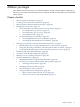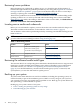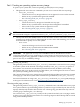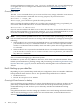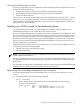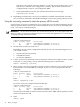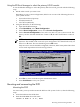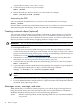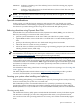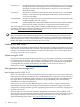HP-UX 11i v3 Installation and Update Guide, March 2010
Using the EFI Boot Manager to select the primary HP-UX console
To use the EFI Boot Manager to select the primary HP-UX console, proceed with the following
steps.
1. Decide what console you want to use.
Depending on your system configuration, HP-UX can use one of the following devices as
your system console:
• System Serial Port (if present)
• iLO (MP) Serial Port
• VGA device (MP/iLO)
2. Using the EFI menu, do the following:
a. Open the EFI Boot Manager.
b. Under Boot Menu, select Boot Configuration.
c. On the Boot Configuration screen, select Console Configuration.
d. On the Console Configuration screen, select one device as your system console. The
device you have selected should have a status of P; all others should have a status of
NC.
NOTE: The following figure shows consoles with a primary (P) status and secondary
(S) status. This would not be correct for your configuration. You should select only one
device for a P status. The rest should be given an NC status.
Only one active console should be configured; otherwise, HP-UX may either fail to boot
or boot with output directed to the wrong location.
e. Press Esc to return to the boot option maintenance menu.
f. Select Cold Reset to reset your system.
Mounting and unmounting the DVD
Mounting the DVD
For some tasks, you may need to mount the DVD as a file system. To do so, take the following
steps:
1. Insert the DVD into the DVD drive.
2. Find the DVD-ROM device file name:
ioscan -C disk -f -n -k | more
Mounting and unmounting the DVD 27