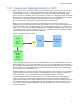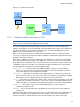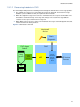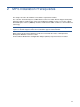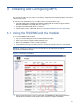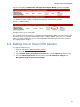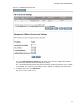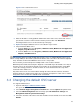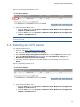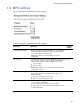HP Management Platform Synchronization Installation and Reference Manual
Installing and Configuring MPS
19
Figure 3-7 Selecting a default OVO server
5. Stop and start the MPS service
a. From the Start menu select Programs | Hewlett-Packard | Multivendor and Application
Adapter | Stop MPS service.
b. From the Start menu select Programs | Hewlett-Packard | Multivendor and Application
Adapter | Start MPS service.
NOTE: To understand the role of the OVO default server refer to section Error! Reference
source not found.
3-4 Deleting an OVO server
In a supported web browser
1. Open the URL https://<CMS hostname>:50000/
.
This opens the HP SIM user interface of your CMS.
2. Select Remote Support Configuration and Services… from the Options drop-down menu.
3. Select the MVAA Configuration tab. This brings up the HP OVO Server Settings and
Management Platform Synchronizer Settings.
4. Select the checkbox of the OVO server that should become the default server and select
Delete.
Figure 3-8 Deleting an OVO server
5. Stop and start the MPS service
a. From the Start menu select Programs | Hewlett-Packard | Multivendor and Application
Adapter | Stop MPS service.
b. From the Start menu select Programs | Hewlett-Packard | Multivendor and Application
Adapter | Start MPS service.