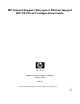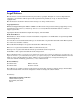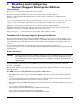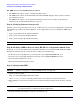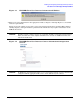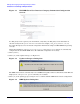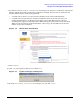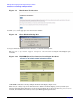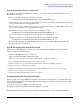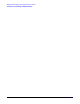HP Instant Support Enterprise Edition Imaged HP-UX Client Configuration Guide (February 2007)
Enabling and Configuring Instant Support Enterprise Edition
Introduction to Instant Support Enterprise Edition
Chapter 1
9
Step D: Scheduling System Collections
To configure and enable new ISEE system collections, or to modify existing collection schedules on your
HP-UX Monitored Device:
1. Set your collection schedule by entering the command:
/opt/hpservices/contrib/SysInfo/bin/setSysInfoCronEntry.sh -i
2. At the prompt choose a day of the week to schedule your collection (0=Sunday, 1=Monday, 2=Tuesday, and
so on), enter the number for the appropriate day.
3. Choose a time of day to schedule your collection (use 24-hour time: 0100 = 1:00 AM, 1700 = 5:00 pm, and
so on), enter the number for the appropriate time of day.
The settings you choose can be changed later by running the script:
/opt/hpservices/contrib/SysInfo/bin/setSysInfoCronEntry.sh -i
You can also edit the root crontab file as with any other cron-scheduled job.
Scheduled collections can be disabled after installation by running the command:
/opt/hpservices/contrib/SysInfo/bin/setSysInfoCronEntry.sh -d
Repeat the Scheduling Configuration Collections section on each monitored HP-UX Client that will
submit configuration information.
Step E: Changing Your Default Password
HP strongly recommends that you change your password for the HP ISEE Client UI. To change these
settings, complete the following steps:
1. Open the HP ISEE Client UI in your browser:
http://<client_hostname>:5060/start.html
Where <client_hostname> is the fully qualified name of the Monitored Device.
2. Log on using the current default user name and password.
3. Click configuration options from the left menu bar, and a second window appears.
4. Click communication from the new window.
5. Change your password and confirm your new password on the communication options page.
6. Click [submit] to save your new password.
7. Log in again when prompted using your new password.
Troubleshooting the Client Installation
For more details about using ISEE, full installations, the advanced configurations, or troubleshooting help,
refer to the HP Instant Support Enterprise Edition Client Installation and Upgrade Guide located at URL
www.hp.com/learn/ISEE.
You may also reference the ISEE security white paper at:
ftp://ftp.hp.com/pub/services/hardware/info/isee_standard_config.pdf
For additional troubleshooting help, obtain assistance from the support web site: www.hp.com/support