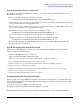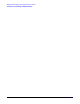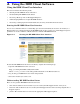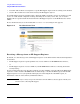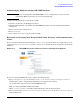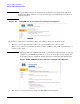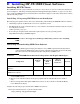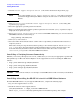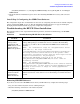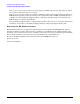HP Instant Support Enterprise Edition Imaged HP-UX Client Configuration Guide (February 2007)
Using the ISEE Client Software
Using the ISEE Client User Interface
Appendix A
13
Acknowledging MAPs for an Open HP ISEE Incident
NOTE If you have not changed the default HP ISEE security configuration, you do not need to
acknowledge MAPs because they are executed automatically.
Complete the following steps to acknowledge a MAP:
1. Open the e-mail from your HP Support engineer.
2. Click the URL within the e-mail. This opens HP ISEE Client UI in a browser with detailed incident
information.
3. Enter your user name and password.
4. Select attention.
5. Select either YES or NO to accept or decline the MAP.
Reviewing or Changing Your Default Notification, Security, and Communication
Values
You can change the information provided in the contact options window (Figure A-3). Optionally, you can
configure the notification, security, and the communication default values by selecting the options in the
left panel.
Figure A-3 HP ISEE Client User Interface Contact Configuration Options
To review or change ISEE default values, complete the following steps:
1. Select configuration options from the Welcome to HP Instant Support Enterprise Edition
window after you have configured and submitted your required contact options.
Or, at a later time open a browser to the HP ISEE Client UI:
http://<client_hostname>:5060/start.html
Where <client_hostname> is the fully qualified hostname of the monitored system.
2. Select an option (that is, notification, security, or communication) from the Notification Options
window (Figure A-4).