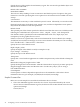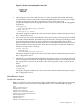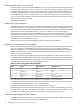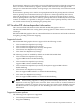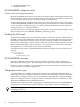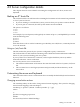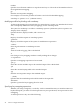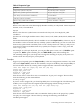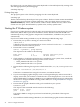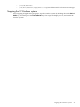Graphics Administration Guide (February 2010)
On a larger scale, you can change your current keyboard to a Dvorak keyboard by creating a file
with the appropriate keyboard mappings.
xmodmap .keymap
Printing a key map
The -pk option prints a list of the key mappings for the current keyboard.
xmodmap -pk
The list contains the keycode and up to four 2-part columns. The first column contains unmodified
key values, the second column contains shifted key values, the third column contains meta
(Extend Char/Alt) key values, and the fourth column contains shifted meta key values. Each
column is in two parts: hexadecimal key symbol value, and key symbol name.
Starting the X Windows system
If you have a graphics display, keyboard, and a mouse attached to the system during the system
install time, and if CDE is a part of the installation, then X Windows and CDE should start
automatically. If any of the graphics components is installed later, X Windows may not start
automatically.
If you have trouble starting X Windows, try the following troubleshooting steps:
• Ensure that your system is running at a run level of three.
/sbin/init 3
X Windows does not start automatically at a lower run level. Use the who -r command to
examine the run level of the init process.
• Ensure that X server is installed:
swlist -l product | grep Xserver
The output must be similar to the following:
PHSS_39258 1.0 Xserver cumulative patch
Xserver B.11.31 HP-UX X Server
• Check whether a local keyboard and mouse is installed on your system. If not, install the
CDE Applications with the following patches or later version:
— PHSS_39408 for HP-UX 11i v2 systems
— PHSS_39409 for HP-UX 11i v3 systems
• Ensure that the following line is present at the bottom of the /etc/dt/config/Xservers
file:
* Local local@console /usr/bin/X11/X :0
If this line is commented out using the # character, uncomment the line.
• If you have multiple graphics displays such as an integrated display and an external PCI
display, ensure that your monitor is attached to the correct display device. You can use the
SAM or SMH utility to configure X Windows to use a different display device. For information
about how to configure X Windows using SAM or SMH, see “Using SAM/SMH to configure
the X Server” (page 9).
• Ensure that the graphics kernel module gvid is installed on your system:
kcmodule gvid
The output of this command must be similar to the following:
Module State Cause
gvid static best
Use SAM or SMH to configure your kernel to include the gvid module if the output is
different.
• If you still have trouble starting X Windows, view the following log files for more information:
42 X Server configuration details