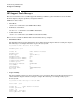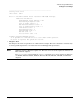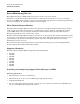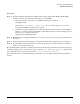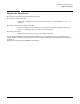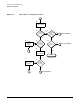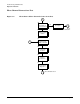HP Fibre Channel Mass Storage Adapters Support Guide, February 2007
Chapter 3
Troubleshooting and Maintenance
Diagnostic Flowcharts
49
Flowchart 1: Configuration Test Procedures
The sections below provide additional detail on the procedures listed in Flowchart 1.
A. Enter the ioscan command to display information about attached peripherals that are successfully
bound to the system; for example, enter /etc/ioscan-f. For more information, see the ioscan manpage.
B. HP adapter displayed? The ioscan output displpays information about every peripheral adapter in the
system backplane.
C. Hardware state = CLAIMED? The hardware state is operational if “CLAIMED” displays for the Fibre
Channel adapter under the Hardware State heading. If the Fibre Channel adapter is “CLAIMED”, go to
H. If the Fibre Channel adapter is not “CLAIMED”, go to number 2 on Flowchart 2.
D. Check the Support Matrix for the minimum system firmware version required to support the Fibre
Channel adapter in your system, then confirm which system firmware version you have. If the system
firmware meets or exceeds the minimum required version, go to E. If not, go to G.
E. Enter the swlist command to see if the Fibre Channel Mass Storage filesets have been installed. For
example, enter swlist -l fileset.
F. Does FC FILESET display? The file sets displayed depend on the Fibre Channel adapter product you
are using. An example of file set for the PCI Tachyon TL and XL2 adapters is:
FC-TACHYON-TL-FC-TL-KRN and FC-TACHYON-TL-RUN
An example file set for the A6826A dual port adapter is:
FC-FCD-KERN and FC-FCD-RUN
An example file set for other Fibre Channel adapters is:
FCMassStorage.FCMS-KRN and FCMassStorage.FCMS-RUN
If the proper FILESET displays, and you still do not see the adapter, the adapter may have a problem. Go
to Flowchart 2. If the file sets do not display, proceed to I.
G. Update the system firmware. Then go back to number 1 on Flowchart 1.
H. Device Displayed? If devices do not display, go to number 4 on Flowchart 2.