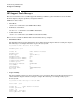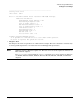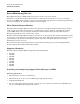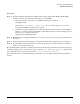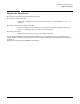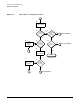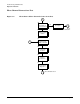HP Fibre Channel Mass Storage Adapters Support Guide, February 2007
Chapter 3
Troubleshooting and Maintenance
Event Monitoring Service
45
Procedure
Step 1. Install the Support Tools Manager (STM) from the latest Support Plus Media CD. The EMS
hardware monitors automatically install when you install STM.
a. Enter the following command to see if STM is installed on your system:
/usr/sbin/cstm
The message --Information-- Support Tools Manager should appear on your screen,
indicating that STM is installed on your system.
b. If this does not appear, STM needs to be installed. For instructions on how to install STM see
Chapter 5, “Using the Support Plus Media to Install Diagnostics”, in the manual Support Plus:
Diagnostics User's Guide, available at:
http://docs.hp.com/diag/index.html
Step 2. Examine the list of supported products to see if any of your devices have special requirements to be
monitored.
Step 3. Add or modify monitoring requests to customize the monitoring configuration for your system.
Step 4. (Recommended) Verify that monitors are correctly operating; for example, simulate a hardware
failure or event and view the logs.
The default hardware monitoring configuration meets most monitoring requirements. By default, messages
regarding warning, serious, and critical events are written to /var/adm/syslog/syslog.log and sent to the
root e-mail address. All events are also stored in /var/opt/resmon/log/event.log.
If you must customize the default monitoring configuration, you can add or modify monitoring requests as
needed.