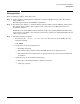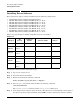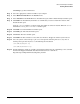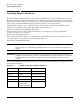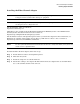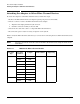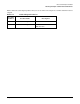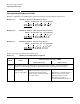HP Fibre Channel Mass Storage Adapters Support Guide, February 2007
Chapter 2
Fibre Channel Adapter Installation
Installing Driver Software
23
Click Help to get more information.
Step 6. Select the appropriate software bundle for your adapter.
Step 7. Select Mark for Install from the Actions menu.
Step 8. Select Install from the Actions menu. Installation begins and the Install Analysis window opens.
Step 9. Click OK in the Install Analysis window to confirm that you want to install the software. The
Install window opens.
View the Install window to read processing data while the software installs. When the Status
field indicates Ready, the Confirmation window opens.
Step 10. Click OK. A second Confirmation window opens.
Step 11. Click OK again. The Install window opens.
Step 12. Click Done. The Note window opens.
Step 13. Click OK in the Note window to reboot. The user interface disappears and the system reboots.
Step 14. Once the system comes back up, log in as root and open the following files to see any error or
warning messages that may have occurred during the installation:
/var/adm/sw/swagent.log
/var/adm/sw/swinstall.log
Step 15. Install OnlineDiag, which is available at http://www.software.hp.com. OnlineDiag is also available
from the HP Support PLUS CD. Installation instructions are available at:
http://docs.hp.com/hpux/onlinedocs/diag/st/st_inst.htm