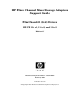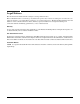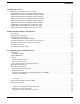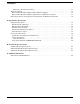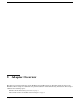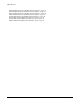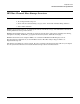HP Fibre Channel Mass Storage Adapters Support Guide FibrChanl-01 (fcd) Driver HP-UX 11i v1, 11i v2, and 11i v3 Edition 17 Manufacturing Part Number : J6374-90052 February 2007 Printed in the US © Copyright 2007 Hewlett Packard Development Company L.P.
Legal Notices The information in this document is subject to change without notice. Hewlett-Packard makes no warranty of any kind with regard to this manual, including, but not limited to, the implied warranties of merchantability and fitness for a particular purpose. Hewlett-Packard shall not be held liable for errors contained herein or direct, indirect, special, incidental or consequential damages in connection with the furnishing, performance, or use of this material.
Contents 1. Adapter Overview HP Fibre Channel Mass Storage Overview . . . . . . . . . . . . . . . . . . . . . . . . . . . . . . . . . . . . . . . . . . . . . . . . 7 AD300A PCI-e Dual Port 4 Gb Fibre Channel Adapter. . . . . . . . . . . . . . . . . . . . . . . . . . . . . . . . . . . . . . . 8 AB378B PCI-X Single Port 4 Gb Fibre Channel Adapter . . . . . . . . . . . . . . . . . . . . . . . . . . . . . . . . . . . . 10 AB379B PCI-X Dual Port 4 Gb Fibre Channel Adapter . . . . . . . . . . . . . . . . . . . .
Contents Flowchart 3: Boot Test Procedures. . . . . . . . . . . . . . . . . . . . . . . . . . . . . . . . . . . . Firmware Updates . . . . . . . . . . . . . . . . . . . . . . . . . . . . . . . . . . . . . . . . . . . . . . . . . . . . Fibre Channel Host Bus Adapter Online Firmware Updates . . . . . . . . . . . . . . . . Fibre Channel Host Bus Adapters Offline Driver and Firmware Updates . . . . . . Fibre Channel Device Scanning Policy Configuration for HP Integrity Systems . . ............... .............
1 Adapter Overview This manual contains information about HP Fibre Channel Mass Storage Host Bus Adapters that use the FCD driver. Each adapter is identified along with installation and troubleshooting instructions.
Adapter Overview “AB378B PCI-X Single Port 4 Gb Fibre Channel Adapter” on page 10 “AB379B PCI-X Dual Port 4 Gb Fibre Channel Adapter” on page 11 “AB378A PCI-X Single Port 4 Gb Fibre Channel Adapter” on page 12 “AB379A PCI-X Dual Port 4 Gb Fibre Channel Adapter” on page 13 “A6826A PCI-X Dual Port 2 Gb Fibre Channel Adapter” on page 14 “A9782A Fibre Channel-Ethernet Combination Card” on page 15 “A9784A Fibre Channel-Ethernet Combination Card” on page 16 “AB465A Fibre Channel-Ethernet Combination Card” on pag
Adapter Overview HP Fibre Channel Mass Storage Overview HP Fibre Channel Mass Storage Overview NOTE For the latest copy of this document and related HP Fibre Channel documentation: 1. Go to http://www.docs.hp.com 2. In the “Internet & Networking” category, select “I/O Cards and Networking Software”. 3. Select “Fibre Channel”. HP Fibre Channel Mass Storage is a high-speed connection for mass storage. It transmits data faster than existing SCSI mass storage interconnects.
Adapter Overview AD300A PCI-e Dual Port 4 Gb Fibre Channel Adapter AD300A PCI-e Dual Port 4 Gb Fibre Channel Adapter The AD300A is a dual port 4 Gb-capable adapter that operates in PCI 66 MHz and PCI-e 66 MHz/133 MHz/266 MHz bus speeds with a 64-bit bus width. Both ports support Auto-Speed Negotiation, and are independently capable of 1 Gb, 2 Gb, or 4 Gb data transfer rates.
Adapter Overview AD300A PCI-e Dual Port 4 Gb Fibre Channel Adapter For supported configurations, firmware requirements and information about supported Fibre Channel devices, see the HP Fibre Channel Host Bus Adapter Support Matrix at: http://docs.hp.com/en/netcom.
Adapter Overview AB378B PCI-X Single Port 4 Gb Fibre Channel Adapter AB378B PCI-X Single Port 4 Gb Fibre Channel Adapter The AB378B is a single-port 4 Gb-capable adapter that operates in PCI 33 MHz/66 MHz and PCI-X 66 MHz/133 MHz/266 MHz bus speeds with a 64-bit bus width. The port supports Auto-Speed Negotiation and is capable of 1 Gb, 2 Gb, or 4 Gb data transfer rates.
Adapter Overview AB379B PCI-X Dual Port 4 Gb Fibre Channel Adapter AB379B PCI-X Dual Port 4 Gb Fibre Channel Adapter The AB379B is a dual port 4 Gb-capable adapter that operates in PCI 33 MHz/66 MHz and PCI-X 66 MHz/133 MHz/266 MHz bus speeds with a 64-bit bus width. Both ports support Auto-Speed Negotiation, and are independently capable of 1 Gb, 2 Gb, or 4 Gb data transfer rates.
Adapter Overview AB378A PCI-X Single Port 4 Gb Fibre Channel Adapter AB378A PCI-X Single Port 4 Gb Fibre Channel Adapter The AB378A is a single-port 4 Gb-capable adapter that operates in PCI 33 MHz/66 MHz and PCI-X 66 MHz/133 MHz/266 MHz bus speeds with a 64-bit bus width. The port supports Auto-Speed Negotiation and is capable of 1 Gb, 2 Gb, or 4 Gb data transfer rates.
Adapter Overview AB379A PCI-X Dual Port 4 Gb Fibre Channel Adapter AB379A PCI-X Dual Port 4 Gb Fibre Channel Adapter The AB379A is a dual port 4 Gb-capable adapter that operates in PCI 33 MHz/66 MHz and PCI-X 66 MHz/133 MHz/266 MHz bus speeds with a 64-bit bus width. Both ports support Auto-Speed Negotiation, and are independently capable of 1 Gb, 2 Gb, or 4 Gb data transfer rates.
Adapter Overview A6826A PCI-X Dual Port 2 Gb Fibre Channel Adapter A6826A PCI-X Dual Port 2 Gb Fibre Channel Adapter The HP A6826A is a dual port 2 Gb-capable adapter that operates in PCI 33 MHz/66 MHz and PCI-X 66 MHz/133 MHz bus speeds with a 64-bit bus width. Both ports support Auto-Speed Negotiation and are independently capable of a 1 Gb/2 Gb data transfer rate.
Adapter Overview A9782A Fibre Channel-Ethernet Combination Card A9782A Fibre Channel-Ethernet Combination Card The HP Fibre Channel component of the HP A9782A Fibre Channel-Ethernet combination card uses the same driver (FibrChanl-01) as the HP A6826A Fibre Channel adapter. All information about the A6826A Fibre Channel adapter also applies to the HP Fibre Channel component of the A9782A Fibre Channel-Ethernet combination card.
Adapter Overview A9784A Fibre Channel-Ethernet Combination Card A9784A Fibre Channel-Ethernet Combination Card The HP Fibre Channel component of the HP A9784A Fibre Channel-Ethernet combination card uses the same driver (FibrChanl-01) as the HP A6826A Fibre Channel adapter. All information about the A6826A Fibre Channel adapter also applies to the HP Fibre Channel component of the A9784A Fibre Channel-Ethernet combination card.
Adapter Overview AB465A Fibre Channel-Ethernet Combination Card AB465A Fibre Channel-Ethernet Combination Card The HP Fibre Channel component of the HP AB465A Fibre Channel-Ethernet combination card uses the same driver (FibrChanl-01) as the HP A6826A Fibre Channel adapter. It operates in PCI 66 MHz and PCI-X 66 MHz / 133 MHz bus speeds with a 32-bit or 64-bit bus width. It operates in 3.3V slots only.
Adapter Overview AB465A Fibre Channel-Ethernet Combination Card 18 Chapter 1
2 Fibre Channel Adapter Installation This chapter contains installation prerequisites, guidelines, and procedures for each host bus adapter.
Fibre Channel Adapter Installation “Attaching the Adapter to Other Fibre Channel Devices” on page 26 “Verifying the Fibre Channel Adapter Installation” on page 28 “Verifying Connectivity” on page 29 “Interpreting Hardware Paths” on page 30 20 Chapter 2
Fibre Channel Adapter Installation Prerequisites Prerequisites Before installing the adapter, follow these steps: Step 1. Verify compliance with supported configurations using the HP Fibre Channel Host Bus Adapter Support Matrix at: http://docs.hp.com/en/netcom.html#Fibre%20Channel Step 2. Determine if the adapter is a Customer Replaceable Unit (CRU) using the HP Fibre Channel Host Bus Adapter Support Matrix. If the adapter is not a CRU, contact your HP representative for installation assistance.
Fibre Channel Adapter Installation Installing Driver Software Installing Driver Software These instructions apply to software installation for the following configurations: • • • • • • • • • AD300A Fibre Channel Adapter with HP-UX 11i v2 AB378A Fibre Channel Adapter with HP-UX 11i v1 - 11i v2 AB379A Fibre Channel Adapter with HP-UX 11i v1 - 11i v2 AB378B Fibre Channel Adapter with HP-UX 11i v1 - 11i v2 AB379B Fibre Channel Adapter with HP-UX 11i v1 - 11i v2 A6826A Fibre Channel Adapter with HP-UX 11i v1 -
Fibre Channel Adapter Installation Installing Driver Software Click Help to get more information. Step 6. Select the appropriate software bundle for your adapter. Step 7. Select Mark for Install from the Actions menu. Step 8. Select Install from the Actions menu. Installation begins and the Install Analysis window opens. Step 9. Click OK in the Install Analysis window to confirm that you want to install the software. The Install window opens.
Fibre Channel Adapter Installation Installing Adapter Hardware Installing Adapter Hardware The Online Addition and Replacement feature, OLAR for HP-UX 11i v3, or OL* for HP-UX 11i v2 and later HP-UX releases, enables PCI host bus adapters to be added or replaced without shutting down and rebooting the system, and without adversely affecting other system components. The system hardware uses slot-specific power control, combined with HP-UX operating system support, to enable these features.
Fibre Channel Adapter Installation Installing Adapter Hardware Installing the Fibre Channel Adapter CAUTION Observe all ESD safety precautions before attempting this procedure. Failure to follow ESD safety precautions could result in damage to equipment. NOTE The optical port protector is used only to protect the adapter port when it is not in use. Do not use the protector as a diagnostic tool. Install OnlineDiag, which is available at: http://www.software.hp.
Fibre Channel Adapter Installation Attaching the Adapter to Other Fibre Channel Devices Attaching the Adapter to Other Fibre Channel Devices To attach the adapter to other Fibre Channel devices, follow these steps: 1. Remove the Fibre Channel host bus adapter’s optical port protector (if included). 2. Attach a connector cable to the Fibre Channel host bus adapter. a. Align the slotted plug with the keyed connector. b. Push the connector in until you hear it click. 3.
Fibre Channel Adapter Installation Attaching the Adapter to Other Fibre Channel Devices Table 2-4 lists the cable adapter products that you can use when connecting devices to Fibre Channel host bus adapters.
Fibre Channel Adapter Installation Verifying the Fibre Channel Adapter Installation Verifying the Fibre Channel Adapter Installation To verify that your Fibre Channel Adapter has been correctly installed, follow these steps: Step 1. Enter the following command: ioscan -f Step 2. Verify that the correct drivers appear for each installed adapter. If all drivers display, proceed to the next section, “Verifying Connectivity” on page 29.
Fibre Channel Adapter Installation Verifying Connectivity Verifying Connectivity Once your HP Fibre Channel Mass Storage software and hardware is installed and running, follow these steps to verify connectivity: Step 1. Check the state of all Fibre Channel hardware and interfaces. Enter the ioscan command and verify that the Hardware State and the HW-Interface State are CLAIMED. If the Fibre Channel device file has not been created, enter the following commands: # insf -e # ioscan -f Step 2.
Fibre Channel Adapter Installation Interpreting Hardware Paths Interpreting Hardware Paths Example 2-1, Example 2-2 and Example 2-3 illustrate the Fibre Channel hardware path format: Example 2-1 Hardware Path for a Public Loop Device Adapter Domain Area Port Bus Target LUN 0/1/2/0.1.19.255.15.4.0 Example 2-2 Hardware Path for a Direct Fabric Attach Device Adapter Domain Area Port Bus Target LUN 0/1/2/0.1.19.255.0.0.
Fibre Channel Adapter Installation Interpreting Hardware Paths Table 2-5 Hardware Path Field Descriptions (Continued) Fibre Channel Topology of HBA Field Value Fabric Topologies Area Depends on the Fibre Channel topology of the HBA. Taken from the second byte of the N_Port ID of the target device. Private Loop 0 On some switches, the second byte of the N_Port ID encodes the switch port to which the device is connected. The encoding method depends on the switch.
Fibre Channel Adapter Installation Interpreting Hardware Paths LUN Addressing Method Value of LUN field in Fibre Channel hardwarePath. Peripheral Device Addressing The Target or LUN field of the Logical Unit Number. Logical Unit Addressing The LUN field of the Logical Unit Number. Volume Set Addressing (Flat Space Addressing) Bits 0 - 2 of the Logical Unit Number. For more information about the fields in the Logical Unit Number, please see the SCSI Architecture Model - 3 (SAM-3) standards document.
3 Troubleshooting and Maintenance This chapter describes the troubleshooting and maintenance tools available for Fibre Channel Mass Storage adapters.
Troubleshooting and Maintenance “HP Support Tools Manager” on page 42 “Event Monitoring Service” on page 44 “Offline Diagnostics Environment (ODE)” on page 46 “Diagnostic Flowcharts” on page 47 “Firmware Updates” on page 54 “Fibre Channel Device Scanning Policy Configuration for HP Integrity Systems” on page 56 34 Chapter 3
Troubleshooting and Maintenance Introduction Introduction Troubleshooting Fibre Channel problems can involve a variety of hardware and software components. A problem affecting the system may originate in another part of the Fibre Channel Mass Storage interconnect. If you cannot solve the problem on your own, contact your HP representative.
Troubleshooting and Maintenance Adapter LED States Adapter LED States The Fibre Channel Mass Storage Adapter status LEDs indicate the state of the adapter. Table 3-1 and Table 3-2 list the different LED states for each adapter. Table 3-1 A6826A LED States 2 Gb Link (Green) 1 Gb Link (Amber) Recommended Action Probable Cause Off Off System is not powered on. Power on the system On On Power On, before firmware initialization No action is required.
Troubleshooting and Maintenance fcmsutil Table 3-2 AB378A, AB378B, AB379A & AB379B LED States (Continued) 4 Gbps Link (Yellow) 2 Gbps Link (Green) 1 Gbps Link (Amber) Probable Cause Recommended Action Off On, blinking Off 2 Gb Link UP/ACT Contact HP for assistance. On, blinking Off Off 4 Gb Link UP/ACT No action is required. 3 flashes/second 3 flashes/second 3 flashes/second Beacon. No action is required.
Troubleshooting and Maintenance fcmsutil /dev/fcd1 If the device file does not display in the ioscan output, run /sbin/rc2.d/S900hpfcms start to recreate the device file. To use the basic fcmsutil command, enter the following command: /opt/fcms/bin/fcmsutil /dev/ If you use fcmsutil with dual port universal adapter A6826A, enter the following command: fcmsutil /dev/fcdx where: x is the number assigned to the adapter port being accessed.
Troubleshooting and Maintenance fcmsutil fcmsutil vpd Example 3-1 shows the VPD information from an A6826A adapter: Example 3-1 Sample VPD information, A6826A Adapter V I T A L --------- P R O D U C T ------------- D A T A ------- Product Description :’Dual Port 2Gbps/1Gbps Fibre Channel Universal PCI-X Adapter’ Part number :’A6826-60001’ Engineering Date Code :’X-4306’ Part Serial number :’US00000066’ Misc. Information :’PW=15W;PCI 66MHZ;PCI-X 133MHZ’ Mfd.
Troubleshooting and Maintenance fcmsutil BIOS version : 01.04 FCODE version : 01.08 Asset Tag : NA Example 3-3 shows the VPD information from the AB379A: Example 3-3 Sample VPD information, AB379A Adapter #fcmsutil /dev/fcd1 vpd V I T A L P R O D U C T D A T A --------- ------------- ------- Product Description : HP PCI-X 2.0 Dual Port 4Gb Fibre Channel HBA Part number : AB379-60001 Engineering Date Code : A-4602 Part Serial number : US00016362 Misc.
Troubleshooting and Maintenance fcmsutil • • • • • • • • • AD300A AB378B AB379B AB378A AB379A A6826A A9782A A9784A AB465A For more information on this command, see the fcmsutil (1M) manpage. When the fcd driver discovers a new target device, it creates a hardware path for that device based on the N_Port ID. The N_Port ID is the Fibre Channel address for a device, and a way of identifying the device in a Storage Area Network (SAN).
Troubleshooting and Maintenance HP Support Tools Manager HP Support Tools Manager This section describes how to use HP Support Tools Manager (STM) to gather information about the Fibre Channel adapters, diagnose problems, and update firmware. STM runs in three modes: • Menu Mode Use the mstm command to start STM in Menu Mode. • X Windows environment Use the xstm & command to start STM in X Windows. • Command Line Mode Use the cstm command to start STM in Command Line Mode.
Troubleshooting and Maintenance HP Support Tools Manager ----------------------------------------------------------Severity Level: Error 1Bolt Value: 88417 Error 17: The Fibre Channel Driver received a LINK DOWN interrupt.
Troubleshooting and Maintenance Event Monitoring Service Event Monitoring Service Event Monitoring Service (EMS) notifies you when an event occurs on the system. A hardware event monitor monitors the hardware for unusual behavior (known as an event) and sends a message to the EMS, which notifies you of the event and provides suggestions for correcting the problem. This service is available for all of the Fibre Channel host bus adapters.
Troubleshooting and Maintenance Event Monitoring Service Procedure Step 1. Install the Support Tools Manager (STM) from the latest Support Plus Media CD. The EMS hardware monitors automatically install when you install STM. a. Enter the following command to see if STM is installed on your system: /usr/sbin/cstm The message --Information-- Support Tools Manager should appear on your screen, indicating that STM is installed on your system. b. If this does not appear, STM needs to be installed.
Troubleshooting and Maintenance Offline Diagnostics Environment (ODE) Offline Diagnostics Environment (ODE) All HP Fibre Channel adapters support the HP Offline Diagnostics Environment (ODE). ODE is an offline support tools platform for troubleshooting HP/9000 and HP Integrity systems running without an operating system, or systems that cannot be tested using online tools. The offline environment is also useful for testing before a system is booted.
Troubleshooting and Maintenance Diagnostic Flowcharts Diagnostic Flowcharts The diagnostic flowcharts illustrate the following tests: Flowchart 1: Configuration Test Verifies the configuration of the mass storage interface on a host using the ioscan (1M) command. Flowchart 2: Fibre Channel Connections Test Checks all hardware connections between your system and Fibre Channel mass storage devices, to confirm that they are connected and operational.
Troubleshooting and Maintenance Diagnostic Flowcharts Figure 3-1 Flowchart 1: Configuration Test 1 A Enter the ioscan command B C HP adapter displayed? yes Hardware state = CLAIMED? no D G Update System Firmware Is System Firmware version adequate? no no 2 Go to Flowchart 2 4 Go to Flowchart 2 yes H Device displayed? no yes E yes 1 Enter the swlist command DONE I F Reinstall Fibre Channel software no Is the FC FILESET displayed? yes 1 48 2 On Flowchart 2 Chapter 3
Troubleshooting and Maintenance Diagnostic Flowcharts Flowchart 1: Configuration Test Procedures The sections below provide additional detail on the procedures listed in Flowchart 1. A. Enter the ioscan command to display information about attached peripherals that are successfully bound to the system; for example, enter /etc/ioscan-f. For more information, see the ioscan manpage. B. HP adapter displayed? The ioscan output displpays information about every peripheral adapter in the system backplane. C.
Troubleshooting and Maintenance Diagnostic Flowcharts Fibre Channel Connections Test Figure 3-2 Flowchart 2: Fibre Channel Connections Test 2 A Verify that the FC adapter is properly seated no Reinstall the adapter yes B 1 Go to Flowchart 1 Adapter problem, Call HP C 4 Verify that the connectors are solidly connected D Verify the connection to the device E Verify that the device is powered on F Run the device diagnostics 1 50 Go to Flowchart 1 Chapter 3
Troubleshooting and Maintenance Diagnostic Flowcharts Flowchart 2 Connections Test Procedures The sections below provide additional detail on the procedures listed in Flowchart 2. A. Verify that the Fibre Channel adapter is properly seated. Shut down the system by entering /usr/sbin/shutdown -h. Power off the system and disconnect the cables. Check that the adapter is properly seated in the backplane. To verify that it is seated correctly, power on the system. B. Adapter problem, call HP.
Troubleshooting and Maintenance Diagnostic Flowcharts Figure 3-3 Flowchart 3: Boot Test 3 3 A Is the system bootable over FC? no See the boot device in your system manual yes B Is System Firmware version adequate? C no Update firmware 3 1 Go to Flowchart 1 yes D Is minimum adapter ROM firmware installed? E no Update adapter ROM firmware Go to Flowchart 1 yes F 3 1 G Is minimum adapter EFI version installed? no Update adapter EFI version 3 1 Go to Flowchart 1 3 4 52 Go to Flowchar
Troubleshooting and Maintenance Diagnostic Flowcharts Flowchart 3: Boot Test Procedures The sections below provide additional detail on the procedures listed in Flowchart 3. A. Is the system bootable over the Fibre Channel adapter? Only certain systems can boot over the Fibre Channel adapter. If your system cannot do this, you must boot from a SCSI device. B. Is the system firmware version adequate? Check the system firmware version on your system for the minimum required date code for your adapter.
Troubleshooting and Maintenance Firmware Updates Firmware Updates This section explains the process for updating the firmware of your Fibre Channel host bus adapter. Fibre Channel Host Bus Adapter Online Firmware Updates The Fibre Channel host bus adapters that use the FCD driver can be updated while the system is online by using the rom_fw_update option of the fcmsutil command.
Troubleshooting and Maintenance Firmware Updates Fibre Channel Host Bus Adapters Offline Driver and Firmware Updates The Extensible Firmware Interface (EFI) is an Itanium-based preboot environment used to update the EFI driver and firmware on the adapter. EFI can be used in either command-line interface mode or batch mode. The following example demonstrates the use of the efiutil command-line interface stored on a CD to update an EFI driver: 1. From the EFI prompt, enter the map -r command. 2.
Troubleshooting and Maintenance Fibre Channel Device Scanning Policy Configuration for HP Integrity Systems Fibre Channel Device Scanning Policy Configuration for HP Integrity Systems The drvcfg utility is an EFI shell command that can be used to set the Device Scanning Policy in the Fibre Channel EFI driver. The -s option for the drvcfg utility provides two enumeration policy options for Fibre Channel: 0 and 1.
A Regulatory Statements This appendix contains the regulatory statements and declarations of conformity for the HP Fibre Channel host bus adapters.
Regulatory Statements Regulatory Statements Regulatory Statements FCC Statement (USA Only) The Federal Communications Commission (in 47 CFR 15.105) has specified that the following notice be brought to the attention of the users of this product. This equipment has been tested and found to comply with the limits for a Class A digital device, pursuant to Part 15 of the FCC Rules.
Regulatory Statements Laser Safety Statements VCCI Statement (Japan) Figure A-1 Japanese VCCI Statement Laser Safety Statements Certification and Classification Information This product contains a laser internal to the Optical Link Card/Optical Link Module (OLC/OLM) for connection to the Fibre communications port.
Regulatory Statements Laser Safety Statements Product Information Each communications port consists of a transmitter and receiver optical subassembly. The transmitter subassembly contains internally a semiconductor laser diode in the wavelength of 770 to 850 nanometers. In the event of a break anywhere in the fibre path, the OLC/OLM control system prevents laser emissions from exceeding Class 1 levels. Class 1 laser products are not considered hazardous.
B Technical Specifications This appendix provides technical specifications for the Fibre Channel Host Bus Adapters.
Technical Specifications A6826A Technical Specifications A6826A Technical Specifications Table B-1 Characteristics 2125 Mbps/1063 Mbps short-wave, SFF non-OFC Connector Two LC Duplex Slot PCI/PCI-X Physical Length 168 mm (6.61 inches) Width 63.8 mm (2.50 inches) Height 9.8 mm (0.39 inches) Weight 87.9 g (3.1 Oz) Electrical 5.
Technical Specifications AB378A & AB378B Technical Specifications AB378A & AB378B Technical Specifications Performance Characteristics Local bus mode and speed PCI-X 266MHz, PCI-X 133MHz, PCI-X 66MHz, PCI 66MHz, PCI 33MHz Connectivity Single port Fibre Channel, multi-mode short-wave optical link Link Speed 4Gbps / 2Gbps / 1Gbps Link Distance 4Gbps : 150m; 2Gbps : 300m; 1Gbps : 500m Over 50/125um multi-mode fiber optic cable Connector One LC Duplex Connector Bus Slot 3.
Technical Specifications AB379A & AB379B Technical Specifications AB379A & AB379B Technical Specifications Table B-2 Performance Characteristics Local bus mode and speed PCI-X 266MHz, PCI-X 133MHz, PCI-X 66MHz, PCI 66MHz, PCI 33MHz Connectivity Dual port Fibre Channel, multi-mode short-wave optical link Link Speed 4 Gbps / 2 Gbps / 1 Gbps Link Distance 4Gbps : 150m; 2Gbps : 300m; 1Gbps : 500m Over 50/125um multi-mode fiber optic cable Connector Two LC Duplex Connectors Bus Slot 3.
C Additional Features This chapter discusses the SNIA Application Programming Interface that can be used with the Fibre Channel Host Bus Adapters.
Additional Features Fibre Channel SNIA HBA API Fibre Channel SNIA HBA API Software applications managing SANs require information from host bus adapters (HBAs) to operate. Every vendor, operating system, and platform provides HBA information differently.
Index A A6684A HSC Tachlite adapter, 44 installing software, 22 A6685A HSC Tachlite adapter, 38, 44, 62 installing software, 22 A6795A FC PCI XL2 adapter, 14, 21 description, 14 supported topologies, 14 adapter LEDs A3591A/B , 36 A5158A, 36 A6684A, 36 A6826A, 36 AL_PA, 32 Arbitrated Loop Physical Address (AL_PA), 32 auto-speed negotiation, 14 C cable products, 26 cabling requirements, 21 customer replaceable units (CRUs), 21 for A6795A, 22 interpreting hardware path private loop devices, 30 public loop dev