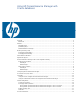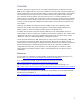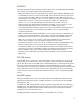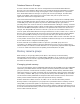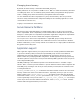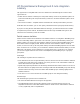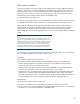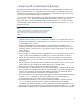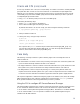Using HP PRM with Oracle Databases
10
Oracle and CPU (core) counts
Oracle only checks the CPU count (core count) at startup. If an instance is moved to another pSet PRM
group after this check is made, Oracle does not take into account that the new pSet might have a
different core count. Therefore, ensure that the parent process for your database processes is in the
correct PRM group (and not the OTHERS group) when it starts the database processes. Options for
accomplishing this placement include:
• Using prmrun to start the parent process in the correct PRM group
• Performing the following steps:
1. Invoke sqlplus and connect to the database.
2. Wait at least one PRM application manager interval.
By default, this interval is 30 seconds. Verify your interval using the following commands:
# /opt/prm/bin/prmconfig | grep interval
3. Start your database instances.
• Creating and using a wrapper script of the form:
#!/bin/sh
prmmove -p $$ target PRM group
<start your database instances>
This script uses the prmmove command to place itself in the desired target_PRM_group. Any
processes the script starts then inherit its PRM group. So, when the script starts the database
instances, those instances start in the proper PRM group.
Case study
The following case study examines a system containing eight cores and running three Oracle
database instances:
• The Sales database is used for critical order processing and requires 50% of the total system’s CPU
cycles and should be totally isolated from other Oracle instances.
• The Support database is critical for customer service but needs fewer CPU cycles (about 25% of the
total system’s CPU cycles) and should also be totally isolated from other Oracle instances.
• The Mktg database, used for analysis and planning, has a lower priority than the others and
requires about 25% of the total system’s CPU cycles. It does not require total resource isolation and
can share its resources with other non-database applications when the system is lightly stressed.
The required configuration is defined first using the graphical user interface (GUI). Then, the resulting
PRM configuration file is given. Then this configuration is loaded using the prmconfig command.
Next, general information on the management of the processes is provided.
Using the GUI to configure HP Process Resource Manager
The following PRM configuration was created to allocate the appropriate amount of system resources
to each of the three database instances. The screens in this section are captured from the PRM
C.03.02 interface in HP System Management Homepage (SMH). This interface is available with PRM
C.03.02 and later. PRM C.03.03.01 provides an interface in HP Systems Inisght Manager in
addition to the HP SMH interface.