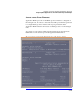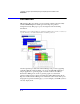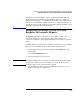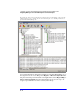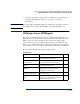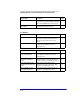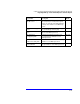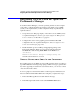Smart Plug-in for WebLogic Server User's Guide
Chapter 4: Using HP OpenView Reporting and Graphing Features with WLS-SPI
Integrating WebLogic Server SPI with Reporter to Generate Reports
4-3
This chapter provides information on how to fully integrate WLS-SPI with
HP OpenView Reporter and Performance Manager. After you complete the
instructions in this chapter, every night Reporter generates reports that show the
performance and availability of WebLogic Server on configured managed nodes.
You will also be able to take advantage of the built-in graphing capabilities of the
WLS-SPI, coupled with Performance Manager.
Integrating WebLogic Server SPI with
Reporter to Generate Reports
Prerequisite: Installation of the WebLogic Server SPI according to the
instructions in Chapter 2, which includes software deployment, server
connection configuration, and assignment/distribution of templates to targeted
nodes.
The WLS-SPI report package must be installed on the Windows system running
Reporter. You can install it directly from the CD as explained below.
1. On the Windows client system, insert the CD in the CDROM drive and
double-click:
\reporter\WLSSPI-Reporter.exe
2. Follow the instructions as they appear.
NOTE During the installation an error message may appear that indicates the installer
has detected an older version of the installer on your system. The note is for
information purposes only and can safely be ignored.
3. Check the Reporter status pane (see the illustration that follows) to note
changes to the Reporter configuration.