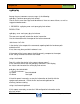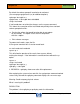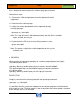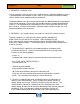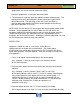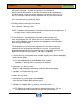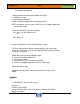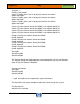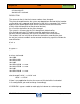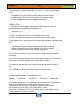HP-UX HB v13.00 Ch-13 - LVM
HP-UX Handbook – Rev 13.00 Page 83 (of 110)
Chapter 13 LVM
October 29, 2013
that is loaded into memory when the volume group gets activated.
Follow these steps:
1.1. Restore the LVM config/headers onto the replaced disk with
vgfgrestore.
1.2. Reactivate the volume group.
1.3. Notify the volume group about the the replaced drive by
running vgchange:
vgchange -a y /dev/vg00
Note: This step will cause LVM to become aware that the disk is available
again, and will do a resync.
1.4. Synchronize the PEs that are most likely marked as stale:
vgsync /dev/vg00
Note: This process might take a while depending on the vg size
and data size.
3. PROBLEM
When running the command vgdisplay on a volume group(vgdisplay /dev/vg01)
the following error occurs:
vgdisplay: Warning: couldn't query physical volume "/dev/dsk/c0t0d0":
The specified path does not correspond to physical volume attached to
this volume group
vgdisplay: Warning: couldn't query all of the physical volumes.
RESOLUTION
Simply try to activate the volume group with the vgchange command:
vgchange –a y /dev/vgXX
It is possible, that the system was rebooted or the volume group was activated with a
disk or path missing. The disk or path is later restored, but the volume group is unaware
of the change, until it is re-activated.