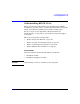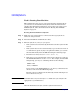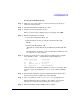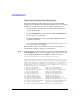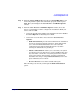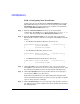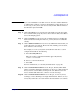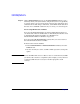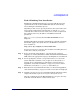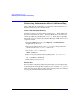HP-UX 11i Version 2 Installation and Update Guide, September 2004
Table Of Contents
- 1 Welcome to HP-UX 11i Version 2
- 2 System Requirements for Cold-Installing and Updating
- 3 Choosing an Installation Method
- Supported Cold-Install Paths to HP-UX 11i v2
- Supported Update Paths to HP-UX 11i v2
- Deciding Which Method to Use
- Time to Complete a Cold Install or Update
- When to Cold-Install
- When to Update
- Additional Cold-Install Considerations
- Additional Update Considerations
- Requirement for Updating from HP-UX 11i v1.6 (B.11.22)
- Requirement for Updating from Earlier Releases of HP-UX 11i v2 (B.11.23)
- HP Service Partition Is Not Created During Update (Itanium-based Systems Only)
- Update-UX Contains a Default-Installed Selection File
- Update-UX Creates Two Backup Configurations
- Security Considerations
- Standard HP-UX Bundle Considerations
- Online Diagnostics
- Offline Diagnostics
- The Next Step
- 4 Preparing to Install or Update to HP-UX 11i v2
- 5 Cold-Installing HP-UX 11i v2
- 6 Updating to HP-UX 11i v2
- 7 Installing HP Applications and Patches
- 8 Verifying System Install or Update
- A Data Collection Tables
- B Known Problems and Troubleshooting
- C Controlling Memory Utilization of VxFS 3.5 on HP-UX
- D Software Distribution Media
- HP-UX 11i v2 Core Software Bundles
- HP-UX 11i v2 Always-Installed Patch Bundles
- HP-UX 11i v2 Always-Installed Software Bundles
- HP-UX 11i v2 Always-Installed Network and Mass Storage Drivers
- HP-UX 11i v2 Default-Installed Software Bundles
- HP-UX 11i v2 Selectable Software Bundles
- HP-UX 11i v2 Selectable Network Drivers

Cold-Installing HP-UX 11i v2
Cold-installing HP-UX 11i v2
Chapter 5 99
Task 4: Finishing Your Installation
Finishing the Guided Installation process begins with filesets being
copied from the media to the hard disk. The system automatically
reboots during the installation process.
Depending on how you set up your parameters, the system either sets
basic network configurations automatically, or calls the set_parms
command after it has rebooted to enable you to set the root password,
date and time, time zone, IP address, and additional network
parameters.
After set_parms is executed, then the
Welcome to HP-UX screen is
displayed.
Installing HP-UX 11i v2 installs a minimum set of default networking
drivers that apply to the system. Refer to the HP-UX 11i v2 Release
Notes available at:
http://docs.hp.com/hpux/os/11iv2/index.html
You may need to select or specify other available networking drivers to
enable other cards on your system.
Step 1. To use a keyboard on this interface, you must specify a language
mapping to be used by X Windows and the Internal Terminal Emulator
(ITE). Choose the appropriate language. For English, select number 26.
Step 2. You are prompted to answer a few questions before you can use the
system. The first is whether or not you plan to use the system on a
network. If you completed the pre-install data collection tables in
Appendix A, “Data Collection Tables,” on page 151, you have all the
information you need for set_parms, so answer Y for yes.
Step 3. Enter the basic network information that you collected in Appendix A,
“Data Collection Tables,” on page 151 on the screens that are displayed.
Step 4. Confirm your choices. You are now finished with the install procedures
and presented with a login screen. Log in to the system as root.
After the cold-install, store the HP-UX DVDs in a safe place. You may
need them to install drivers or other software later.