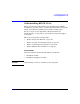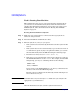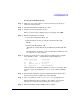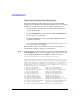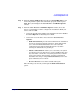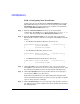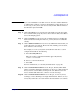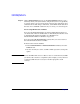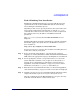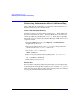HP-UX 11i Version 2 Installation and Update Guide, September 2004
Table Of Contents
- 1 Welcome to HP-UX 11i Version 2
- 2 System Requirements for Cold-Installing and Updating
- 3 Choosing an Installation Method
- Supported Cold-Install Paths to HP-UX 11i v2
- Supported Update Paths to HP-UX 11i v2
- Deciding Which Method to Use
- Time to Complete a Cold Install or Update
- When to Cold-Install
- When to Update
- Additional Cold-Install Considerations
- Additional Update Considerations
- Requirement for Updating from HP-UX 11i v1.6 (B.11.22)
- Requirement for Updating from Earlier Releases of HP-UX 11i v2 (B.11.23)
- HP Service Partition Is Not Created During Update (Itanium-based Systems Only)
- Update-UX Contains a Default-Installed Selection File
- Update-UX Creates Two Backup Configurations
- Security Considerations
- Standard HP-UX Bundle Considerations
- Online Diagnostics
- Offline Diagnostics
- The Next Step
- 4 Preparing to Install or Update to HP-UX 11i v2
- 5 Cold-Installing HP-UX 11i v2
- 6 Updating to HP-UX 11i v2
- 7 Installing HP Applications and Patches
- 8 Verifying System Install or Update
- A Data Collection Tables
- B Known Problems and Troubleshooting
- C Controlling Memory Utilization of VxFS 3.5 on HP-UX
- D Software Distribution Media
- HP-UX 11i v2 Core Software Bundles
- HP-UX 11i v2 Always-Installed Patch Bundles
- HP-UX 11i v2 Always-Installed Software Bundles
- HP-UX 11i v2 Always-Installed Network and Mass Storage Drivers
- HP-UX 11i v2 Default-Installed Software Bundles
- HP-UX 11i v2 Selectable Software Bundles
- HP-UX 11i v2 Selectable Network Drivers
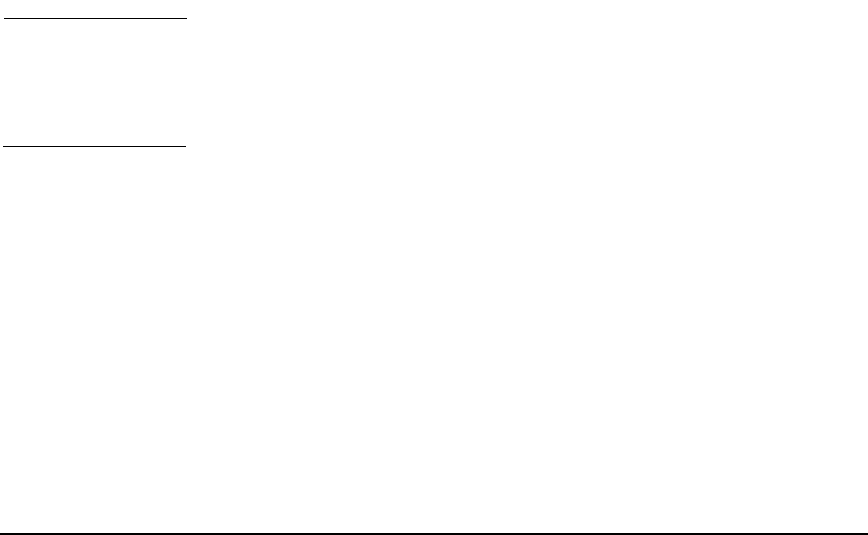
Cold-Installing HP-UX 11i v2
Cold-installing HP-UX 11i v2
Chapter 598
Step 11. On the
System Summary screen, use the Show Summary button to view a
summary of how your system will be configured. If you see any problems,
or want to change any of your selections, back up to the appropriate step,
and make the needed changes. Otherwise, select
Finish (at the bottom of
the tabs). You can
Cancel at this time. If you cancel, you can start again.
Deselecting OE Software Bundles
If you use the Guided Installation or Advanced Installations, then you
can deselect the software bundles that are installed by default. For a list
of default-installed software bundles, see “HP-UX 11i v2
Default-Installed Software Bundles” on page 183.
If you choose the No User Interface option, then you cannot deselect
the default-installed software bundles.
To deselect the software bundles:
1. In the
Guided Installation or Advanced Installation windows, select the
Software tab.
2. Use the arrow keys to select a bundle and the spacebar to change the
option.
IMPORTANT Review the HP-UX 11i Version 2 Release Notes to ensure that any bundle
you deselect does not have a dependency. For example, you may deselect
a software bundle that is necessary for another program to work
correctly.