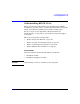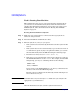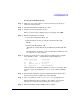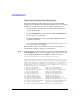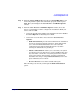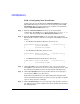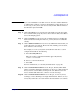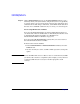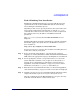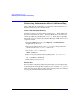HP-UX 11i Version 2 Installation and Update Guide, September 2004
Table Of Contents
- 1 Welcome to HP-UX 11i Version 2
- 2 System Requirements for Cold-Installing and Updating
- 3 Choosing an Installation Method
- Supported Cold-Install Paths to HP-UX 11i v2
- Supported Update Paths to HP-UX 11i v2
- Deciding Which Method to Use
- Time to Complete a Cold Install or Update
- When to Cold-Install
- When to Update
- Additional Cold-Install Considerations
- Additional Update Considerations
- Requirement for Updating from HP-UX 11i v1.6 (B.11.22)
- Requirement for Updating from Earlier Releases of HP-UX 11i v2 (B.11.23)
- HP Service Partition Is Not Created During Update (Itanium-based Systems Only)
- Update-UX Contains a Default-Installed Selection File
- Update-UX Creates Two Backup Configurations
- Security Considerations
- Standard HP-UX Bundle Considerations
- Online Diagnostics
- Offline Diagnostics
- The Next Step
- 4 Preparing to Install or Update to HP-UX 11i v2
- 5 Cold-Installing HP-UX 11i v2
- 6 Updating to HP-UX 11i v2
- 7 Installing HP Applications and Patches
- 8 Verifying System Install or Update
- A Data Collection Tables
- B Known Problems and Troubleshooting
- C Controlling Memory Utilization of VxFS 3.5 on HP-UX
- D Software Distribution Media
- HP-UX 11i v2 Core Software Bundles
- HP-UX 11i v2 Always-Installed Patch Bundles
- HP-UX 11i v2 Always-Installed Software Bundles
- HP-UX 11i v2 Always-Installed Network and Mass Storage Drivers
- HP-UX 11i v2 Default-Installed Software Bundles
- HP-UX 11i v2 Selectable Software Bundles
- HP-UX 11i v2 Selectable Network Drivers

Cold-Installing HP-UX 11i v2
Cold-installing HP-UX 11i v2
Chapter 596
Task 3: Configuring Your Installation
At this point, the system displays the Install HP-UX Wizard screen for the
HP-UX installation process. You are now at the first step of the
Install
HP-UX Wizard
. This section describes how to configure your installation
using the Guided Installation process.
Step 1. From the
Install HP-UX Wizard screen, select an overall system
configuration. Press
Enter t to accept the default option, HP-UX B.11.23
Default. The system displays the
Operating Environment screen.
Step 2. From the
Operating Environment screen, select the type of Operating
Environment you want to install on your system. Press
Enter to view the
choices.
• For Technical Computing OE media, the choices are:
x Environments: [HP-UX 11i TCOE-64bit ->] (HP-UX B.11.23) x
x HP-UX 11i MTOE-64bit x
x HP-UX 11i Base OS-64bit x
• For Foundation OE media, the choices are:
x Environments: [HP-UX 11i OE-64bit ->] (HP-UX B.11.23) x
x HP-UX 11i Base OS-64bit x
•For Minimal Technical OE media, the choices are:
x Environments: [HP-UX 11i MTOE-64bit ->] (HP-UX B.11.23) x
x HP-UX 11i Base OS-64bit x
Step 3. On the Root Disk screen select the disk to store your root file system.
Press
Enter to view the choices. If you are unsure of what to choose, keep
the default selection that has been calculated by the install program.
Step 4. On the
Root Swap Space screen, specify the amount of root swap space
you need. Press
Enter to view the choices.
Some initial calculations have been performed by the install program,
and a recommended value has been set for you. You can either accept this
value or change it before continuing.
Step 5. On the
File System Type screen, select the type of file system you want to
use. Unless you have other requirements, use the default value chosen by
the install program.