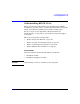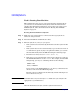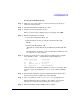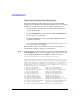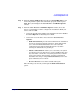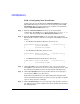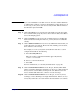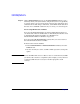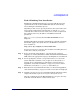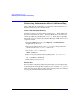HP-UX 11i Version 2 Installation and Update Guide, September 2004
Table Of Contents
- 1 Welcome to HP-UX 11i Version 2
- 2 System Requirements for Cold-Installing and Updating
- 3 Choosing an Installation Method
- Supported Cold-Install Paths to HP-UX 11i v2
- Supported Update Paths to HP-UX 11i v2
- Deciding Which Method to Use
- Time to Complete a Cold Install or Update
- When to Cold-Install
- When to Update
- Additional Cold-Install Considerations
- Additional Update Considerations
- Requirement for Updating from HP-UX 11i v1.6 (B.11.22)
- Requirement for Updating from Earlier Releases of HP-UX 11i v2 (B.11.23)
- HP Service Partition Is Not Created During Update (Itanium-based Systems Only)
- Update-UX Contains a Default-Installed Selection File
- Update-UX Creates Two Backup Configurations
- Security Considerations
- Standard HP-UX Bundle Considerations
- Online Diagnostics
- Offline Diagnostics
- The Next Step
- 4 Preparing to Install or Update to HP-UX 11i v2
- 5 Cold-Installing HP-UX 11i v2
- 6 Updating to HP-UX 11i v2
- 7 Installing HP Applications and Patches
- 8 Verifying System Install or Update
- A Data Collection Tables
- B Known Problems and Troubleshooting
- C Controlling Memory Utilization of VxFS 3.5 on HP-UX
- D Software Distribution Media
- HP-UX 11i v2 Core Software Bundles
- HP-UX 11i v2 Always-Installed Patch Bundles
- HP-UX 11i v2 Always-Installed Software Bundles
- HP-UX 11i v2 Always-Installed Network and Mass Storage Drivers
- HP-UX 11i v2 Default-Installed Software Bundles
- HP-UX 11i v2 Selectable Software Bundles
- HP-UX 11i v2 Selectable Network Drivers

Cold-Installing HP-UX 11i v2
Cold-installing HP-UX 11i v2
Chapter 5 95
Step 2. From the Ignite-UX Welcome screen, select Install HP-UX to begin
interacting with the Ignite-UX (cold-install) program and then press
Enter. The system displays the User Interface and Media Options
window.
Step 3. From the User Interface and Media Options window, choose the
degree of customizing needed to configure the installation. Mark your
choices and select
OK.
• Select the default setting (Media only installation) shown in Source
Location Options for installing from a DVD.
• Select from one of the three choices shown in User Interface
Options:
— Guided Installation provides tutorial information and limited
choices for inexperienced Ignite-UX users. (Ignite-UX permits
you to exit from Guided Installation. You can restart the
configuration using Advanced Installation later by either
selecting the
Cancel button or pressing C.)
— Advanced Installation enables you to customize your system
on tabbed screens. Use this mode to change VxVM settings. You
may also find it convenient to set system parameters, network
services, file-system characteristics, and other configuration
details.For more help on using
Advanced Installation, refer to the
Ignite-UX Administration Guide.
— No User Interface uses all the defaults and begins.
The remaining sections take you through the Guided Installation
option.