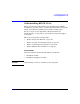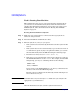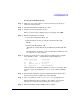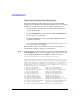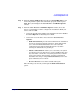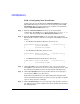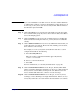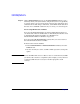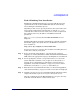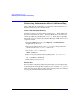HP-UX 11i Version 2 Installation and Update Guide, September 2004
Table Of Contents
- 1 Welcome to HP-UX 11i Version 2
- 2 System Requirements for Cold-Installing and Updating
- 3 Choosing an Installation Method
- Supported Cold-Install Paths to HP-UX 11i v2
- Supported Update Paths to HP-UX 11i v2
- Deciding Which Method to Use
- Time to Complete a Cold Install or Update
- When to Cold-Install
- When to Update
- Additional Cold-Install Considerations
- Additional Update Considerations
- Requirement for Updating from HP-UX 11i v1.6 (B.11.22)
- Requirement for Updating from Earlier Releases of HP-UX 11i v2 (B.11.23)
- HP Service Partition Is Not Created During Update (Itanium-based Systems Only)
- Update-UX Contains a Default-Installed Selection File
- Update-UX Creates Two Backup Configurations
- Security Considerations
- Standard HP-UX Bundle Considerations
- Online Diagnostics
- Offline Diagnostics
- The Next Step
- 4 Preparing to Install or Update to HP-UX 11i v2
- 5 Cold-Installing HP-UX 11i v2
- 6 Updating to HP-UX 11i v2
- 7 Installing HP Applications and Patches
- 8 Verifying System Install or Update
- A Data Collection Tables
- B Known Problems and Troubleshooting
- C Controlling Memory Utilization of VxFS 3.5 on HP-UX
- D Software Distribution Media
- HP-UX 11i v2 Core Software Bundles
- HP-UX 11i v2 Always-Installed Patch Bundles
- HP-UX 11i v2 Always-Installed Software Bundles
- HP-UX 11i v2 Always-Installed Network and Mass Storage Drivers
- HP-UX 11i v2 Default-Installed Software Bundles
- HP-UX 11i v2 Selectable Software Bundles
- HP-UX 11i v2 Selectable Network Drivers

Cold-Installing HP-UX 11i v2
Cold-installing HP-UX 11i v2
Chapter 594
Task 2: Selecting Your Installation Type
The system displays the Ignite-UX welcome screen for the HP-UX
installation process. When the initial Ignite-UX welcome screen appears,
read how to navigate and select choices on this terminal interface:
•Use the
Tab key to navigate between fields and the arrow keys to
navigate within fields.
•Use the
Return/Enter key to select an item. Pressing Return/Enter or
the spacebar opens a menu list.
• For Help, use
Ctrl-K for navigation key help and Ctrl-F (or F1) for
context-sensitive help.
• You can enter the underlined letter of an item (such as I for install
HP-UX) to navigate more quickly.
The remainder of this section describes how to choose the degree of
customization needed to configure your installation.
Step 1. If the install detects that you have a keyboard, the system displays the
Language Mapping screen. Select the number of the language you want to
use, for example, 26 and then press
Enter to confirm your choice.
*****************************************************
A USB interface has been detected on this system. In order to use a
keyboard on this interface, you must specify a language mapping
which will be used by X windows and the Internal Terminal Emulator
(ITE). The characters “1234567890” will appear as “!@#$^&*()” on
keyboards that use the shift key to type a number. Your choice will
be stored in the file /etc/kbdlang
1) USB_PS2_DIN_Belgian 2)USB_PS2_DIN_Belgian_Euro
3) USB_PS2_DIN_Danish 4)USB_PS2_DIN_Danish_Euro
5) USB_PS2_DIN_Euro_Spanish 6)USB_PS2_DIN_Euro_Spanish_Euro
7) USB_PS2_DIN_French 8)USB_PS2_DIN_French_Euro
9) USB_PS2_DIN_German 10)USB_PS2_DIN_German_Euro
11) USB_PS2_DIN_Italian 12)USB_PS2_DIN_Italian_Euro
13) USB_PS2_DIN_JIS_109 14)USB_PS2_DIN_Korean
15) USB_PS2_DIN_Norwegian 16)USB_PS2_DIN_Norwegian_Euro
17) USB_PS2_DIN_S_Chinese 18)USB_PS2_DIN_Swedish
19) USB_PS2_DIN_Swedish_Euro 20)USB_PS2_DIN_Swiss_French2_Euro
21) USB_PS2_DIN_Swiss_German2 22)USB_PS2_DIN_Swiss_German2_Euro
23) USB_PS2_DIN_T_Chinese 24)USB_PS2_DIN_UK_English
25) USB_PS2_DIN_UK_English_Euro 26)USB_PS2_DIN_US_English