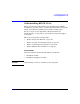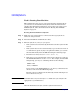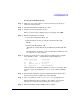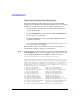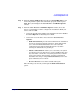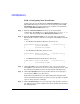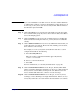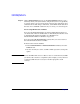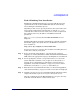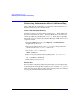HP-UX 11i Version 2 Installation and Update Guide, September 2004
Table Of Contents
- 1 Welcome to HP-UX 11i Version 2
- 2 System Requirements for Cold-Installing and Updating
- 3 Choosing an Installation Method
- Supported Cold-Install Paths to HP-UX 11i v2
- Supported Update Paths to HP-UX 11i v2
- Deciding Which Method to Use
- Time to Complete a Cold Install or Update
- When to Cold-Install
- When to Update
- Additional Cold-Install Considerations
- Additional Update Considerations
- Requirement for Updating from HP-UX 11i v1.6 (B.11.22)
- Requirement for Updating from Earlier Releases of HP-UX 11i v2 (B.11.23)
- HP Service Partition Is Not Created During Update (Itanium-based Systems Only)
- Update-UX Contains a Default-Installed Selection File
- Update-UX Creates Two Backup Configurations
- Security Considerations
- Standard HP-UX Bundle Considerations
- Online Diagnostics
- Offline Diagnostics
- The Next Step
- 4 Preparing to Install or Update to HP-UX 11i v2
- 5 Cold-Installing HP-UX 11i v2
- 6 Updating to HP-UX 11i v2
- 7 Installing HP Applications and Patches
- 8 Verifying System Install or Update
- A Data Collection Tables
- B Known Problems and Troubleshooting
- C Controlling Memory Utilization of VxFS 3.5 on HP-UX
- D Software Distribution Media
- HP-UX 11i v2 Core Software Bundles
- HP-UX 11i v2 Always-Installed Patch Bundles
- HP-UX 11i v2 Always-Installed Software Bundles
- HP-UX 11i v2 Always-Installed Network and Mass Storage Drivers
- HP-UX 11i v2 Default-Installed Software Bundles
- HP-UX 11i v2 Selectable Software Bundles
- HP-UX 11i v2 Selectable Network Drivers

Cold-Installing HP-UX 11i v2
Cold-installing HP-UX 11i v2
Chapter 5 93
Booting Your PA-RISC System
Step 1. Make sure any external devices connected to the target system are
turned on and operational.
Step 2. Insert the HP-UX 11i v2 DVD into the drive.
Step 3. Stop the autoboot by pressing any key.
The boot console menu is displayed. If you need help, enter: HELP
Step 4. Ensure that Fast Boot is enabled.
1. Select the Configuration Menu: CO
2. If the Fast Boot selection is available, switch Fast Boot ON:
FB ON
3. Return to the Main Menu: MA
(Remember to switch Fast Boot back OFF after installing HP-UX
11i.)
The full memory check that is run when Fast Boot is OFF may take
several hours on a large system.
Step 5. Search for bootable devices, using the choices displayed (for example,
enter search or sea). A table similar to this is displayed:
Path# Device Path Device Type
----- ----------- -----------
P0 SCSI HP DVD-ROM
P1 LAN.1.2.3.4.5.6 1.2.3.4
P2 FWSCSI.6.0 IBM DDRS-34560WS
Of the media listed, a fast/wide SCSI device (FWSCSI) is usually a disk,
whereas a single-ended SCSI device (SCSI) can be a disk or CD/DVD
drive.
Step 6. Boot from the DVD drive using the listed path number. For the drive
shown in the previous example (P0), enter: BOOT P0
Step 7. After a few minutes, at the Interact with IPL? prompt press n.
The install kernel loads (3-5 minutes), after which a screen might
prompt you to enter the keyboard language of your console.
Step 8. Enter the number and press
Enter again to confirm.