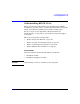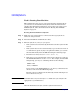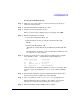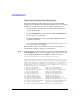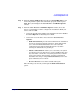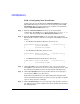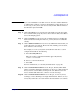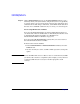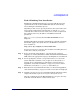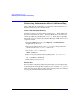HP-UX 11i Version 2 Installation and Update Guide, September 2004
Table Of Contents
- 1 Welcome to HP-UX 11i Version 2
- 2 System Requirements for Cold-Installing and Updating
- 3 Choosing an Installation Method
- Supported Cold-Install Paths to HP-UX 11i v2
- Supported Update Paths to HP-UX 11i v2
- Deciding Which Method to Use
- Time to Complete a Cold Install or Update
- When to Cold-Install
- When to Update
- Additional Cold-Install Considerations
- Additional Update Considerations
- Requirement for Updating from HP-UX 11i v1.6 (B.11.22)
- Requirement for Updating from Earlier Releases of HP-UX 11i v2 (B.11.23)
- HP Service Partition Is Not Created During Update (Itanium-based Systems Only)
- Update-UX Contains a Default-Installed Selection File
- Update-UX Creates Two Backup Configurations
- Security Considerations
- Standard HP-UX Bundle Considerations
- Online Diagnostics
- Offline Diagnostics
- The Next Step
- 4 Preparing to Install or Update to HP-UX 11i v2
- 5 Cold-Installing HP-UX 11i v2
- 6 Updating to HP-UX 11i v2
- 7 Installing HP Applications and Patches
- 8 Verifying System Install or Update
- A Data Collection Tables
- B Known Problems and Troubleshooting
- C Controlling Memory Utilization of VxFS 3.5 on HP-UX
- D Software Distribution Media
- HP-UX 11i v2 Core Software Bundles
- HP-UX 11i v2 Always-Installed Patch Bundles
- HP-UX 11i v2 Always-Installed Software Bundles
- HP-UX 11i v2 Always-Installed Network and Mass Storage Drivers
- HP-UX 11i v2 Default-Installed Software Bundles
- HP-UX 11i v2 Selectable Software Bundles
- HP-UX 11i v2 Selectable Network Drivers
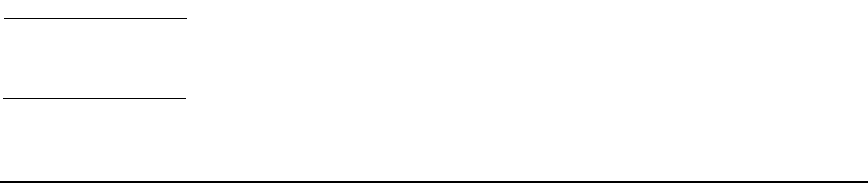
Cold-Installing HP-UX 11i v2
Cold-installing HP-UX 11i v2
Chapter 592
Task 1: Booting Your Machine
This task describes how to boot your system from the install media. If
you want to boot an Itanium-based system, follow the instructions in
“Booting Your Itanium-based System” on page 92. If you want to boot a
PA-RISC system, follow the instructions in “Booting Your PA-RISC
System” on page 93.
Booting Your Itanium-based System
Step 1. Make sure any external devices connected to the target system are
turned on and operational.
Step 2. Insert the HP-UX 11i v2 DVD into the drive.
Step 3. Turn the system on, reboot, or cycle power.
• If the system boots automatically, the kernel scans the system for I/O
devices.
• If the system does not boot automatically, it goes to the boot menu. It
is a timed menu; press any key to stop the timer. Then, you can run
the install manually from the EFI shell using the following steps:
a. From the boot menu, select EFI Shell (Built In).
b. If the device is not automatically selected, select the device name for
the DVD-ROM and then execute install. For example, from the EFI
shell prompt, you may see something similar to the following:
Shell> fs1:
fs1:\> install
If you do not see the DVD-ROM device, use the map command to list
all device names from the EFI shell prompt.
The list of devices is displayed automatically, and the install process
selects the device for you.
NOTE Your DVD device may not always be fs1. Make sure you verify the ID
appropriate to your DVD device.
After the kernel has booted, it scans the system for I/O devices.