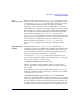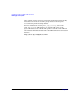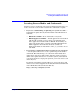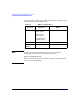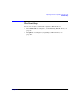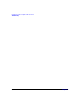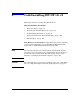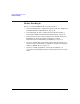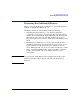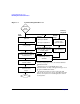HP-UX 11i Version 2 Installation and Update Guide, September 2004
Table Of Contents
- 1 Welcome to HP-UX 11i Version 2
- 2 System Requirements for Cold-Installing and Updating
- 3 Choosing an Installation Method
- Supported Cold-Install Paths to HP-UX 11i v2
- Supported Update Paths to HP-UX 11i v2
- Deciding Which Method to Use
- Time to Complete a Cold Install or Update
- When to Cold-Install
- When to Update
- Additional Cold-Install Considerations
- Additional Update Considerations
- Requirement for Updating from HP-UX 11i v1.6 (B.11.22)
- Requirement for Updating from Earlier Releases of HP-UX 11i v2 (B.11.23)
- HP Service Partition Is Not Created During Update (Itanium-based Systems Only)
- Update-UX Contains a Default-Installed Selection File
- Update-UX Creates Two Backup Configurations
- Security Considerations
- Standard HP-UX Bundle Considerations
- Online Diagnostics
- Offline Diagnostics
- The Next Step
- 4 Preparing to Install or Update to HP-UX 11i v2
- 5 Cold-Installing HP-UX 11i v2
- 6 Updating to HP-UX 11i v2
- 7 Installing HP Applications and Patches
- 8 Verifying System Install or Update
- A Data Collection Tables
- B Known Problems and Troubleshooting
- C Controlling Memory Utilization of VxFS 3.5 on HP-UX
- D Software Distribution Media
- HP-UX 11i v2 Core Software Bundles
- HP-UX 11i v2 Always-Installed Patch Bundles
- HP-UX 11i v2 Always-Installed Software Bundles
- HP-UX 11i v2 Always-Installed Network and Mass Storage Drivers
- HP-UX 11i v2 Default-Installed Software Bundles
- HP-UX 11i v2 Selectable Software Bundles
- HP-UX 11i v2 Selectable Network Drivers
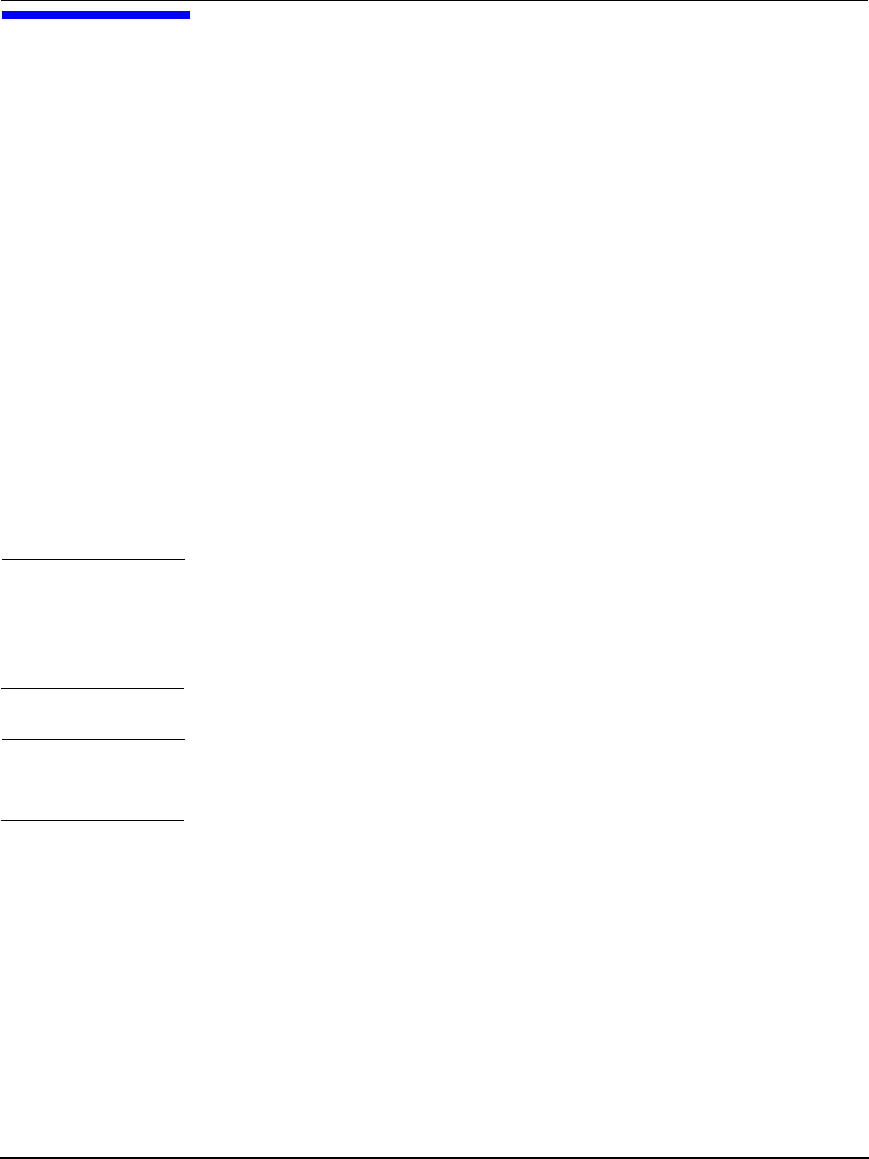
Chapter 5 87
5 Cold-Installing HP-UX 11i v2
This chapter describes cold-installing HP-UX 11i v2.
What You Will Find in This Chapter
• “Before You Begin” on page 88
• “Reviewing the Cold-Install Process” on page 89
• “Cold-installing HP-UX 11i v2” on page 91
• “Retrieving Information After Cold-installing” on page 100
• “The Next Step” on page 102
Time Estimate for This Chapter: Approximately 2-3 hours, depending
on your system and whether you are installing the HP-UX operating
system (OS) or an HP-UX Operating Environment (OE).
NOTE For customers ordering new systems with the Instant Ignition option
(also known as factory ignited), the cold-installation process described
here has already been performed. Skip this chapter and proceed to
Chapter 8, “Verifying System Install or Update,” on page 143.
CAUTION The cold-install process overwrites everything on the root (/) disk. Make
sure you completed backups in “Backing Up Your System” on page 80.